How to troubleshoot Fitbit Sense heart rate not showing issue | Ultimate guide
How To Fix Fitbit Sense heart rate not showing Issue If you own a Fitbit Sense and you’re experiencing issues with your heart rate not showing up on …
Read Article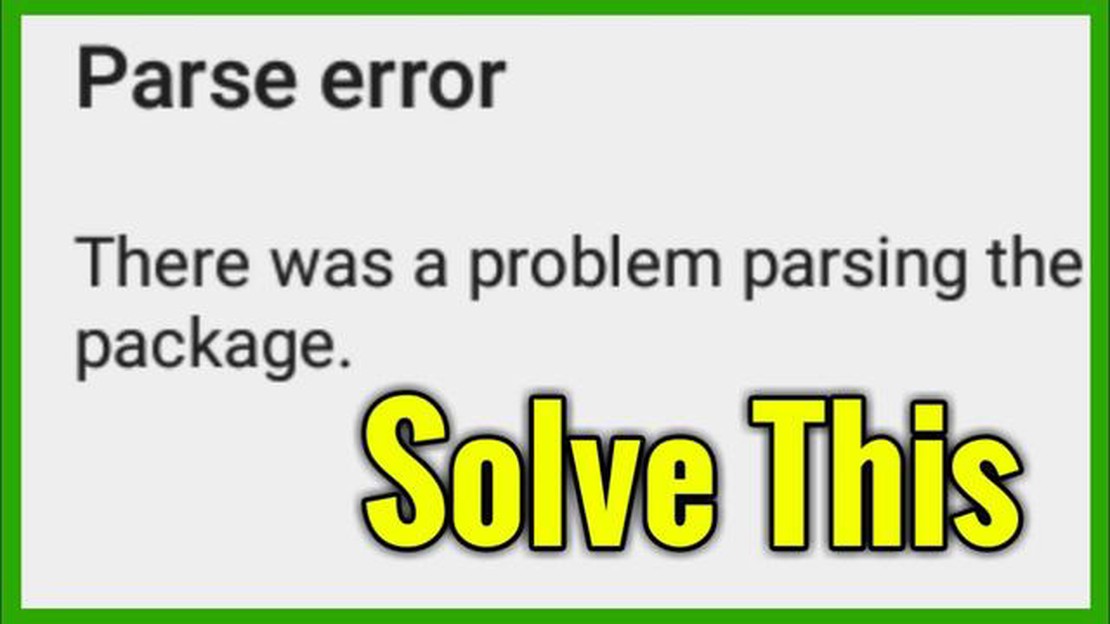
If you’ve ever encountered the “There was a Problem Parsing the Package” error message on your Android device, you know how frustrating it can be. This error typically occurs when you try to install or update an Android app from an external source, such as an APK file. The error message suggests that there is an issue with the package file, causing the installation process to fail.
Fortunately, there are several methods you can try to fix this error and successfully install the desired app. One possible solution is to check if the APK file is corrupt or incomplete. Make sure you downloaded the file from a reliable source and that it is not damaged. If you suspect the file is the problem, try downloading it again.
Another potential fix is to enable installation from unknown sources on your Android device. By default, Android devices block the installation of apps from sources other than the Google Play Store for security reasons. To change this setting, go to your device’s Settings, then navigate to the Security or Applications section. Look for the option to allow installation from unknown sources and enable it.
If none of these methods work, you can also try clearing the cache and data of the Google Play Store app. This can help resolve any conflicts or errors that may be preventing the installation. To do this, go to your device’s Settings, then select Apps or Application Manager. Find the Google Play Store app, tap on it, and then select Clear Cache and Clear Data.
Hopefully, one of these methods will help you fix the “There was a Problem Parsing the Package” error message and allow you to successfully install the desired app. Remember to exercise caution when downloading and installing apps from external sources, as they may pose a risk to your device’s security. Always use trusted sources and keep your device updated with the latest security patches and updates.
If you are an Android user, you might have come across the error message “There was a Problem Parsing the Package” when trying to install an application. This error typically occurs when you are trying to install an application package (APK) that is corrupted or incompatible with your device. Fortunately, there are several steps you can take to fix this error and successfully install the application.
The first step to resolve this error is to enable installation from unknown sources on your Android device. To do this:
The “There was a Problem Parsing the Package” error can also occur if the APK file is corrupted or incomplete. To fix this, you can try the following:
Clearing the cache and data of the package installer can help resolve this error. To do this:
Outdated system software can sometimes cause this error. Make sure your device is running on the latest available version of Android. To check for system updates:
If you have an antivirus app or firewall installed on your device, they may be blocking the installation of the APK file. Try temporarily disabling the antivirus app or firewall and then install the application again.
If none of the above solutions work, you can try performing a factory reset on your device. Keep in mind that this will delete all the data on your device, so make sure to back up any important data before proceeding.
Read Also: How to Fix Group Messaging Not Working on Galaxy S10 - Troubleshoot Texting Issue on Galaxy S10
By following these steps, you should be able to fix the “There was a Problem Parsing the Package” error message and successfully install the desired application on your Android device.
If you encounter the “There was a Problem Parsing the Package” error message while trying to install an Android app, follow these troubleshooting steps:
Read Also: Fix Galaxy Watch 4 Won’t Turn On Issue - Troubleshooting Guide
If none of these troubleshooting steps resolve the parsing error, it’s possible that there may be an issue with the app itself or with your device’s software. Consider reaching out to the app’s developer or contacting your device manufacturer for further assistance.
If you are encountering the “There was a Problem Parsing the Package” error message, one of the solutions you can try is reinstalling the app. This can help resolve any issues with the installation files of the app.
To reinstall the app, follow these steps:
After completing these steps, try launching the app again to see if the “There was a Problem Parsing the Package” error message is resolved. If the issue persists, you may need to consider other solutions such as checking for a system update, contacting the app developer for support, or using an alternative app if available.
The “There was a Problem Parsing the Package” error message typically appears when you try to install an Android app, and it means that there is an issue with the app’s installation package.
The “There was a Problem Parsing the Package” error can occur due to various reasons, such as an incomplete app download, incompatible app version, or a corrupted installation package.
To fix the “There was a Problem Parsing the Package” error, you can try several solutions. You can check if the app is compatible with your Android version, enable app installation from unknown sources, clear the app cache and data, or re-download and reinstall the app.
If you’re still encountering the “There was a Problem Parsing the Package” error even after trying the previous solutions, you can try restarting your device, updating your Android version, or contacting the app developer for further assistance.
While the “There was a Problem Parsing the Package” error can occur unexpectedly, you can minimize the chances of encountering it by ensuring that you download apps from reliable sources, keep your Android version up to date, and regularly clear your app cache to prevent any issues.
The “There was a Problem Parsing the Package” error message is an error that occurs on Android devices when the installation of an application package (APK) fails due to an issue with parsing the package.
How To Fix Fitbit Sense heart rate not showing Issue If you own a Fitbit Sense and you’re experiencing issues with your heart rate not showing up on …
Read ArticleHow To Fix PS5 CE-105799-1 Error | Unable To Connect To The Server If you’re experiencing the PS5 CE-105799-1 error that says “Unable to Connect to …
Read ArticleCoromon not loading crashing on switch Coromon is an exciting game that allows players to embark on an exciting adventure in a world of virtual …
Read ArticleHow to fix Galaxy S10 wifi “internet may not be available” error | wifi not working If you own a Samsung Galaxy S10 and are facing issues with your …
Read ArticleFacebook secretly created a facial recognition app that allows employees to identify people by pointing their phone at them The largest social network …
Read ArticleHow To Fix Elden Ring Keeps Freezing Issue If you’re a fan of the action role-playing game Elden Ring, you may have encountered the frustrating issue …
Read Article