Step-by-Step Guide: How To Charge Your Fitbit Versa
How To Charge Fitbit Versa The Fitbit Versa is a popular smartwatch that not only helps you track your daily activities but also allows you to stay …
Read Article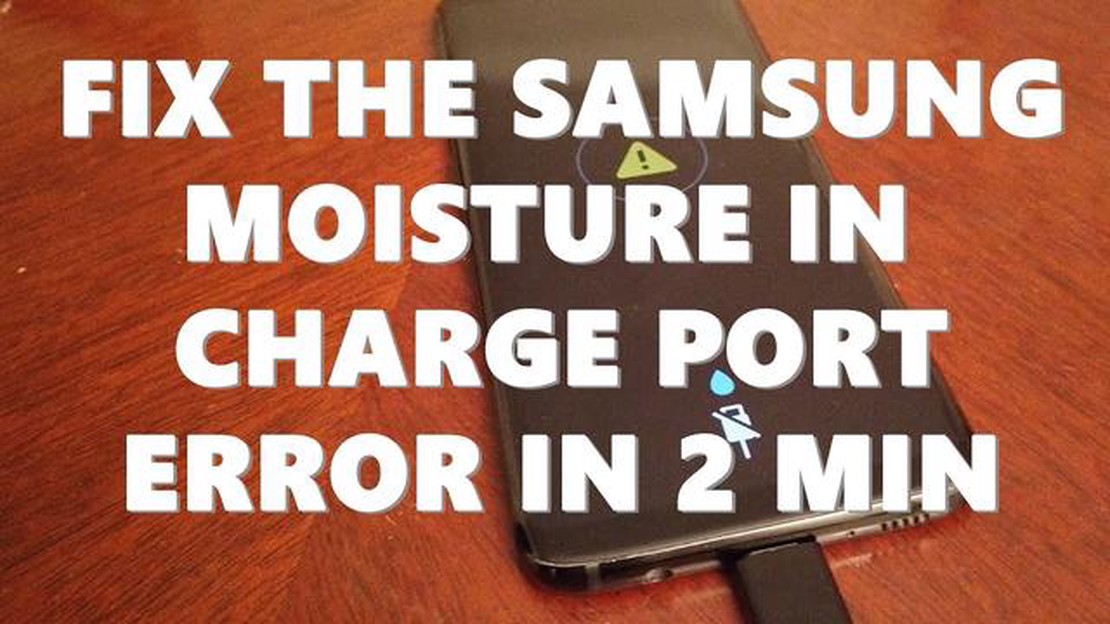
Is your Samsung Galaxy S8 giving you the “Moisture Detected” error when you try to charge it? Don’t panic, this is a common issue that can be easily fixed. In this article, we will guide you through the steps to solve this problem and other charging issues you might encounter.
One of the main reasons why your Galaxy S8 may be showing the moisture detected error is due to water or moisture in the charging port. This can happen if your phone gets wet or if there is humidity in the environment. The phone has a built-in mechanism to protect itself from potential damage caused by water, so it will stop charging to prevent any short circuits.
To fix this issue, follow these steps:
Remember, before trying any of these solutions, it is important to ensure the safety of your device. If you are not confident in performing any of the steps, it is best to seek professional help to avoid any further damage to your phone.
By following these steps, you should be able to fix the “Moisture Detected” error on your Galaxy S8 and other charging issues you may encounter. Remember to always keep your phone away from water or moist environments to prevent future problems.
If you’re experiencing charging issues with your Galaxy S8, there are several troubleshooting steps you can try to fix the problem. Here are some common solutions:
A faulty or damaged charging cable or adapter can cause charging problems. Try using a different charging cable and adapter to see if the issue persists. Make sure the charging cable is securely connected to both the adapter and the phone.
Dirt, lint, or debris in the charging port can prevent proper charging. Use a soft, dry toothbrush or a can of compressed air to gently clean the charging port. Be careful not to damage the port or push any debris further inside.
A simple reboot can sometimes resolve charging issues. Press and hold the Power button until the Power menu appears, then select “Restart” or “Reboot.”
If your phone supports fast charging, make sure it is enabled. Go to Settings > Device maintenance > Battery > Advanced settings > Fast cable charging. Toggle the switch to enable fast charging.
Read Also: What to do if Galaxy S10 speaker has no sound: Fix for speaker no sound issue
The power source you are using may be the problem. Try plugging your phone into a different power outlet or using a different USB port on your computer.
If none of the above solutions work, you may need to perform a factory reset on your Galaxy S8. Before doing this, make sure to back up your important data as a factory reset will erase all data on the phone. Go to Settings > System > Reset > Factory data reset.
If you’ve tried all these troubleshooting steps and your Galaxy S8 still won’t charge, it may be a hardware issue. Contact Samsung support or bring your phone to a certified technician for further assistance.
Note: The information provided in this article is for educational purposes only. Always exercise caution when troubleshooting or repairing electronic devices.
Before attempting any of the troubleshooting steps below, it is important to make sure that you have followed these initial precautions:
If you have followed these precautions and are still experiencing charging issues with your Galaxy S8, you can proceed with the troubleshooting steps below.
Read Also: Top 5 Bluetooth Audio Receivers of 2023 - Find the Best Ones Here!
Charging problems can be quite frustrating, especially if you rely heavily on your Galaxy S8 for daily tasks. Here are some common charging problems and solutions:
If none of the above solutions solve your charging problem, it is recommended to seek professional help or contact Samsung support for further assistance.
If you are encountering the “Moisture Detected” error on your Samsung Galaxy S8, here are some steps you can take to fix it:
If the “Moisture Detected” error persists after trying all of the above steps, it may be a hardware issue. In that case, it is recommended to contact Samsung customer support or visit a certified service center for further assistance.
If you are experiencing the Moisture Detected error or other charging issues with your Galaxy S8, cleaning the charging port may solve the problem. Sometimes, dust, debris, or moisture can accumulate in the charging port, preventing a proper connection.
Here are the steps to clean the charging port of your Galaxy S8:
By cleaning the charging port of your Galaxy S8, you can remove any dust, debris, or moisture that may be causing the charging issues. It is recommended to periodically clean the charging port to prevent future problems.
The “Moisture Detected” error is displayed on the Galaxy S8 when the phone’s charging port detects moisture or liquid inside. This is a safety precaution to prevent damage to the device due to short circuit or corrosion. The error message will go away once the charging port is dry.
If your Galaxy S8 shows the “Moisture Detected” error, it is recommended to avoid using any charging method until the charging port is completely dry. This includes both wired and wireless charging. Using any charging method while there is moisture or liquid in the charging port can potentially damage your device. Once the charging port is dry, you can safely use wireless charging or the regular charging method.
How To Charge Fitbit Versa The Fitbit Versa is a popular smartwatch that not only helps you track your daily activities but also allows you to stay …
Read ArticleHow To Fix The Vivo V11 Won’t Connect To Wi-Fi Issue Are you facing issues with your Vivo V11 smartphone not connecting to Wi-Fi? This frustrating …
Read Article10 best hacker games for android (feel like a real hacker) Hacking is a fascinating and exciting field of activity that fascinates many people. If you …
Read ArticleCan’t transfer files from Galaxy S6 edge plus to PC, won’t connect to Gear Fit 2, other issues Welcome to this week’s edition of The Droid Guy’s …
Read ArticleHow To Fix Roku Error Code 003 Issue Quick and Easy Way If you’re a Roku user, you may have encountered the dreaded Error Code 003 at some point. This …
Read ArticleHow to play call of duty: mobile on pc with mouse and keyboard. Call of Duty: Mobile has become one of the most popular mobile games, but what if you …
Read Article