Top 5 Printers for Art Prints in 2023: Ultimate Buying Guide
5 Best Printers for Art Prints in 2023 When it comes to printing art, having the right printer can make all the difference. Whether you are a …
Read Article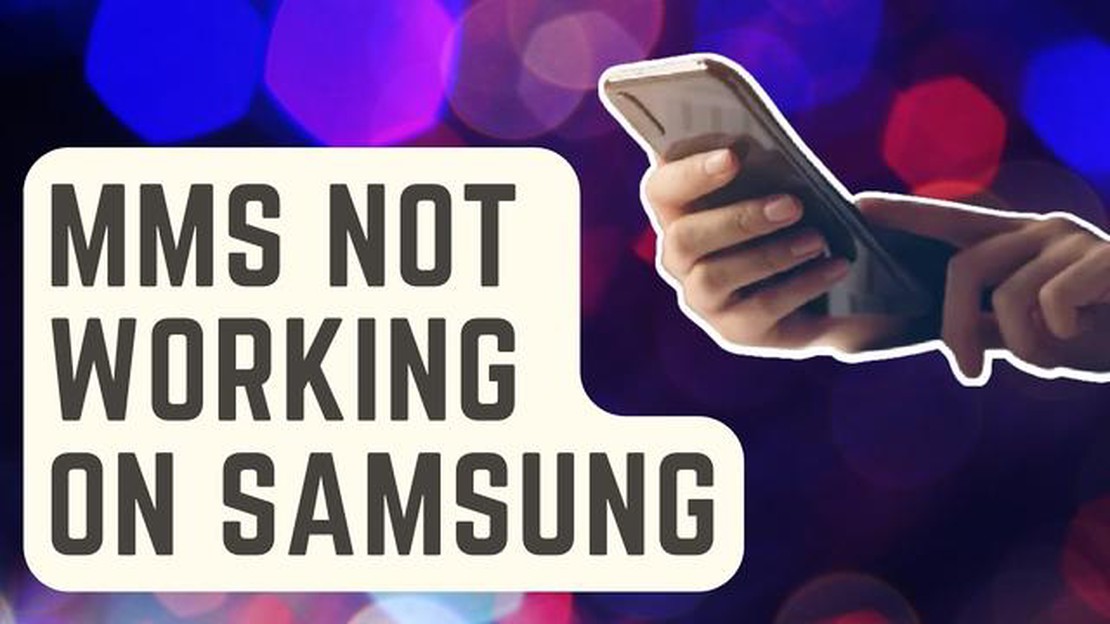
Are you experiencing issues with sending MMS messages on your Galaxy S9? One common error that users encounter is the “invalid destination error.” This error message appears when you try to send a multimedia message to a recipient’s phone number that cannot receive MMS messages. Fortunately, there are several steps you can take to fix this issue and successfully send MMS messages.
Firstly, it’s important to ensure that the recipient’s phone number is correct and capable of receiving MMS messages. Check if the recipient has a compatible device and their MMS settings are properly configured. Additionally, verify that your own MMS settings on your Galaxy S9 are correct. You can usually find these settings in the Messaging app or under the Settings menu.
If the recipient’s number and MMS settings are correct, try restarting your device. Sometimes a simple restart can resolve temporary software glitches that may be causing the “invalid destination error.” After restarting, attempt to send the MMS again and see if the error persists.
If the issue continues, it may be worth resetting your network settings. This can help resolve any network-related problems that could be interfering with MMS message delivery. To reset your network settings, go to the Settings menu, select “General Management,” then “Reset,” and finally “Reset Network Settings.” Keep in mind that this will erase any saved Wi-Fi passwords and Bluetooth connections, so be prepared to re-enter them.
If none of these troubleshooting steps work, it may be necessary to contact your carrier for further assistance. They can provide specific guidance for your network and offer solutions tailored to your device and service provider. Remember, fixing the “invalid destination error” and successfully sending MMS messages may involve a combination of these steps, so don’t hesitate to try them all until the issue is resolved.
If you are experiencing the “invalid destination error” on your Samsung Galaxy S9 when trying to send MMS messages, there are a few troubleshooting steps you can try to resolve the issue.
If none of these troubleshooting steps resolve the “invalid destination error” and you still cannot send MMS messages on your Galaxy S9, you may need to contact your carrier for further assistance or consider getting a new SIM card.
When trying to send a multimedia message (MMS) on your Galaxy S9, you may encounter an “invalid destination error.” This error typically occurs when there are issues with the recipient’s phone number, network connectivity, or configuration settings. Here are some common reasons for this error:
Read Also: Top 7 Grocery Store Price Comparison Apps in 2023: Find the Best Deals
If you continue to experience the “invalid destination error” on your Galaxy S9, it may be helpful to contact your network provider or consult with Samsung customer support for further assistance.
If you’re encountering an “invalid destination error” when trying to send MMS messages on your Galaxy S9, follow these steps to fix the issue:
If you continue to experience the “invalid destination error” after trying these steps, consider contacting your carrier or visiting a service center for further assistance.
If you are experiencing issues with sending MMS (Multimedia Messaging Service) on your Galaxy S9, follow these troubleshooting tips to resolve the problem:
Read Also: The 11 best apps to block texting on Android in 2022
Following these troubleshooting tips should help you resolve any MMS sending issues on your Galaxy S9. If the problem persists, consider contacting Samsung support for further assistance.
The “invalid destination error” usually occurs when the recipient’s phone number or email address is entered incorrectly. Double-check the contact information and try sending the MMS again.
Yes, sometimes the error can occur if there is an issue with your phone’s APN settings. Make sure the APN settings are correctly configured for your mobile carrier.
If the issue persists, you can try resetting the network settings on your Galaxy S9. Go to Settings > General Management > Reset > Reset Network Settings. This will reset all network-related settings, including Wi-Fi, Bluetooth, and mobile data.
No, resetting the network settings will not delete any data from your phone. However, you will need to reconnect to Wi-Fi networks and re-enter any saved Wi-Fi passwords.
If none of the above solutions work, you can contact your mobile carrier for further assistance. They may be able to troubleshoot the issue or provide additional guidance.
5 Best Printers for Art Prints in 2023 When it comes to printing art, having the right printer can make all the difference. Whether you are a …
Read ArticleTechnological aspects to consider when setting up a saas business Creating and developing your own saas business can be a complex task that requires …
Read ArticleHow To Fix Microsoft Teams Keeps Crashing On Windows Microsoft Teams is a widely used collaboration platform that allows users to communicate and …
Read ArticleHow To Block Someone On Instagram DM Quick and Easy Way Instagram is a popular social media platform that allows users to connect and interact with …
Read ArticleHow to fix Samsung Galaxy S7 Edge weather app has stopped error message, other app issues (Troubleshooting Guide) Are you experiencing issues with …
Read ArticleHow to share steam games with anyone using family sharing Steam is one of the most popular platforms for buying and downloading computer games. Here …
Read Article