Learn How to Clear Cache Partition on Galaxy S22 | Step-by-Step Guide
How To Wipe Cache Partition on Galaxy S22 If you’re experiencing issues with your Samsung Galaxy S22, such as slow performance or app crashes, …
Read Article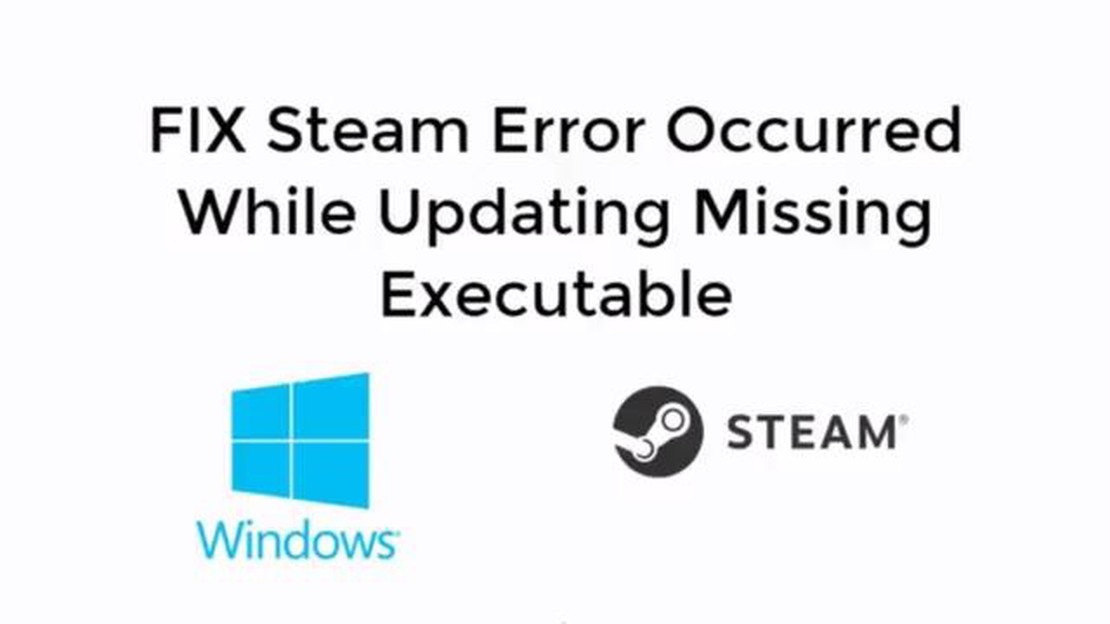
If you are a dedicated gamer, you probably use Steam to manage and play your favorite games. However, there may be times when you encounter issues with launching a game on Steam, specifically when you see the dreaded “Missing Executable” error message. This can be frustrating and confusing, but fear not! In this step-by-step guide, we will help you troubleshoot and fix the issue so that you can get back to playing your games in no time.
First, it’s important to understand what the “Missing Executable” error means. Essentially, it indicates that the game’s executable file, which is responsible for launching the game, is either missing or corrupted. There can be several reasons behind this error, including a failed game update, antivirus software interference, or even a problem with Steam itself. The good news is that there are several solutions you can try to resolve this issue.
One of the first things you should do is to verify the integrity of the game files in Steam. This process will check if any files are missing or corrupted and will attempt to repair them. To do this, right-click on the game in your Steam library, select “Properties,” go to the “Local Files” tab, and click on “Verify Integrity of Game Files.” Steam will then initiate the verification process, which may take a few minutes depending on the size of the game. Once the process is complete, try launching the game again to see if the issue is resolved.
If verifying the game files doesn’t fix the problem, you can also try disabling your antivirus software temporarily. Sometimes, antivirus programs can mistakenly flag game files as threats and prevent them from launching. By disabling your antivirus, you can determine if it is indeed causing the issue. Make sure to re-enable your antivirus once you are done testing. If this resolves the problem, you may need to add an exclusion or whitelist the game’s executable file in your antivirus settings to prevent future issues.
If neither of these solutions works, you can try reinstalling the game altogether. This will ensure that any missing or corrupted files are completely replaced with a fresh copy. To do this, right-click on the game in your Steam library, select “Uninstall,” and then reinstall it by clicking on “Install.” Keep in mind that this may take some time, especially if the game is large. Once the installation is complete, try launching the game again to see if the “Missing Executable” error is resolved.
By following these step-by-step instructions, you should be able to fix the “Missing Executable” error on Steam and get back to enjoying your favorite games. Remember to always keep your games and Steam client updated, and consider reaching out to Steam support if you continue to encounter issues. Happy gaming!
When you encounter the “Steam game won’t open (missing executable)” error, it can be frustrating and hinder your enjoyment of gaming. There are several common reasons why this error occurs, and understanding these reasons can help you troubleshoot and fix the issue. Here are some of the most common reasons for the “missing executable” error:
In order to fix the “Steam game won’t open (missing executable)” error, you will need to troubleshoot based on these common reasons. This may involve verifying game files, disabling antivirus or firewall temporarily, updating drivers, updating the Steam client, disabling third-party software, or upgrading your hardware. By understanding the root cause of the error, you can take the necessary steps to resolve it and get back to enjoying your Steam games.
If your game won’t open on Steam and you receive a “Missing Executable” error message, it is possible that the game files have become corrupted. Corrupted game files can prevent the game from launching properly.
To fix this issue, you can try verifying the integrity of the game files. Follow these steps:
If the issue persists even after verifying the game files, you may need to reinstall the game completely. To reinstall the game, follow these steps:
If the problem still persists after reinstalling the game, you may need to reach out to the game’s developer or Steam support for further assistance. They may be able to provide additional troubleshooting steps or help resolve any underlying issues that are causing the game to fail to open.
If your Steam game won’t open or is showing a “Missing Executable” error, it is possible that your antivirus software is interfering with the game launch process. Antivirus software is designed to protect your computer by scanning for and blocking potential threats, but sometimes it can mistakenly flag certain game files as threats and quarantine or delete them.
To fix this issue, you can try the following steps:
By following these steps, you should be able to resolve the issue of a Steam game not opening due to antivirus software interference. Remember to re-enable your antivirus software once you have confirmed that it is not causing any further issues.
If your Steam game won’t open and displays a “missing executable” error, it could be due to outdated graphics drivers. Graphics drivers are responsible for allowing your computer’s hardware to communicate with the games you run, and outdated drivers may cause compatibility issues.
To fix the issue, you can follow these steps:
Read Also: Upgrade Your Nintendo Switch to be Your Primary Console in 2023 - Step-by-Step Guide
After updating your graphics drivers, restart your computer and try launching the Steam game again. This should resolve the “missing executable” error caused by outdated graphics drivers.
If the issue persists, you can also try verifying the game files in Steam, reinstalling the game, or contacting the game’s support for further assistance.
Read Also: How to Fix a Dead Samsung Galaxy S8 that Won't Charge (Simple Steps)
If you encounter a “Missing Executable” error when trying to open a game on Steam, don’t worry. This error is relatively common and can be easily fixed following these steps:
Step 2: Right-click on the problematic game and select “Properties”.
Step 3: Go to the “Local Files” tab and click on “Verify Integrity of Game Files”.
Step 4: Steam will now scan the game files and replace any missing or corrupted files. This process may take a few minutes.
Step 2: Temporarily disable your antivirus or firewall and try launching the game again.
Step 3: If the game opens without any issues, add the game’s executable file to the exceptions list in your antivirus or firewall settings.
Step 2: Install the downloaded drivers and restart your computer.
Step 2: Confirm any prompts from User Account Control (UAC) if necessary.
Step 2: Restart your computer.
Step 3: Download and install the game again from the Steam library.
Hopefully, these step-by-step instructions have helped you resolve the “Missing Executable” error and allow you to enjoy your Steam games without any issues.
If you are unable to open your Steam game and nothing happens when you click on it, it could be due to a missing executable file. This means that the game’s main file or launcher is either corrupted or missing.
To fix the “Missing Executable” error on Steam, you can try several steps. First, you can verify the game files to ensure that all the necessary files are present. If that doesn’t work, you can try reinstalling the game or repairing the Steam client. If none of these solutions work, you may need to contact Steam support for further assistance.
The “Missing Executable” error in Steam games can occur due to various reasons. It could be due to a corrupted game file, a problem with the Steam client, or a conflict with other software on your computer. It’s important to troubleshoot and identify the specific cause in order to find the appropriate solution.
Yes, it is possible to fix the “Missing Executable” error without reinstalling the game. One of the first steps you can take is to verify the game files through the Steam client. This will check for any missing or corrupted files and redownload them if necessary. If that doesn’t work, you can try repairing the Steam client or reinstalling the game launcher. These steps may help resolve the issue without having to reinstall the entire game.
The time it takes to fix the “Missing Executable” error on Steam can vary depending on the specific cause of the issue and the steps you take to resolve it. In some cases, simply verifying the game files can fix the problem within a few minutes. However, if the issue is more complex and requires reinstalling the game or repairing the Steam client, it may take longer, potentially up to an hour or more.
How To Wipe Cache Partition on Galaxy S22 If you’re experiencing issues with your Samsung Galaxy S22, such as slow performance or app crashes, …
Read Article5 Best Games Like Elite Dangerous If you’re a fan of space exploration and thrilling adventures, then Elite Dangerous is a game you must have played …
Read ArticleHow to search by picture on android devices? Sometimes we may need to know more information about some object in a picture, but we don’t know its …
Read ArticleDisconnections While Playing Diablo 3 Quick Fix Diablo 3 is a popular action role-playing game that has captured the hearts of gamers around the …
Read Article5 productive ways college students use the Internet The internet is an incredible resource that can be very useful for college students. It is a place …
Read ArticleHow To Fix TCL Tv Black Screen If you own a TCL TV and are facing the frustrating problem of a black screen, don’t worry – you’re not alone. Many TCL …
Read Article