Discover the Top 5 HDMI Adapter Options for Your Android Phone
5 Best HDMI Adapter For Android Phone If you own an Android phone and want to connect it to your television or monitor, an HDMI adapter is a must-have …
Read Article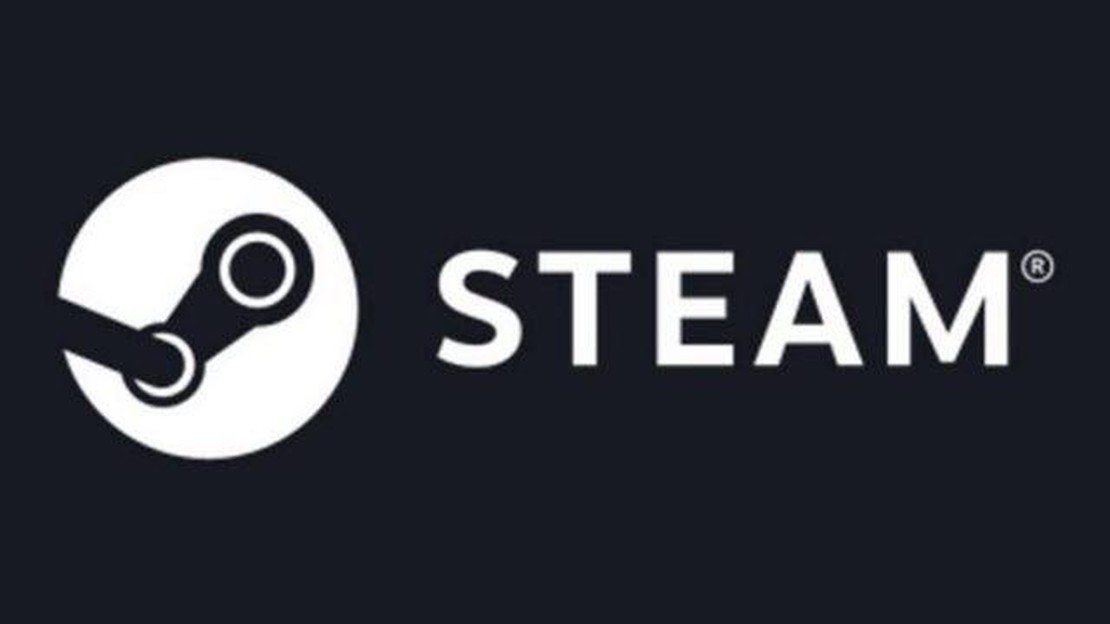
How to Fix Steam Friends Network Unreachable Error On PC - Step-by-Step Guide [Windows]If you are an avid gamer, chances are you have encountered the “Steam Friends Network Unreachable Error” on your PC. This error occurs when you try to connect with your friends on Steam but are unable to do so due to network issues. The error message can be frustrating and prevent you from enjoying multiplayer games or communicating with your friends. However, there are several steps you can take to resolve this issue and get back to gaming with your friends.Step 1: Check Your Internet ConnectionThe first and most important step is to ensure that your internet connection is working properly. Check if your Wi-Fi or Ethernet connection is stable and capable of connecting to the internet. You can try restarting your modem/router and reconnecting to see if that resolves the issue. If not, contact your internet service provider for further assistance.Step 2: Update SteamOutdated versions of Steam can sometimes cause connectivity issues. Make sure you have the latest version of Steam installed on your PC. To do this, open Steam and go to the “Steam” menu, then click on “Check for Steam Client Updates”. If there are any updates available, download and install them. Restart Steam and check if the error has been resolved.Step 3: Disable Firewall and AntivirusIn some cases, your firewall or antivirus software may be blocking the connection to Steam’s servers. Temporarily disable your firewall and antivirus software and check if the error persists. If the error is resolved after disabling them, you may need to add exceptions or whitelist Steam in your firewall and antivirus settings to allow it to connect successfully.Step 4: Reset WinsockWinsock is a programming interface and supporting program that handles input/output requests for internet applications in Windows. Resetting the Winsock catalog can help resolve network-related issues. Open Command Prompt as an administrator and type the following command: “netsh winsock reset”. Press Enter and restart your PC to apply the changes.Step 5: Contact Steam SupportIf none of the above steps work, you can reach out to Steam Support for further assistance. Provide them with details about the error message, steps you have already taken to troubleshoot, and any other relevant information. They will be able to guide you through additional troubleshooting steps or provide a solution to the issue.By following these steps, you should be able to fix the “Steam Friends Network Unreachable Error” and connect with your friends on Steam again. Enjoy gaming!How to Fix Steam Friends Network Unreachable Error On PCIf you are a regular user of the Steam gaming platform, you may have encountered the “Friends network unreachable” error at some point. This error typically occurs when you are unable to connect to the Steam Friends network, making it impossible to view your friends list, send or receive messages, or join multiplayer games. Fortunately, there are several steps you can take to fix this issue and get back to gaming with your friends.1. Check your internet connection: The first thing to do when encountering the “Friends network unreachable” error is to check your internet connection. Make sure you have a stable and reliable internet connection by trying to access other websites or online services. 2. Restart your router and modem: If your internet connection seems fine, the next step is to restart your router and modem. Unplug them from the power source, wait for a few seconds, and then plug them back in. This can help fix any temporary network issues that may be causing the error. 3. Disable your firewall and antivirus software: Sometimes, your firewall or antivirus software may be blocking Steam from establishing a connection to the Friends network. Temporarily disable these programs and check if the error persists. If the error goes away, make sure to add Steam as an exception in your firewall or antivirus settings. 4. Clear the Steam web browser cache: Steam has a built-in web browser that can sometimes cause connectivity issues. Clearing the cache of the Steam web browser can help resolve these issues. To do this, open Steam, go to Steam > Settings > Web Browser, and click on the “Delete Web Browser Cache” button. 5. Verify the integrity of game files: The “Friends network unreachable” error can also be caused by corrupt or missing game files. To fix this, open Steam, go to your Library, right-click on the game that is giving you the error, select Properties, go to the Local Files tab, and click on the “Verify Integrity of Game Files” button. 6. Disable VPN or proxy: If you are using a VPN or proxy connection, try disabling it and see if the error goes away. Some VPNs and proxies can interfere with Steam’s network connection, causing the error to occur.
If none of the above steps work, you may want to consider reinstalling Steam. This can help fix any underlying issues with the Steam client that may be causing the error. Remember to back up your game files and settings before reinstalling to avoid losing any progress.
Summary:| # | Steps | | 1 | Check your internet connection | | 2 | Restart your router and modem | | 3 | Disable your firewall and antivirus software | | 4 | Clear the Steam web browser cache | | 5 | Verify the integrity of game files | | 6 | Disable VPN or proxy |
By following these steps, you should be able to fix the “Friends network unreachable” error on Steam and regain access to the Friends network. If the issue persists, you may need to contact Steam Support for further assistance.Step-by-Step GuideIf you are encountering the “Steam friends network unreachable” error on your PC, follow these steps to fix the issue:1. Check your internet connection:
Read Also: Top 5 Deer Hunting Apps for Android in 2023 - Get the Best Hunting Experience!11. Flush DNS cache: 12. Open the Command Prompt by typing “cmd” in the Windows search bar and selecting “Command Prompt.” 13. Type the command “ipconfig /flushdns” and press Enter. 14. Wait for the process to complete and then restart your computer.
15. Change DNS settings: 16. Open the Control Panel and navigate to “Network and Internet” > “Network and Sharing Center.” 17. Click on “Change adapter settings” on the left side of the window. 18. Right-click on your active network connection and select “Properties.” 19. In the Properties window, select “Internet Protocol Version 4 (TCP/IPv4)” and click on “Properties.” 20. Choose “Use the following DNS server addresses” and enter the following DNS server addresses:
| Preferred DNS server | Alternate DNS server |
|---|---|
| 8.8.8.8 | 8.8.4.4 |
Read Also: How to fix 'fortnite crash reporter directx' error and continue playing the game without crashing
Following these steps should help you resolve the “Steam friends network unreachable” error on your PC and regain access to Steam’s friends network.WindowsWhen encountering the Steam Friends Network Unreachable Error on PC, you can try the following steps to fix the issue:1. Check your internet connection: Ensure that your internet connection is stable and working properly. Try disconnecting and reconnecting to your Wi-Fi or Ethernet connection. You can also try restarting your modem or router.3. Disable Windows Firewall: The Windows Firewall can sometimes block certain connections, causing the network unreachable error. Try temporarily disabling the firewall to see if it resolves the issue. To disable the Windows Firewall, follow these steps:1. Press the Windows key + R to open the Run dialog box. 2. Type control and press Enter to open the Control Panel. 3. Click on System and Security. 4. Click on Windows Defender Firewall. 5. Click on Turn Windows Defender Firewall on or off in the left-hand menu. 6. Select Turn off Windows Defender Firewall (not recommended) for both Private network settings and Public network settings. 7. Click OK to save the changes.
5 Best HDMI Adapter For Android Phone If you own an Android phone and want to connect it to your television or monitor, an HDMI adapter is a must-have …
Read ArticleHow to fix Galaxy Tab A keeps rebooting | troubleshoot random restart issue Is your Samsung Galaxy Tab A experiencing random restarts and constantly …
Read ArticleHow to Delete Crunchyroll Account Crunchyroll is a popular streaming service that offers a wide range of anime, manga, and Asian drama content. …
Read ArticleEasy Steps To Fix Xbox One That Won’t Connect To Live Gaming online with friends and accessing the wide array of features offered by Xbox Live can be …
Read ArticleBorderlands 3 review: third time’s the charm? Borderlands 3 is the long-awaited continuation of the popular series of games that managed to win a lot …
Read ArticleHow to Fix Hogwarts Legacy Compiling Shaders Issue Are you a fan of the Harry Potter series and excited to dive into the magical world of Hogwarts …
Read Article