7 exciting math games for kids
7 cool math games for kids Math is one of the most important sciences that we learn from early childhood. It helps us to develop logical thinking, …
Read Article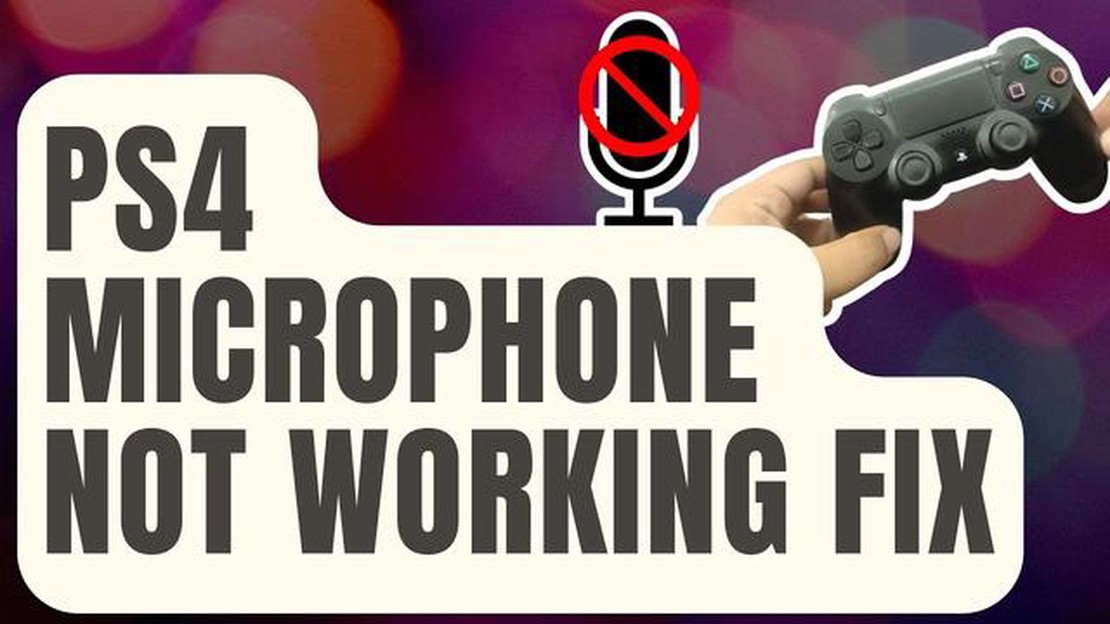
Are you experiencing issues with your PS4 microphone? Don’t worry, we’ve got you covered! In this ultimate guide, we will walk you through the troubleshooting steps to fix the microphone problem on your PS4. Whether you are unable to communicate during online gaming sessions or your friends cannot hear you clearly, we have the solutions you need.
Step 1: Check the physical connections.
The first thing you should do is to make sure that your microphone is properly connected to the PS4 console. Check if the microphone cable is securely plugged into the controller or the USB port. If you are using a wireless headset, ensure that it is paired correctly with the console. A loose or faulty connection can cause issues with the microphone functionality.
Step 2: Adjust the microphone settings.
If the physical connections are fine, you may need to adjust the microphone settings on your PS4. Go to the PS4 settings menu and navigate to the “Devices” section. Select “Audio Devices” and check if the input and output settings are correct. Make sure that the microphone volume is not set too low or muted. You can also try adjusting the microphone sensitivity to improve the audio quality.
Step 3: Update the PS4 system software.
Outdated system software can sometimes cause compatibility issues with peripherals like microphones. Check if there are any available updates for your PS4 and install them. Updating the system software can fix bugs and compatibility problems, which may be causing the microphone not to work properly.
Step 4: Test the microphone on another device.
If none of the above steps work, it’s possible that the issue is with the microphone itself. Try connecting the microphone to another device, such as a computer or smartphone, to see if it works. If the microphone works on another device, then the problem is likely with your PS4. However, if the microphone does not work on any device, you may need to replace it.
In conclusion, troubleshooting the microphone on your PS4 can help resolve any issues with the audio functionality. By checking physical connections, adjusting settings, updating the system software, and testing the microphone on another device, you can determine the cause of the problem and take the necessary steps to fix it. With our ultimate guide, you’ll be back to playing online games and communicating with your friends in no time!
Having a functional microphone is essential for enjoying a seamless gaming experience on your PS4. However, you might encounter issues where the microphone stops working or fails to pick up your voice. To help you resolve this problem, we’ve put together the ultimate guide to fix PS4 microphone not working.
The first step is to ensure that your microphone is properly connected to the PS4 controller. Check if the microphone cable is securely inserted into the headset jack. Also, inspect the cable for any signs of damage or wear.
Access the PS4 settings and navigate to the “Devices” menu. Select the “Audio Devices” option and adjust the microphone volume and output settings. Ensure that the microphone is not muted, and the volume is set to an appropriate level.
Read Also: Ok Google! Why do I love you? Find out the reasons in our article
An outdated PS4 system software can sometimes cause issues with the microphone. Connect your PS4 to the internet and go to the “Settings” menu. Select “System Software Update” and follow the on-screen instructions to download and install the latest software version.
To isolate whether the issue is with the microphone or the PS4, connect the microphone to another device such as a computer or smartphone and test its functionality. If it works on another device, the problem likely lies within the PS4 settings or hardware.
If none of the above solutions work, try resetting your PS4 controller. Locate the small reset button on the back of the controller and press it using a small pin or paperclip. Reconnect the controller to the PS4 and check if the microphone starts working.
If you have access to another microphone, try using it with your PS4. This will help determine if the issue is specific to your microphone or a broader problem with the PS4 system.
If all else fails, it’s recommended to contact Sony support for further assistance. They can provide you with specific troubleshooting steps or suggest a repair or replacement option if necessary.
By following this ultimate guide, you should be able to troubleshoot and fix the PS4 microphone not working issue. Remember to double-check all the settings, connections, and try alternative solutions before seeking professional help.
Read Also: Step-by-Step Guide: How to Hard Reset Surface Pro 9
If you are experiencing microphone issues with your PS4, it can be frustrating, especially when you want to communicate with friends during multiplayer games or use voice commands. However, there are several troubleshooting tips you can try to fix the problem. Here are some suggestions:
If none of these troubleshooting tips work, it may be necessary to contact Sony support or consider getting a replacement microphone. Remember to check your warranty and any available support options before taking further action.
If you are experiencing issues with your microphone not working on your PS4, one possible solution is to update the system software to ensure compatibility with your microphone. Here are the steps to update the PS4 system software:
After updating the system software, try using your microphone again to see if the issue has been resolved. If the problem persists, you may need to try other troubleshooting steps or consult the manufacturer of your microphone for further assistance.
If you are experiencing microphone problems with your PS4, don’t worry! There are several expert recommendations you can try to fix the issue. Here are some steps you can follow:
If none of these recommendations solve the microphone problem on your PS4, it may be a hardware issue that requires professional repair. Contact Sony customer support or bring your PS4 to an authorized service center for further assistance.
Following these expert recommendations should help you resolve most PS4 microphone problems and get back to enjoying your gaming experience. Good luck!
There can be several reasons why your PS4 microphone is not working. It could be due to a software issue, a faulty connection, or a problem with the microphone itself. It is recommended to try some troubleshooting steps to determine the exact cause of the issue.
Yes, you can use a USB microphone with your PS4. Simply connect the USB microphone to one of the USB ports on your PS4 console, and it should be recognized as an audio input device. Make sure to adjust the audio settings on your PS4 to use the USB microphone as the default input device.
You can buy a replacement PS4 microphone from various online retailers, such as Amazon, Best Buy, or the official PlayStation Store. Make sure to check the compatibility of the microphone with your PS4 model before making a purchase.
There could be several reasons why your PS4 microphone is not working. It could be due to a hardware issue, such as a faulty microphone or a loose connection. It could also be a software issue, where the microphone settings on your PS4 are not properly configured. Additionally, it could be a compatibility issue with the game you are playing, as some games may have specific microphone requirements.
To check if your PS4 microphone is working, you can go to the “Settings” menu on your PS4 and navigate to the “Devices” section. From there, you can select “Audio Devices” and then “Adjust Microphone Level”. Speak into the microphone and you should see the level bar move, indicating that the microphone is picking up sound. Alternatively, you can test your microphone by joining a voice chat or party on the PS4 and asking others if they can hear you.
7 cool math games for kids Math is one of the most important sciences that we learn from early childhood. It helps us to develop logical thinking, …
Read ArticleBest Unlimited Data Plan and What’s the Catch: T-Mobile vs Sprint Unlimited data plans have become increasingly popular as people rely more on their …
Read ArticleHow To Fix LG TV Stuck On Logo Screen If your LG TV is stuck on the logo screen and won’t boot up properly, it can be a frustrating experience. …
Read ArticleWhat is heic? 3 ways to convert iphone photos from heic to jpg. HEIC (High Efficiency Image Format) is a new file format used on Apple devices to save …
Read ArticleGame security violation detected: fix this error on windows 10. More and more people are playing computer games on Windows 10 operating system, but …
Read ArticleFortnite bus stop locations for skin toxin remedy. In the popular game Fortnite, each season offers players new challenges and opportunities to get …
Read Article