How to be a successful student during a pandemic: effective strategies and tips
How to be a successful student during a pandemic Pandemic times have presented significant challenges for students over the past several years. Remote …
Read Article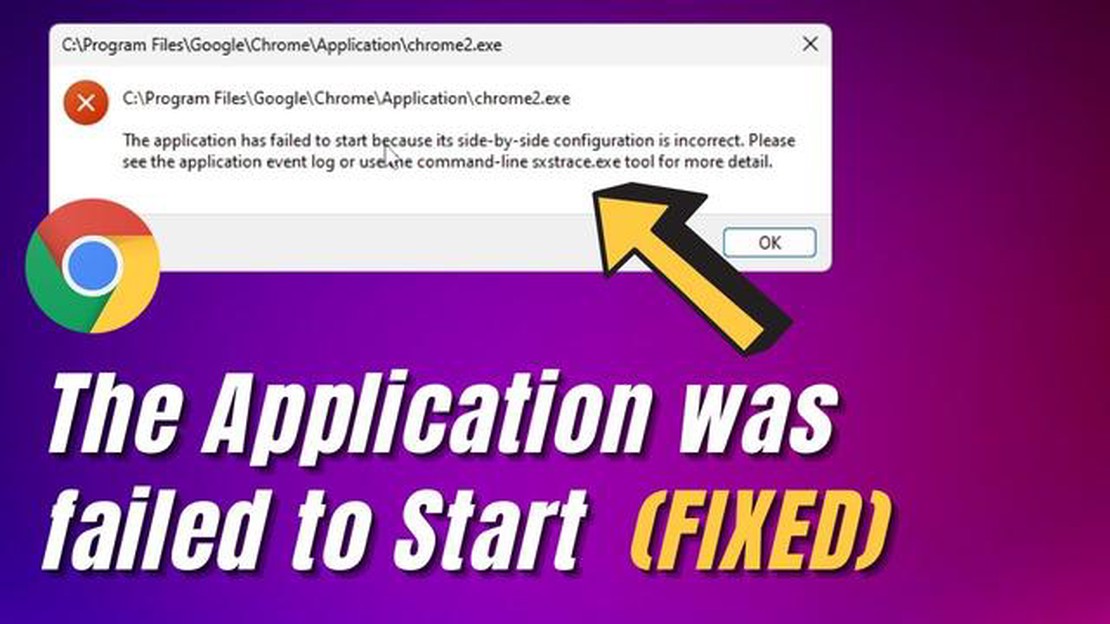
If you are a Windows 10/11 user, you may have encountered the “Side-by-Side Configuration Is Incorrect” error at some point. This error message typically appears when you try to launch certain applications or programs on your computer. It can be frustrating, but fortunately, there are several ways to resolve this issue.
One possible solution is to reinstall the Microsoft Visual C++ Redistributable packages. These packages are essential for running certain applications on your computer. To reinstall them, you can go to the Microsoft website and download the latest version of the Visual C++ Redistributable package that matches the architecture (32-bit or 64-bit) of your operating system.
Another method is to use the System File Checker tool. This tool scans your system for corrupted or missing system files and repairs them. To run the System File Checker tool, open the Command Prompt as an administrator and type the command “sfc /scannow”. Wait for the scan to complete and restart your computer.
If the above methods don’t work, you can try disabling any third-party antivirus or security software temporarily. Sometimes, these programs can interfere with the proper functioning of certain applications and cause the “Side-by-Side Configuration Is Incorrect” error. Disable the antivirus or security software and try launching the problematic application again.
In some cases, the error may be caused by a problem with the application itself. If you are experiencing the error with a specific application, try reinstalling it or contacting the developer for support. They may have a specific fix or update for the issue.
In conclusion, the “Side-by-Side Configuration Is Incorrect” error can be fixed by reinstalling the Microsoft Visual C++ Redistributable packages, running the System File Checker tool, disabling third-party antivirus or security software, or reinstalling the problematic application. By following these steps, you should be able to resolve the error and use your applications without any issues.
The “Side-by-Side Configuration Is Incorrect” error in Windows 10/11 typically occurs when a system is unable to find or load the required components for an application to run. This error message is often displayed when trying to launch a program, and it indicates that there is an issue with the way the application’s dependencies are configured.
Side-by-side configuration refers to a mechanism in Windows that allows multiple versions of the same library or component to coexist on the system. This enables different applications to use different versions of a shared component without conflicts.
However, if the configuration information for an application or one of its dependencies is missing or incorrect, Windows may fail to load the required components and display the “Side-by-Side Configuration Is Incorrect” error message.
This error can be caused by various factors, such as missing or corrupted files, registry issues, or conflicts between different versions of the same component. It can occur with any application, but it is commonly encountered when trying to launch certain Microsoft programs or games.
Fortunately, there are several methods to fix the “Side-by-Side Configuration Is Incorrect” error in Windows 10/11. These solutions typically involve repairing or reinstalling the affected application, updating system components, or fixing any underlying registry or file system issues.
In the following sections, we will discuss some of the common methods and troubleshooting steps to resolve this error and get your applications running smoothly again.
Introduction:
The “Side-by-Side Configuration Is Incorrect” error is a common issue that occurs in Windows 10/11 operating systems. This error message typically appears when launching an application or program and indicates that there is a problem with the application’s manifest files or the system files responsible for loading and configuring the application.
Causes of the Side-by-Side Configuration Is Incorrect Error:
Read Also: Top 5 Signal Boosters For Cars in 2023: Boost Your Cell Signal on the Go!
Solutions for the Side-by-Side Configuration Is Incorrect Error:
1. Check for Windows Updates:
Make sure your Windows operating system is up to date by checking for and installing any available updates. Microsoft often releases updates that include important fixes for system files and compatibility issues.
2. Install or Repair Visual C++ Redistributable Packages:
If the error is related to missing or incompatible Visual C++ Redistributable packages, you can try installing the required versions or repairing the existing packages. You can download the packages from the official Microsoft website.
3. Run the System File Checker (SFC) scan:
Read Also: How to install apk in android with adb: detailed instructions
The System File Checker tool scans and repairs corrupted or missing system files. Open Command Prompt as an administrator and run the following command: sfc /scannow. Wait for the scan to complete and follow any instructions provided.
4. Repair or Reinstall the Application:
If the Side-by-Side Configuration Is Incorrect error is specific to a particular application, you can try repairing or reinstalling the application. This can help replace any missing or corrupted files associated with the application.
5. Perform a Clean Boot:
A clean boot starts Windows with a minimal set of drivers and startup programs, eliminating potential software conflicts. Follow the instructions provided by Microsoft to perform a clean boot and check if the error persists.
6. Consult the Application’s Support:
If none of the above solutions work, it is recommended to contact the support team of the application that is causing the error. They may have specific troubleshooting steps or updates available to resolve the Side-by-Side Configuration Is Incorrect error.
Conclusion:
The Side-by-Side Configuration Is Incorrect error can be frustrating, but it is usually solvable by following the above solutions. It is important to keep your Windows operating system and applications up to date and to ensure that all necessary dependencies are properly installed. If the error persists, seeking assistance from the application’s support team is recommended.
The “Side-by-Side Configuration Is Incorrect” error is a common error that occurs on Windows operating systems, including Windows 10 and 11. It typically occurs when there is an issue with the system’s configuration files, specifically related to the side-by-side manifest files (.manifest) or the Visual C++ redistributable packages.
There are several methods you can try to fix the “Side-by-Side Configuration Is Incorrect” error in Windows 10. One of the most common solutions is to reinstall the affected software to ensure that the necessary manifest files and dependencies are properly installed. Another method is to repair or reinstall the Visual C++ redistributable packages that are associated with the software causing the error.
If reinstalling the software doesn’t resolve the “Side-by-Side Configuration Is Incorrect” error in Windows 10, you can try manually repairing the manifest files. This involves finding and correcting any errors or inconsistencies in the manifest files using a text editor. Additionally, you can try running the System File Checker (SFC) scan to check for and repair any corrupted system files that may be causing the error.
Yes, updating your Windows 10/11 operating system can help in fixing the “Side-by-Side Configuration Is Incorrect” error. Windows updates often include bug fixes and patches that can address known issues, including issues related to system configurations. By keeping your operating system up to date, you increase the chances of resolving the error.
While the “Side-by-Side Configuration Is Incorrect” error can occur with various software applications, it is often associated with programs that rely on the Visual C++ redistributable packages. These packages are commonly used to provide additional functionality and compatibility for software. If there is a problem with the Visual C++ redistributable packages or their associated dependencies, it can result in the occurrence of this error.
How to be a successful student during a pandemic Pandemic times have presented significant challenges for students over the past several years. Remote …
Read ArticleHow cryptocurrencies are increasing the security of online gaming. In the world of online gaming, security is a major issue facing players and …
Read ArticleCan an itunes gift card be used to play casino games for real money? Nowadays, online casinos are becoming more and more popular. Thousands of people …
Read ArticleHow to Fix Steam Deck Freezing Issue If you are an avid gamer, you might have encountered freezing issues with your Steam Deck. This can be …
Read Article11 best music players with lyrics support for android/ios (2023). Music accompanies us everywhere, and many of us like not only to listen to songs, …
Read Article15 free offline music listening apps work without wi-fi Music is a reliable companion in any situation. But what to do if you find yourself without …
Read Article