5 Solutions to Fix Samsung Galaxy A30 Not Charging Problem
How To Fix The Samsung Galaxy A30 Won’t Charge Issue If you’re having trouble with your Samsung Galaxy A30 not charging, don’t panic. There can be …
Read Article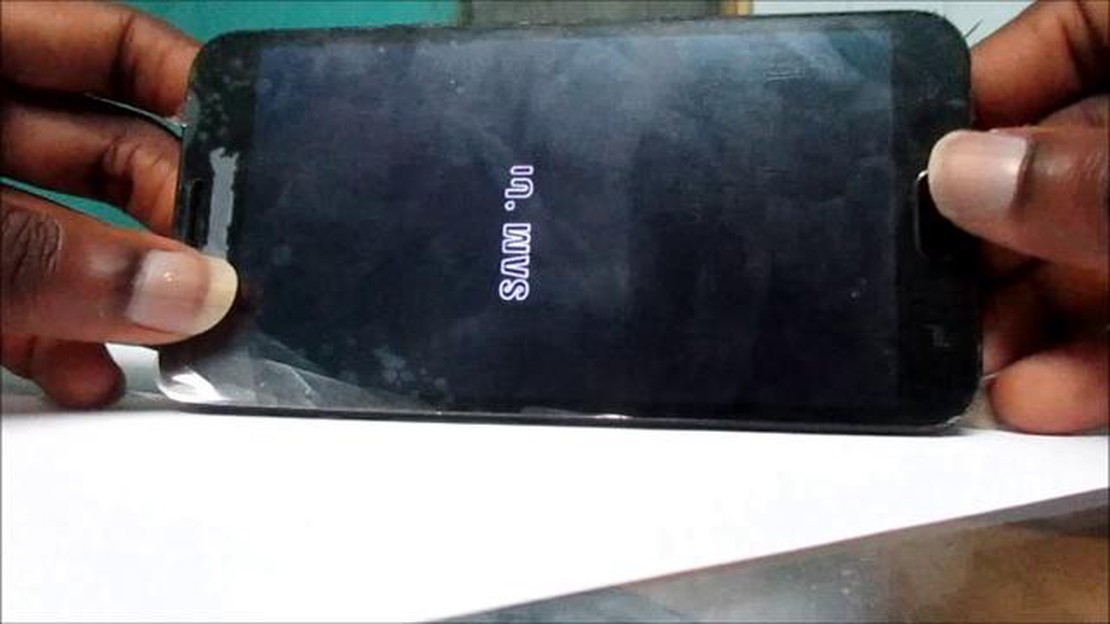
If your Samsung Galaxy J4 is experiencing the black screen of death, don’t panic. This common issue can be frustrating, but there are several troubleshooting steps you can take to fix it and get your device back up and running. In this guide, we will walk you through the process of fixing the black screen of death on your Samsung Galaxy J4.
Step 1: Perform a Forced Restart
The first thing you should try when faced with a black screen on your Samsung Galaxy J4 is a forced restart. This can help resolve any temporary software glitches that may be causing the issue. To perform a forced restart, simply press and hold the Power button and the Volume Down button simultaneously for about 10 seconds until the device restarts.
Step 2: Check the Display
Next, make sure that the display of your Samsung Galaxy J4 is functioning properly. Check for any physical damage, such as cracks or water damage, that may be causing the black screen. If the display is damaged, you may need to contact a professional for repair or replacement.
Step 3: Charge the Device
If your Samsung Galaxy J4’s battery is completely drained, it may not turn on and display a black screen. Connect your device to a charger and let it charge for at least 15 minutes. Then, try turning it on again. If the battery was the issue, your device should now power on normally.
Step 4: Boot in Safe Mode
If the black screen issue persists, try booting your Samsung Galaxy J4 in Safe Mode. This will disable any third-party apps or settings that may be causing the problem. To boot in Safe Mode, press and hold the Power button until the Power off menu appears. Then, tap and hold the Power off option until the Safe Mode prompt appears. Tap OK to reboot your device in Safe Mode.
Read Also: Which sports are suitable for income? Choose a sport according to your benefit
Step 5: Factory Reset
If all else fails, you may need to perform a factory reset on your Samsung Galaxy J4. This will erase all data and settings on your device, so make sure to back up any important information before proceeding. To perform a factory reset, go to Settings > General Management > Reset > Factory Data Reset. Follow the on-screen instructions to complete the reset.
By following these steps, you should be able to fix the black screen of death on your Samsung Galaxy J4. If the issue persists, it may be a hardware problem, and you may need to contact Samsung or a professional technician for further assistance.
If your Samsung Galaxy J4 suddenly becomes unresponsive with a black screen and doesn’t respond to any button presses or gestures, it might be experiencing the black screen of death. This issue can be frustrating, but there are several troubleshooting steps you can try to fix it.
If none of these troubleshooting steps work, it might be a hardware issue, and you should consider contacting Samsung support or taking your phone to a professional technician for further assistance.
Is your Samsung Galaxy J4 facing the Black Screen of Death? Don’t worry, we’ve got you covered. Follow these steps to fix the issue:
Read Also: The 10 best weight tracking apps to stay fit in 2023.
Remember to try each step in order and test if the problem is resolved before moving on to the next step. Hopefully, one of these solutions will fix the Black Screen of Death issue on your Samsung Galaxy J4.
The Samsung Galaxy J4 Black Screen of Death is a common issue that can occur for several reasons. Here are some possible causes:
In some cases, the black screen issue can be resolved with simple troubleshooting steps, while in other cases, it may require more advanced solutions or professional assistance.
The black screen of death on a Samsung Galaxy J4 can be caused by various reasons, such as a software issue, a hardware problem, or a faulty display.
To fix the black screen of death on a Samsung Galaxy J4, you can try some troubleshooting steps such as performing a force restart, charging the phone, or booting into safe mode. If these steps don’t work, you may need to seek professional help or contact Samsung support.
The force restart method for the Samsung Galaxy J4 involves pressing and holding the power button and volume down button simultaneously for about 10 seconds. This will force the phone to restart and may fix the black screen issue.
If your Samsung Galaxy J4 is still not turning on after trying the force restart method, it could indicate a more serious hardware problem or a battery issue. In this case, it is recommended to contact Samsung support or visit a certified service center for assistance.
While it is possible to fix the black screen issue on a Samsung Galaxy J4 by yourself, it is recommended to seek professional help or contact Samsung support if you are not comfortable with troubleshooting or if the issue persists after trying basic troubleshooting steps.
How To Fix The Samsung Galaxy A30 Won’t Charge Issue If you’re having trouble with your Samsung Galaxy A30 not charging, don’t panic. There can be …
Read ArticleMXQ Pro 4K Android TV Box Review – Worth The Price? The MXQ Pro 4K Android TV Box is an affordable option for those looking to stream their favorite …
Read ArticleHow To Fix Call Of Duty Modern Warfare Keeps Crashing | Xbox One If you’re experiencing frequent crashes while playing Call of Duty Modern Warfare on …
Read ArticleNetflix doesn’t work on ps5 ps4 Netflix is a popular streaming platform that offers thousands of movies and TV series for all tastes. However, …
Read ArticleHow to Fix Steam Deck Not Working After Update If you’re a gaming enthusiast, chances are you’ve heard of the Steam Deck. This portable gaming device …
Read ArticleEsports gambling: placing bets on cs:go. Today, e-sports competitions have become so popular that bets are being placed on them. One of the most …
Read Article