Top 5 DD-WRT Routers of 2023 - Find the Perfect Router for Your Network
5 Best DD-WRT Routers in 2023 In today’s connected world, having a reliable and secure Wi-Fi network is essential. Whether you’re streaming movies, …
Read Article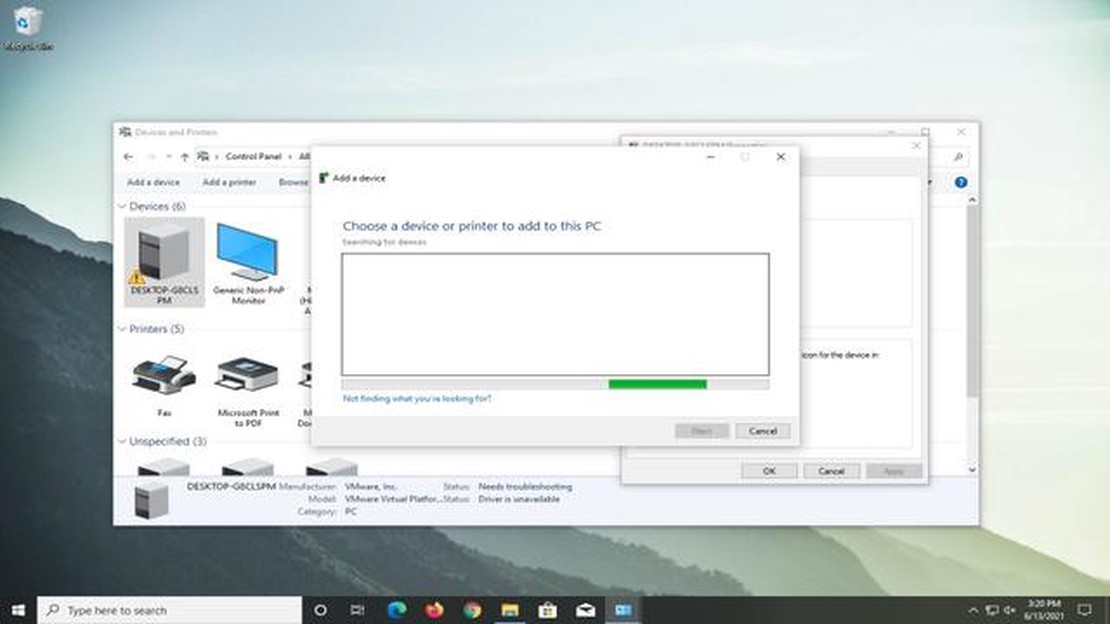
If you are using a printer on your Windows 10 computer and are encountering the “Printer Driver Is Unavailable” error, don’t worry, you are not alone. This is a common issue that many users face while trying to print documents. The error occurs when the driver software for your printer becomes outdated or corrupted, preventing the printer from working properly. Fortunately, there are several steps you can take to fix this problem and get your printer back up and running.
Firstly, you should check if the printer driver is updated. To do this, go to the manufacturer’s website and search for the latest driver software for your printer model. Download and install the driver software, following the instructions provided. Once the installation is complete, restart your computer and check if the error is resolved. Updating the driver software often fixes the “Printer Driver Is Unavailable” issue.
If updating the driver software doesn’t solve the problem, you can try reinstalling the printer driver. To do this, open the Control Panel on your computer and navigate to the “Devices and Printers” section. Right-click on your printer and select “Remove device” from the drop-down menu. After removing the printer, disconnect it from your computer and restart your system. Then, reconnect the printer and let Windows automatically reinstall the driver software. This process can sometimes fix any driver-related issues.
In addition to updating or reinstalling the driver software, you can also try running the Windows Troubleshooter. This built-in tool can automatically detect and fix common printer problems. To access the Troubleshooter, go to the Control Panel and search for “Troubleshooting.” Click on the “Troubleshooting” option and select “View all” from the left-hand menu. Then, locate the “Printer” option and run the Troubleshooter. Follow the on-screen instructions and let the tool diagnose and resolve the issue.
If none of the above solutions work, you can try manually deleting the printer driver files and then reinstalling them. To do this, press the Windows key + R on your keyboard to open the Run dialog box. Type “printui /s /t2” (without quotes) and press Enter. This will open the Print Management window. Expand the “Print Servers” section, right-click on your computer’s name, and select “Remove device” from the drop-down menu. Confirm the action and restart your computer. After the restart, reinstall the printer driver from the manufacturer’s website and check if the error is resolved.
By following these steps, you should be able to fix the “Printer Driver Is Unavailable” problem on your Windows 10 computer. If none of the solutions work, you may need to contact the printer manufacturer’s support team for further assistance. Remember to always keep your printer driver software updated to avoid any future issues.
Read Also: Roblox error code 524: unable to join games hosted on VIP servers
When you encounter the “Printer driver is unavailable” problem on Windows 10, it can be caused by various factors. Understanding the potential causes can help you troubleshoot and fix the issue effectively. Here are some common factors that can lead to this problem:
By identifying the potential cause of the “Printer driver is unavailable” problem on your Windows 10 computer, you can focus on the specific troubleshooting steps to resolve the issue effectively.
If you are experiencing the “Printer Driver Is Unavailable” error on Windows 10, you’re not alone. This issue can occur due to various reasons, such as outdated or corrupt printer drivers, conflicts with other software, or issues with your printer itself. Fortunately, there are several troubleshooting steps you can try to fix this problem and get your printer working again.
Here are some solutions you can try:
Read Also: Artificial intelligence monkey demonstrated its power by not giving humans a chance in a computer game
If none of the above solutions work, it’s possible that there may be a hardware issue with your printer. In this case, you may need to contact the printer manufacturer for further assistance or consider getting a new printer.
Remember to always use the latest drivers and keep your printer firmware updated to prevent future compatibility problems. Regularly maintaining your printer and following best practices can help ensure smooth printing operations.
In conclusion, the “Printer Driver Is Unavailable” problem on Windows 10 can be frustrating, but with the troubleshooting steps outlined in this guide, you should be able to fix the issue and get your printer back up and running.
The “Printer Driver is Unavailable” problem on Windows 10 can occur due to various reasons such as outdated or incompatible printer drivers, Windows Update issues, corrupted printer spooler, or incorrect printer settings.
5 Best DD-WRT Routers in 2023 In today’s connected world, having a reliable and secure Wi-Fi network is essential. Whether you’re streaming movies, …
Read ArticleAmazfit gts 4 mini review: mixed feelings Amazfit GTS 4 Mini is a new model in the lineup of smartwatches from Huami. This gadget offers a lot of …
Read ArticleHow To Fix Fire TV Stick Stuck on Amazon Logo Issue If you’re a Fire TV Stick user and you’ve encountered the frustrating issue of your device getting …
Read ArticleBooting into xbox series x|s safe mode When your Xbox Series X or S game console encounters problems or does not boot properly, you can use safe mode …
Read ArticleOnline pokies in australia Online gambling and betting is a popular form of entertainment that attracts millions of players around the world. In …
Read ArticleAll the latest trends in online betting for 2023 and beyond The world of online betting is witnessing constant changes and advancements. Technological …
Read Article