How to print a document from Google Docs on Android and iPhone: detailed guide
Guide to printing from google docs app on android and iphone. Google Docs is one of the most popular online document storage and editing services. It …
Read Article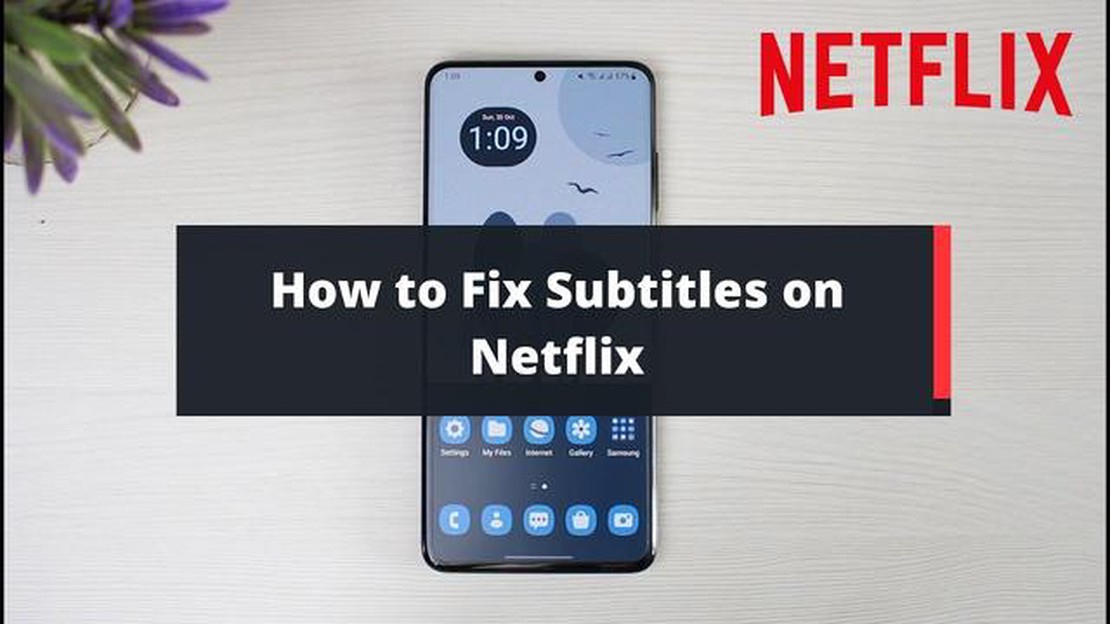
If you’re a Netflix enthusiast, you know how frustrating it can be when the subtitles aren’t working. Whether you’re watching a foreign film or just prefer to have the subtitles on, it can be a real buzzkill if they’re not functioning properly. Luckily, there are a few steps you can take to troubleshoot and fix the issue.
Step 1: Check your device settings. The first thing you’ll want to do is make sure the subtitle settings on your device are enabled. This may vary depending on the platform you’re using to stream Netflix, but usually, you can find the subtitle settings in the “Accessibility” or “Display” section of your device settings. Ensure that subtitles are turned on and set to your preferred language.
Step 2: Restart your device and Netflix application. Sometimes, a simple restart can resolve the issue. Close the Netflix application and power off your device. Wait a few seconds, then turn it back on and open Netflix again. This can clear any temporary glitches that may be affecting the subtitle functionality.
Step 3: Update your Netflix app. Outdated software can sometimes cause problems with subtitles. Check for any pending updates for the Netflix app and install them if available. Updating the app can fix bugs and improve compatibility with your device, which may resolve the subtitle issue.
Step 4: Clear your Netflix cache. If the subtitle problem persists, clearing the Netflix cache on your device can help. Go to the settings menu of your device, find the “Apps” or “Applications” section, locate Netflix, and clear the app’s cache. This will delete any temporary data or settings that may be causing the subtitles to malfunction.
Step 5: Contact Netflix support. If none of the previous steps work, it’s time to reach out to Netflix support for further assistance. They have a dedicated support team that can help troubleshoot specific issues and provide personalized guidance to get your subtitles working again.
With these steps, you should be able to fix Netflix subtitles not working and get back to enjoying your favorite shows and movies with ease. Remember to check your device settings, restart your device and app, update the app, clear the cache if needed, and seek support if necessary. Happy streaming!
If you’re experiencing issues with Netflix subtitles not working, there are several troubleshooting steps you can take to resolve the problem. Follow these steps to get your subtitles working again:
If none of these steps work, you can try contacting Netflix customer support for further assistance. They may be able to provide additional troubleshooting steps or escalate the issue to their technical team.
Read Also: Windows 10: How to Fix Windows Update Error 8007000E
Remember to always ensure your device, app, and internet connection are up to date for the best Netflix streaming experience.
The first step to take when Netflix subtitles are not working is to check your internet connection. To stream Netflix content smoothly with subtitles, you need a stable and fast internet connection. Here’s how you can check your internet connection:
By following these steps, you can ensure that your internet connection is not the cause of the Netflix subtitles not working issue. If the problem persists, proceed to step 2.
If you are experiencing issues with Netflix subtitles, it’s possible that your Netflix app is outdated. Updating the app to the latest version can often resolve any subtitle-related problems.
Here’s how you can update the Netflix app:
If updating the app didn’t fix the issue, you can try the next step in our guide.
Read Also: Easy Steps to Add or Remove Samsung Account on Galaxy Note10+
If the previous steps did not resolve the issue, you can try resetting the subtitle settings on Netflix. Here’s how:
After resetting the subtitle settings, try playing a video on Netflix to see if the subtitles are now working properly. If not, you can proceed to the next step.
The subtitles on Netflix may not be working due to various reasons. It could be a problem with your device, a glitch in the Netflix app, or an issue with the specific video you are watching.
To fix the problem of subtitles not working on Netflix, you can try several troubleshooting steps. First, make sure that subtitles are enabled in the Netflix settings. If they are already enabled, you can try turning them off and on again. If that doesn’t work, you can try signing out of your Netflix account and signing back in. If the issue persists, you can try restarting your device or reinstalling the Netflix app.
Yes, there are specific settings you need to check for subtitles to work on Netflix. First, go to the “Settings” menu in the Netflix app. Then, go to the “Subtitle & Caption” section. Make sure that the subtitle language you want is selected and that the toggle switch for subtitles is turned on. Additionally, you can adjust the subtitle appearance by changing the font, size, color, and background.
If the subtitles are not working on a specific video on Netflix, it could be a problem with that particular video. You can try playing a different video to see if the subtitles work. If the subtitles work on other videos but not on that specific one, there may be an issue with the subtitle file for that video. In such cases, you can report the issue to Netflix, and they will work on resolving it.
If none of the troubleshooting steps fix the subtitles not working on Netflix, you can try reaching out to Netflix support for further assistance. They will be able to provide you with more specific troubleshooting steps based on your device and the issue you are facing. You can contact Netflix support through their website or via phone.
Guide to printing from google docs app on android and iphone. Google Docs is one of the most popular online document storage and editing services. It …
Read Article10 Best Multiplayer VR Games Virtual Reality (VR) has revolutionized the way we play games, offering a truly immersive and interactive experience. And …
Read ArticleHow To Fix The Oppo Find X Won’t Turn On Issue Having trouble turning on your Oppo Find X? Don’t worry, we’ve got you covered! This step-by-step guide …
Read ArticleHow to fix Samsung Galaxy A3 (2017) that’s stuck in bootloop (Troubleshooting Guide) If you own a Samsung Galaxy A3 (2017) and it suddenly gets stuck …
Read ArticleHow To Fix DCOM Error 10016 On Windows 10 DCOM Error 10016 is a common issue that Windows 10 users may encounter. This error occurs when a program …
Read ArticleHow to use voice to text on Galaxy Note10+ The Galaxy Note10+ is a powerful smartphone from Samsung that offers a range of features and tools to …
Read Article