How to update Facebook application on your smartphone: detailed instructions
How to update facebook app on smartphone? Facebook is one of the most popular social networking apps that provides a way to keep in touch with all …
Read Article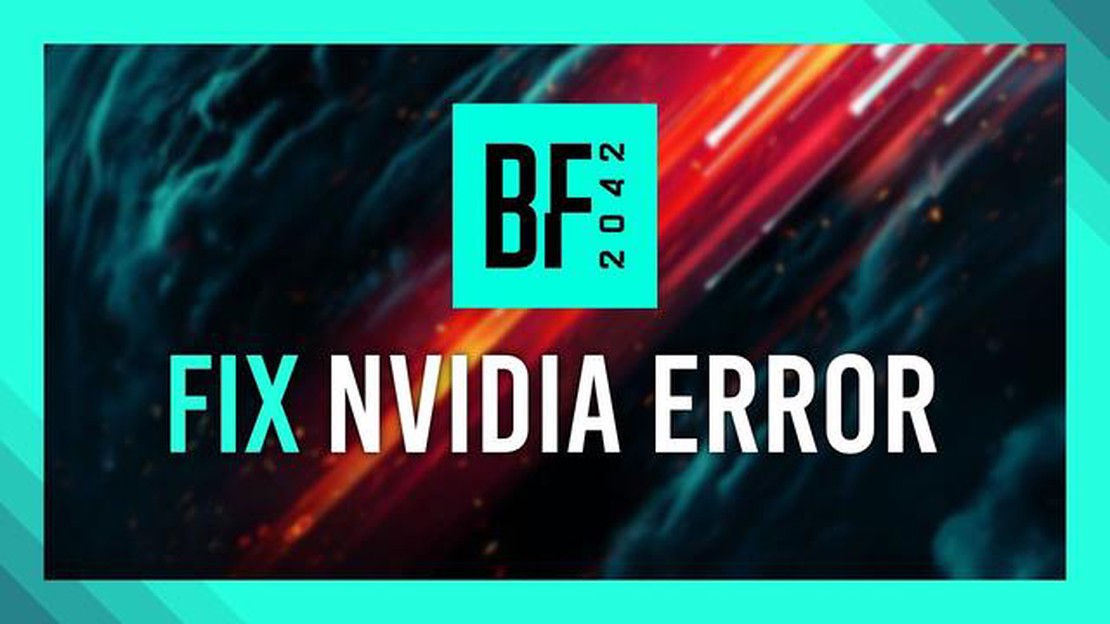
Nvidia GeForce driver update error in Battlefield 2042 can be a real headache for gamers. This problem can occur due to incompatibility of the installed driver version with the game requirements or due to errors in the driver installation process. In this article, we will tell you a few ways to solve this problem.
First, try to update your Nvidia GeForce driver to the latest version. To do this, go to the official Nvidia website and download the latest driver version for your graphics card. Once downloaded, perform the driver installation by following the instructions provided. Once the installation is complete, restart your computer and run the game.
If updating the driver to the latest version does not solve the problem, try rolling back to a previous working version of the driver. To do this, go to the device management menu and find your video card in the “Video Adapters” section. Right-click on your video card and select “Properties”. In the window that opens, go to the “Driver” tab and click on the “Rollback Driver” button. Follow the above instructions and restart your computer.
If none of the above methods solves the problem, the problem may be related to other software or hardware components of your computer. In this case, it is recommended to contact technical support specialists for further assistance.
Step 1: Go to the official Nvidia website (https://www.nvidia.ru/Download/index.aspx?lang=ru ) and click on the “Download Driver” button.
Step 2: Select your video card model from the drop-down list and specify your operating system. Click the “Search” button.
Step 3: Once the search is complete, scroll down the page to find the latest driver version designed for your video card and operating system. Click the link to download the driver.
Step 4: Once the driver download is complete, run the installation file and follow the on-screen instructions to install it on your computer. Make sure you select the “Clean Install” option to remove old versions of the driver and prevent possible conflicts.
Step 5: After the installation is complete, restart your computer for the changes to take effect.
Step 6: After restarting your computer, open Battlefield 2042 and check if the game runs without the Nvidia GeForce driver update error. If the problem persists, try reinstalling the game.
By following these steps, you should easily update the Nvidia GeForce driver in Battlefield 2042 and get rid of the driver update error.
Read Also: Top 8 Slideshow Apps for Android in 2023: Create Stunning Presentations
The Nvidia GeForce driver update error in Battlefield 2042 can occur due to various reasons. Let’s take a look at some of them:
You can fix Nvidia GeForce driver update error in Battlefield 2042 by following the recommendations and specifications of the game developer or by contacting Nvidia technical support.
Being able to update your graphics card drivers is an important aspect to get the best gaming experience, especially in next-gen games like Battlefield 2042. However, sometimes users encounter errors while trying to update Nvidia GeForce drivers in this game.
If you are facing Nvidia GeForce driver update error in Battlefield 2042, here are some guidelines to help you fix this issue:
Read Also: The 15 best quote maker apps for Android and iOS
If none of these solutions helped to fix Nvidia GeForce driver update error in Battlefield 2042, it is recommended to contact Nvidia support or the game developers for further assistance.
We recommend using the latest version of the Nvidia GeForce driver for Battlefield 2042. Installing the latest driver ensures optimal performance and stability of the game.
To find out if you have the latest Nvidia GeForce driver, you can visit the official Nvidia website or use the Nvidia GeForce Experience software.
To perform Nvidia GeForce driver update in Battlefield 2042, follow these steps:
After updating the Nvidia GeForce driver, test the operation of Battlefield 2042. If the problem with the driver update persists, you can contact Nvidia support or create a request on the Battlefield forum for further assistance.
Installing the latest version of the Nvidia GeForce driver is an important step to ensure optimal performance and graphics in your Battlefield 2042 game.
Some of the reasons you may experience issues updating the Nvidia GeForce driver in Battlefield 2042 include improperly installed drivers, incompatible driver versions, lack of a suitable update, and problems with your internet connection. Solutions may include reinstalling the driver, checking for updates from Nvidia, installing the recommended version for your graphics card, and checking your internet connection.
To reinstall the Nvidia GeForce driver in Battlefield 2042, you need to first uninstall the current driver version via “Control Panel”, then download the new driver from the official Nvidia website and run the installation file. Follow the on-screen instructions to complete the installation process. After restarting your computer, verify that the new driver functions without problems in Battlefield 2042.
To install a version of the Nvidia GeForce driver that is compatible with Battlefield 2042, you should visit the official Nvidia website and select your graphics card and operating system in the “Download Drivers” section. After that, you will see a list of available drivers. It is recommended to choose the latest stable driver version, which usually contains bug fixes and optimizations for games including Battlefield 2042.
Yes, internet connection problems can be one of the reasons why the Nvidia GeForce driver update error in Battlefield 2042 occurs. You should check your internet connection speed and stability, and make sure your ISP is not restricting or blocking access to Nvidia servers. If you are experiencing problems with your internet connection, the solution may include changing your ISP or contacting your ISP’s support team for help and advice.
How to update facebook app on smartphone? Facebook is one of the most popular social networking apps that provides a way to keep in touch with all …
Read ArticleHow to create yahoo mail without a phone number. Creating a Yahoo email without having to provide a phone number can be useful in many cases. For …
Read ArticleCod warzone pacific fix crashing, errors freezing on pc. Cod Warzone Pacific game, created for PC, offers addictive gameplay and exciting atmosphere. …
Read ArticleHow To Fix Sims 4 Crashing On Steam | NEW & Updated in 2023 If you are a fan of the popular life simulation game, Sims 4, then you might have …
Read ArticleSolving the Steam Was Unable to Sync Your Files Error: Updated Solutions for 2023 If you are a gaming enthusiast and use Steam as your preferred …
Read ArticleHow To Fix Roblox Error Code 285 (Updated 2023) If you are an avid Roblox player, you may have encountered Error Code 285 at some point while trying …
Read Article