How to study and play games at the same time: best methods and tips
How to study and play games at the same time These days, many students and workers face the problem of time pressure. They want to both study and have …
Read Article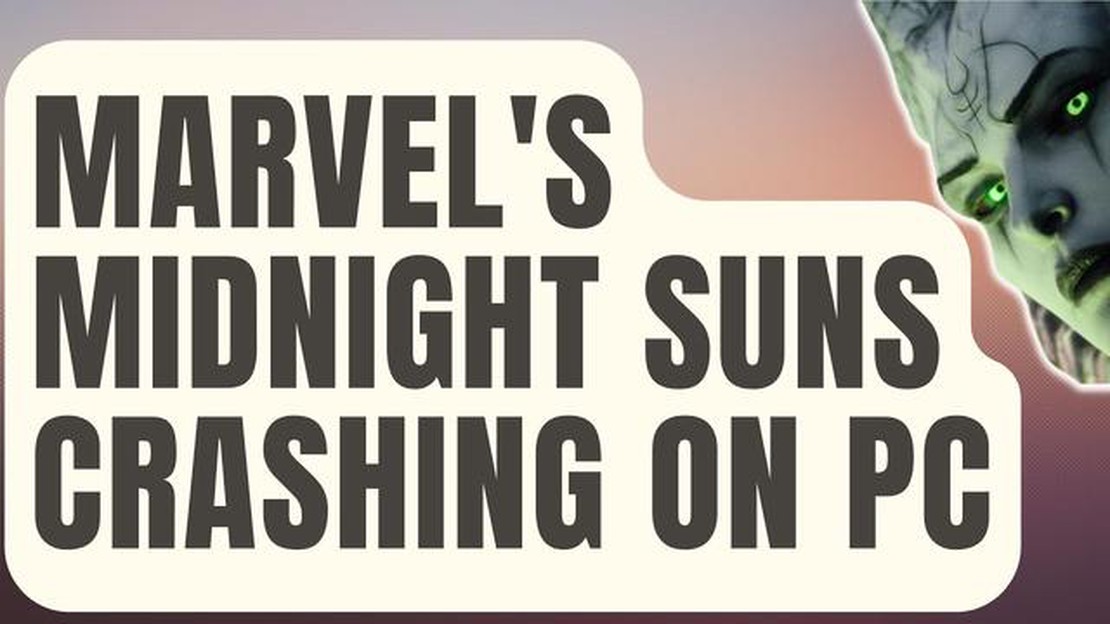
Marvel’s Midnight Suns is an exciting new game that combines the thrill of Marvel superheroes with the strategic gameplay of a card-based tactical RPG. However, like any game, it is not without its flaws. One common issue that players have encountered is the game crashing on certain platforms.
If you’re experiencing crashes while playing Marvel’s Midnight Suns, don’t worry - you’re not alone. Fortunately, there are several troubleshooting steps you can try to fix this issue and get back to saving the world from supernatural threats.
First, make sure that your computer meets the minimum system requirements for Marvel’s Midnight Suns. Sometimes crashes can occur if your hardware is not up to par. Check the game’s official website or the documentation that came with your copy of the game for the recommended specifications. If your hardware falls short, you may need to consider upgrading.
Another common cause of crashes is outdated or faulty drivers. Make sure that your graphics card drivers, as well as any other relevant drivers, are up to date. You can usually find the latest drivers on the manufacturer’s website. Updating your drivers can often resolve crashes and improve overall performance.
If updating your drivers doesn’t solve the problem, try verifying the integrity of the game files. Sometimes files can become corrupted during the installation process or due to other factors. Most digital distribution platforms, such as Steam or Epic Games Store, have a built-in option to verify the integrity of game files. This will check for any missing or corrupted files and redownload them if necessary.
If none of these steps fix the crashing issue, you may want to try reinstalling the game. Sometimes a fresh installation can resolve problems that occurred during the initial installation process. Be sure to back up any save files or other important data before uninstalling the game.
Finally, if none of the above troubleshooting steps work, it may be worth reaching out to the game’s developer or publisher for support. They may be able to provide further guidance or offer a patch or update that addresses the crashing issue.
Remember, crashes can happen for a variety of reasons, and not all solutions work for every player. It may take a bit of trial and error to find the right fix for your specific situation. Don’t get discouraged - with a little patience and persistence, you’ll be back to enjoying Marvel’s Midnight Suns in no time.
If you’re experiencing crashes while playing Marvel’s Midnight Suns, don’t worry, there are several troubleshooting steps you can try to fix the issue. Here are some solutions you can attempt:
Make sure your computer meets the minimum system requirements for Marvel’s Midnight Suns. Check the game’s official website or the system requirements listed on the game’s packaging to ensure compatibility.
Outdated or incompatible graphics drivers can cause crashes. Visit the manufacturer’s website for your graphics card and download the latest drivers. Install them and restart your computer before launching the game.
If you have overclocked your CPU or GPU, try disabling it temporarily. Overclocking can put additional strain on your hardware and cause crashes. Return the clock speeds to their default settings and test if the game still crashes.
Corrupted or missing game files can lead to crashes. If you’re playing Marvel’s Midnight Suns on a platform like Steam, right-click on the game in your library, go to Properties, and select “Verify integrity of game files.” Wait for the process to complete and try launching the game again.
Your computer may not meet the recommended specifications for Marvel’s Midnight Suns. Try lowering the graphics settings, such as resolution, texture quality, or effects, to reduce the strain on your hardware. This can help prevent crashes caused by high resource usage.
Other running applications on your computer can consume resources and interfere with the game. Close any unnecessary background programs, especially resource-intensive applications like antivirus software or video recording/streaming tools, before launching Marvel’s Midnight Suns.
Overlay software, like Discord or Nvidia GeForce Experience, can sometimes cause conflicts with games. Try disabling any overlay software you have running and see if the crashes stop.
Make sure your operating system is up to date. Install any pending Windows updates, as they can include important bug fixes and performance improvements that may affect game stability.
Run Marvel’s Midnight Suns as an administrator. Right-click on the game’s shortcut or executable file, select “Run as administrator,” and see if the crashes persist. This can help resolve any permission-related issues.
If none of the above steps work, consider reaching out to the game’s official support channels. They may have specific troubleshooting steps or patches available to address known crashing issues.
By following these troubleshooting steps, you should be able to resolve crashing issues in Marvel’s Midnight Suns and enjoy a smooth gaming experience. Good luck!
If you’re experiencing crashes while playing Marvel’s Midnight Suns on your PC, there are several troubleshooting steps you can try to fix the issue. Crashes can occur due to various factors, such as system requirements not being met, outdated drivers, or software conflicts.
If none of these troubleshooting steps fix the crashing issue in Marvel’s Midnight Suns, you may need to reach out to the game’s developer or publisher for further assistance. They may have additional troubleshooting steps or be able to provide a patch or update to address the issue.
Read Also: How To Fix “Failed To Enumerate Objects In The Container” Error (Updated 2023)
Remember to always keep your system and game software up to date, as updates can often include bug fixes and optimizations that can resolve crashing problems.
Marvel’s Midnight Suns is an exciting game, but like any other game, it can sometimes experience crashes. Here are some common causes of crashes in Marvel’s Midnight Suns and possible solutions:
If you are still experiencing crashes after trying the above solutions, it is recommended to reach out to the game’s official support channels for further assistance.
Marvel’s Midnight Suns crashing can be frustrating for players. Luckily, there are several possible issues and solutions that can help resolve the problem. Here are some common issues and their corresponding solutions:
Issue: Outdated graphics card drivers can cause crashes in Marvel’s Midnight Suns.
Solution: Update your graphics card drivers to the latest version. Visit the official website of your graphics card manufacturer and download the latest driver for your specific model.
Read Also: 10 best voice changing apps for iPhone and Android to change your voice during a call
Issue: Your system may not meet the minimum requirements to run Marvel’s Midnight Suns, leading to crashes.
Solution: Check the system requirements for the game and compare them to your computer specifications. If your system falls short, consider upgrading your hardware to meet the minimum requirements.
Issue: Overheating can cause your computer to crash while playing Marvel’s Midnight Suns.
Solution: Monitor your computer’s temperature using third-party software. If it exceeds safe limits, clean your computer’s cooling system, make sure all fans are working properly, and consider using a cooling pad or increasing airflow in your gaming area.
Issue: Certain software running in the background may conflict with Marvel’s Midnight Suns, resulting in crashes.
Solution: Close any unnecessary background processes and disable any running antivirus or firewall software temporarily. If the crashes stop, try adding the game to the software’s whitelist or adjusting the settings to prevent conflicts.
Issue: Corrupted game files can cause crashes in Marvel’s Midnight Suns.
Solution: Verify the integrity of the game files through the game launcher or platform (e.g., Steam, Epic Games Store). This process will identify and fix any corrupted files, preventing crashes.
Issue: Mods or custom content installed for Marvel’s Midnight Suns may not be compatible, leading to crashes.
Solution: Disable or remove any mods or custom content and check if the crashes persist. If the crashes stop, try updating or reinstalling the mods using the latest versions compatible with your game version.
Issue: Network connectivity problems can cause crashes in online multiplayer modes of Marvel’s Midnight Suns.
Solution: Check your internet connection stability and ensure that you have a reliable and fast connection. If possible, try switching to a wired connection instead of using Wi-Fi. You can also try restarting your router or contacting your internet service provider for assistance.
By addressing these potential issues, you can increase the stability of Marvel’s Midnight Suns and enjoy the game without crashes. If the problems persist, it may be helpful to reach out to the game’s support team for further assistance.
Marvel’s Midnight Suns is an exciting game that can provide hours of entertainment, but sometimes you may encounter performance issues that can detract from your gaming experience. Here are some tips and tricks to optimize the performance of Marvel’s Midnight Suns:
By following these tips, you should be able to optimize the performance of Marvel’s Midnight Suns and enjoy a smoother and more enjoyable gaming experience.
There could be multiple reasons for the game crashing on your computer. It could be due to outdated drivers, insufficient system requirements, or conflicts with other software running on your computer.
There are several troubleshooting steps you can try to fix the crashing issue. First, make sure your drivers are up to date. Then, check if your computer meets the minimum system requirements for the game. You can also try running the game as an administrator or disabling any background software that may be causing conflicts.
If the game crashes during gameplay, you can try a few things to fix the issue. First, try lowering the graphics settings to reduce the strain on your computer. You can also verify the game files through the game launcher or reinstall the game completely. If the issue persists, you may need to contact the game’s support team for further assistance.
While Marvel’s Midnight Suns has been tested on a variety of hardware configurations, there may still be compatibility issues with some setups. If you are experiencing frequent crashes on a specific hardware configuration, it is recommended to check the game’s official forums or contact the support team to see if there are any known issues or workarounds for your particular setup.
The developers of Marvel’s Midnight Suns are constantly working to improve the game and address any reported issues, including crashes. It is likely that future updates will include bug fixes and optimizations that may help resolve crashing problems. It is always a good idea to keep your game and drivers up to date to ensure you have the latest fixes.
There can be several reasons why Marvel’s Midnight Suns keeps crashing on your computer. It could be due to compatibility issues with your hardware or software, outdated drivers, insufficient system resources, or even a bug in the game itself. To fix this, you can try updating your drivers, verifying the game files, lowering the graphics settings, or reinstalling the game.
How to study and play games at the same time These days, many students and workers face the problem of time pressure. They want to both study and have …
Read Article15 best virtual girlfriend apps for android/ios Virtual girlfriends are smartphone apps that help users create and customize their own virtual …
Read ArticleHow To Fix Call Of Duty Warzone Crashing Issues On PC | NEW in 2023! Call of Duty Warzone has become a popular game among PC gamers, offering intense …
Read ArticleA day in the life of a software engineer at google Google is one of the largest and most successful technology companies in the world. Working at …
Read Article7 Best Grocery Store Price Comparison Apps in 2023 In today’s fast-paced world, finding the best deals at the grocery store can be a time-consuming …
Read ArticleHow To Invite And Add Friends On Animal Crossing New Horizons Animal Crossing: New Horizons is a popular life simulation video game that allows …
Read Article