Solution to the Content Not Supported Error in Android Phone
How to Fix the Content Not Supported Error in Your Android Phone: Effective Solutions and Troubleshooting Tips Are you encountering the frustrating …
Read Article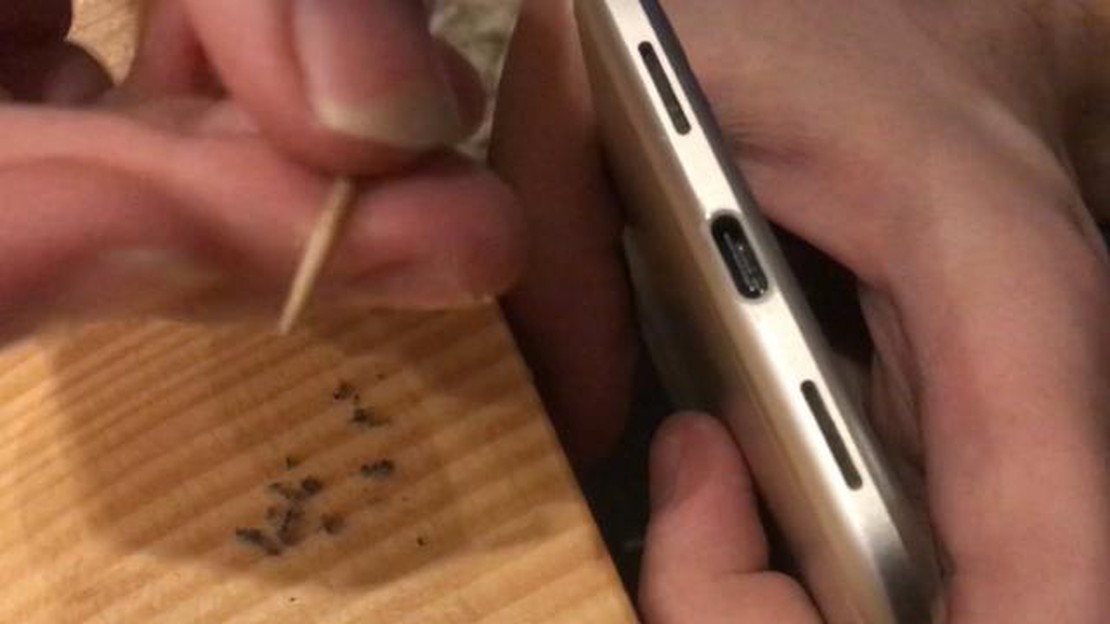
If you own a Google Pixel smartphone and it won’t charge, it can be a frustrating experience. However, before you panic, there are several troubleshooting steps you can take to fix the issue. This guide will walk you through some common solutions to get your Google Pixel charging again.
1. Check the charger and cable: The first thing you should do is make sure that the charger and cable you are using are in good working condition. Try using a different charger and cable to see if the problem persists. If the phone charges with a different charger, then the issue is likely with the original charger or cable.
2. Clean the charging port: Over time, dust and debris can accumulate in the charging port of your Google Pixel, preventing proper charging. Use a small brush or a toothpick to carefully clean out the port, removing any lint or dirt that may be obstructing the connection.
3. Restart your phone: Sometimes, a simple restart can resolve charging issues. Hold down the power button until the restart option appears, then select it to reboot your Google Pixel. Once the phone has restarted, try charging again to see if the problem is resolved.
4. Check for software updates: Software glitches can also cause charging problems. Make sure that your Google Pixel is running the latest software version by going to Settings > System > Advanced > System update. If an update is available, install it and then try charging your phone again.
5. Contact Google support: If none of the above steps fix the charging issue, it may be a hardware problem. Contact Google support or visit an authorized service center to get professional help with repairing your Google Pixel.
By following these troubleshooting steps, you should be able to fix the issue of your Google Pixel not charging. Remember to always use caution when dealing with electronic devices and consult a professional if needed.
1. Faulty charging cable: The charging cable may be faulty and not delivering power to the Google Pixel. Check for any visible damage or fraying on the cable and try using a different charging cable to see if the issue is resolved.
2. Dirty or damaged charging port: The charging port on the Google Pixel may be dirty or damaged, preventing the connection between the charging cable and the device. Use a soft brush or toothpick to gently clean the port and remove any dirt or debris. If the port is damaged, it may need to be repaired or replaced.
3. Battery drain: If the battery is completely drained, the Google Pixel may not charge immediately. Leave the device plugged in for at least 30 minutes to allow the battery to regain enough power to start charging. If it still does not charge after that time, there may be other issues causing the problem.
4. Software issues: Sometimes, software issues can prevent the Google Pixel from charging properly. Restart the device by holding down the power button for a few seconds and selecting “Restart” from the options provided. If that doesn’t work, try performing a factory reset, but be aware that this will erase all data on the device.
5. Incompatible charger: Ensure that you are using a charger that is compatible with the Google Pixel. Some chargers may not provide enough power or may not be compatible with the device, resulting in charging issues. Use the charger that came with the device or a charger recommended by the manufacturer.
Read Also: Tony Hawks Pro Skater 6: will the game release on Xbox Series X and PlayStation 5 in 2023?
6. Hardware malfunction: If none of the above solutions work, there may be a hardware malfunction with the Google Pixel. In this case, it is best to contact Google support or bring the device to a professional repair service for further assistance.
If your Google Pixel won’t charge, one of the common culprits can be a faulty charging cable or adapter. Over time, charging cables can become damaged or worn out, making them unable to effectively charge your device.
To test if the charging cable or adapter is the issue, try using a different cable or adapter that you know is working properly. If your Pixel charges with the new cable or adapter, then the original one was faulty and needs to be replaced.
If you don’t have access to a different cable or adapter, you can try cleaning the charging port on your phone and the connectors on the cable. Use a small brush or toothpick to gently remove any dust, debris, or lint that may be blocking the connection.
It’s also worth noting that not all charging cables or adapters are created equal. Generic or low-quality cables may not provide enough power for your Pixel to charge properly. It’s recommended to use the original cable and adapter that came with your phone, or purchase certified cables and adapters from reputable brands.
Steps to troubleshoot a faulty charging cable or adapter:
Read Also: Top 3 most popular online games of 2023: choose the best entertainment for the year ahead
By following these steps, you can determine if a faulty charging cable or adapter is the reason why your Google Pixel won’t charge. If the issue persists even with a different cable or adapter, there may be other underlying causes that need to be addressed.
If you’ve ruled out any issues with the charging cable, adapter, or charging port, the next step is to investigate the possibility of a software glitch causing the charging problem. Here are some troubleshooting steps you can try:
If the software glitch was causing the charging problem, these troubleshooting steps should help resolve the issue. If not, the issue may be hardware-related, and you may need to contact Google support or bring your device to a professional technician for further assistance.
If your Google Pixel won’t charge at all, one possible reason could be a dead battery. Here are some steps you can take to troubleshoot the issue:
Remember, these troubleshooting steps are just suggestions and may not guarantee a fix for every case. It’s always best to consult with a professional if you’re unsure or if the issue persists.
If you’re experiencing problems with your Google Pixel not charging, there are several troubleshooting steps you can try to resolve the issue before seeking professional assistance. Follow these steps:
By following these troubleshooting steps, you should be able to identify and resolve most charging issues with your Google Pixel. If the problem persists, it’s best to seek professional help to ensure the safety and proper functioning of your device.
If your Google Pixel is not charging, there are several steps you can take to troubleshoot the issue. First, check the charging cable and adapter to make sure they are connected properly and not damaged. Next, try cleaning out the charging port on your Pixel with a soft brush or toothpick to remove any debris. You can also try charging your phone using a different cable and adapter to see if that makes a difference. If none of these steps work, you may need to contact Google support or take your phone to a professional for repair.
If your Google Pixel is not recognizing the charger, it could be due to a problem with the charging cable or the charging port on your phone. First, try using a different charger or cable to see if the issue is resolved. If not, try cleaning out the charging port on your phone with a soft brush or toothpick to remove any debris. If the problem still persists, there may be a hardware issue with your phone and you should contact Google support for further assistance.
If your Google Pixel is plugged in but the battery percentage is not increasing, there are a few steps you can take to troubleshoot the problem. First, check the charging cable and adapter to make sure they are connected properly and not damaged. Next, try cleaning out the charging port on your phone to remove any debris. You can also try charging your phone using a different cable and adapter to see if that makes a difference. If none of these steps work, you may need to contact Google support or take your phone to a professional for repair.
If your Google Pixel is not holding a charge, there are a few things you can try to fix the issue. First, check for any software updates and install them if necessary. Sometimes, a software bug can cause battery drain. Next, check for any apps that may be using excessive battery power and either force stop or uninstall them. You can also try putting your phone into airplane mode or turning off unnecessary features like Bluetooth and GPS to conserve battery. If none of these steps work, you may need to contact Google support or take your phone to a professional for further inspection.
How to Fix the Content Not Supported Error in Your Android Phone: Effective Solutions and Troubleshooting Tips Are you encountering the frustrating …
Read ArticleFixing YouTube Comment Failed To Post Error If you are an avid YouTube user, you may have encountered the frustrating error message “Comment failed to …
Read ArticleWireless mouse not working? here’s how to fix it! In today’s world, wireless mice have become an essential part of working at a computer. They provide …
Read ArticleGoogle June 2023 Update Brings Rapid Battery Drain and Connectivity Issues to Pixel Phones In the latest Google update for June 2023, Pixel phone …
Read ArticleHow to fix Google Pixel 3 can’t make a call issue If you own a Google Pixel 3 smartphone and are experiencing issues with making phone calls, you’re …
Read ArticleHow To Hard Reset A Samsung Galaxy A51 If you are facing any performance issues or experiencing software glitches on your Samsung Galaxy A51, a hard …
Read Article