How To Disable Safe Mode On Android - Simple Methods
How To Turn Off Safe Mode On Android Safe Mode is a useful feature on Android devices that allows users to troubleshoot problems and perform …
Read Article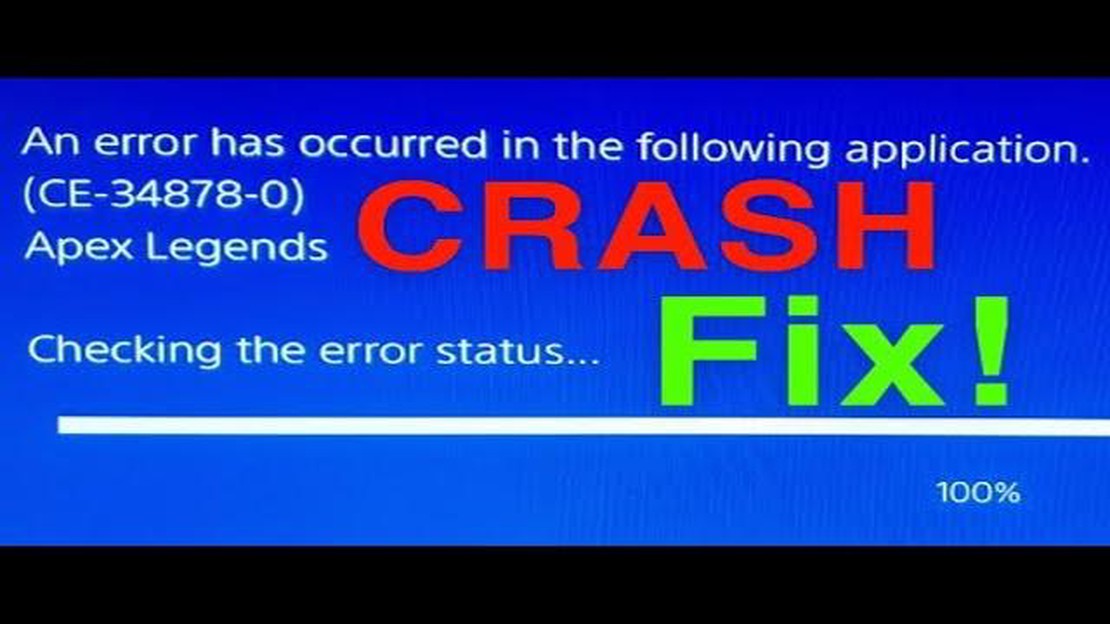
Is your PS4 constantly crashing or freezing while playing games? Don’t worry, you’re not alone. Game crashing and freezing issues are common problems experienced by many PS4 users. These issues can be frustrating and disrupt your gaming experience. However, there are several steps you can take to fix game crashing on your PS4 and resolve unresponsive and freezing issues.
One possible cause of game crashing on PS4 is a corrupted system software. To fix this issue, you can try updating your PS4 system software to the latest version. A system software update can fix known bugs and security vulnerabilities that may be causing the game crashing problem. To update your PS4 system software, go to Settings, then System Software Update.
If updating the system software doesn’t fix the problem, you can try rebuilding the PS4 database. Rebuilding the database can eliminate corrupted data and files that may be causing the game crashing issue. To rebuild the database, turn off your PS4 and then press and hold the power button until you hear two beeps. Connect your controller using a USB cable and select “Rebuild Database” in the Safe Mode menu.
In some cases, game crashing on PS4 may be caused by a faulty hard drive. If you suspect that your hard drive is the issue, you can try replacing it with a new one. Before replacing the hard drive, make sure to back up your important game data. You can do this by connecting an external hard drive to your PS4 and transferring your game data to the external drive.
“Game crashing and freezing issues are common problems experienced by many PS4 users. These issues can be frustrating and disrupt your gaming experience.”
Another possible solution to game crashing on PS4 is to check for overheating. Overheating can cause the console to freeze or crash. Make sure that your PS4 is properly ventilated and not covered by any objects that can block the airflow. Cleaning the console’s vents and fan can also help prevent overheating issues. If necessary, you can use a cooling fan or stand to improve airflow around your PS4.
If none of the above solutions work, you may need to contact Sony support for further assistance. They can provide additional troubleshooting steps or arrange for a repair if needed. Remember to provide them with detailed information about the game crashing issue, such as the specific games that are crashing and any error codes that you receive.
By following these steps, you can hopefully fix game crashing on your PS4 and enjoy uninterrupted gaming sessions. Remember to regularly update your system software and take proper care of your console to prevent future crashing issues.
If your game keeps crashing on your PS4, it can be frustrating and disrupt your gaming experience. Fortunately, there are several troubleshooting steps you can take to resolve the issue:
By following these steps, you should be able to resolve game crashing issues on your PS4 and get back to enjoying your gaming sessions without interruptions.
Is your PS4 game crashing, freezing, or becoming unresponsive? Don’t panic! Here are some steps you can take to resolve these issues:
Read Also: How To Solve Xiaomi Poco F3 Battery Drain Problem - Tips and Tricks
By following these steps, you should be able to resolve the unresponsive and freezing issues on your PS4 and get back to enjoying your games without any interruptions. If the problem persists, it may be worth contacting Sony support for further assistance.
If you’re experiencing game crashing issues on your PS4, there are several steps you can take to troubleshoot and fix the problem. Here are some gaming tips to help resolve unresponsive and freezing issues:
Read Also: 2023 Nintendo Switch Controller Calibration Guide: Easy Steps to Calibrate Controllers
By following these gaming tips, you should be able to troubleshoot and resolve game crashing issues on your PS4. Remember to always keep your system and games updated to ensure the best gaming experience.
If you’re experiencing game crashing or freezing issues on your PS4, there are several common solutions you can try to resolve the problem:
By trying these common solutions, you can often fix game crashing issues on your PS4 and enjoy a smoother gaming experience.
Game crashes on PS4 can occur due to various reasons, such as software glitches, hardware issues, overheating, or compatibility problems. It’s important to troubleshoot the problem to determine the exact cause.
If your game keeps freezing on PS4, you can try several solutions. First, make sure your system software and game are up to date. You can also try clearing the cache, freeing up storage space, or reinstalling the game. If the issue persists, contacting Sony support or the game developer may be necessary.
While some game crashes on PS4 may be unavoidable due to external factors, there are measures you can take to minimize the risk. These include regularly updating your system software, keeping your console well-ventilated, avoiding excessive background processes, and following proper installation and maintenance guidelines for games.
If your game becomes unresponsive on PS4, there are a few steps you can take. First, try closing and reopening the game. If that doesn’t work, you can try restarting your console or rebuilding the database. If the problem persists, it may be necessary to consult the game developer or Sony support for further assistance.
There are several potential reasons why your PS4 may crash when playing a specific game. It could be a compatibility issue between the game and your console, a bug or glitch in the game itself, or a problem with the game’s installation files. Troubleshooting steps such as updating the game, reinstalling it, or contacting the game developer for support may help resolve the issue.
There could be several reasons why your PS4 game keeps crashing. It could be due to a software glitch, corrupt game data, overheating of the console, or even a faulty hard drive. It is recommended to try troubleshooting steps such as updating your PS4 system software, reinstalling the game, cleaning the console’s ventilation grills, or replacing the hard drive if necessary.
How To Turn Off Safe Mode On Android Safe Mode is a useful feature on Android devices that allows users to troubleshoot problems and perform …
Read ArticleMicrosoft has re-released an update that will prepare computers for the transition to windows 10 21h1 Microsoft continues to work on improving its …
Read ArticleTop 5 best technologies for web applications. Web application development has become an integral part of the modern information age. With the number …
Read ArticleBorderlands 2 walkthrough wiki, tips, hints and everything in between Borderlands 2 is a thrilling first-person shooter game with RPG elements …
Read Article5 effective tools to help make more successful online sales, including using reverse phone number lookup In this day and age, the internet is one of …
Read ArticleWorth playing: death’s door is a great indie action game about a raven reaping souls Death’s Door is an addictive indie game developed by Acid Nerve …
Read Article