Best Resource Management Games 2023: Top 10 Games to Try
The best resource management games you should be playing in 2023 Resource management games are one of the most popular genres in the world of video …
Read Article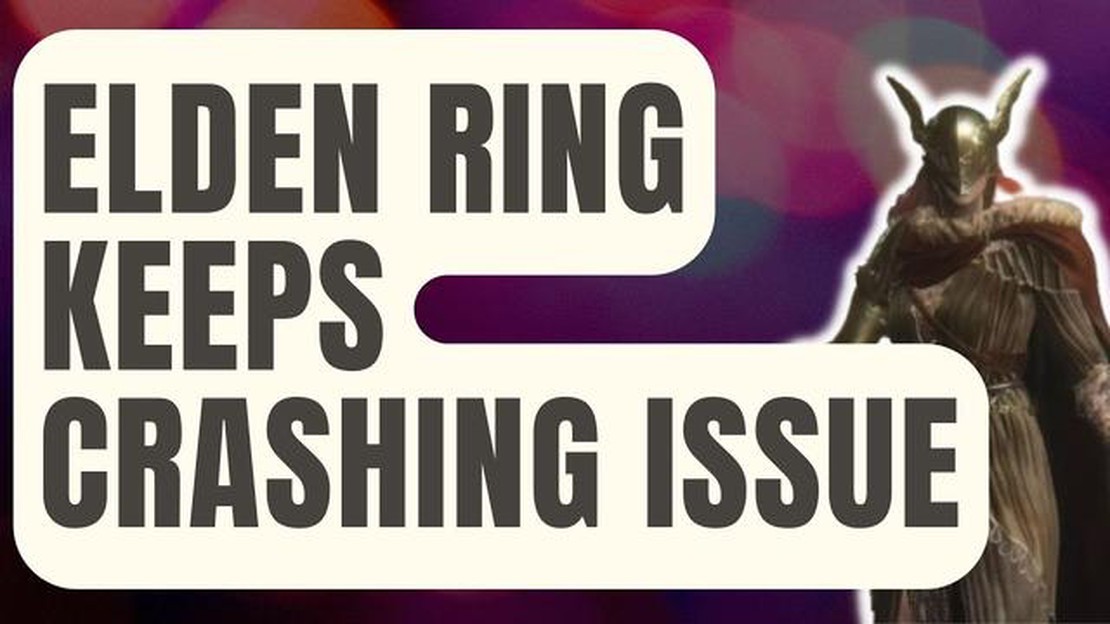
If you are a fan of the highly anticipated game Elden Ring, you may have encountered the frustrating issue of the game crashing. Crashes can be a major buzzkill, interrupting your gameplay and causing frustration. However, don’t worry as there are several troubleshooting steps you can take to fix the Elden Ring crashing issue. In this complete guide, we will walk you through the various methods to resolve the problem.
One of the first things you can try is to update your graphics drivers. Outdated or incompatible drivers can often lead to crashes and other performance issues. Visit the website of your graphics card manufacturer and download the latest drivers for your specific model. Install the drivers and restart your computer to see if the issue is resolved.
If updating the graphics drivers didn’t solve the problem, you can try verifying the integrity of the game files. Corrupted or missing game files can also cause crashes. To do this, open your game launcher (Steam, Epic Games, etc.) and navigate to the options or settings menu. Look for an option to verify the integrity of game files and follow the on-screen instructions. This process may take some time, but it can fix any issues with the game files and potentially resolve the crashing problem.
If the issue persists, you can try lowering the game settings. Sometimes, running the game on high graphics settings can put a strain on your system and result in crashes. Lowering the settings can reduce the strain and potentially improve stability. Open the game settings menu and adjust the graphics options to a lower setting. You may need to experiment with different settings to find the right balance between performance and visual quality.
Another possible solution is to disable any background applications or processes that may be conflicting with the game. Open the task manager on your computer and look for any processes or applications that may be using a significant amount of system resources. Close these applications and try running Elden Ring again to see if the crashing issue is resolved.
If none of the above methods work, you may want to consider reinstalling the game. Sometimes, a fresh installation can resolve any underlying issues that may be causing crashes. Uninstall the game from your computer, restart your system, then download and reinstall the game from the official source. Make sure to follow the installation instructions carefully and check if the crashing issue persists.
Remember to keep your system updated with the latest patches and updates. Developers often release updates to fix bugs and improve game stability. Check for any available updates for Elden Ring and install them as needed. These updates can address specific crashing issues and provide a smoother gaming experience.
Overall, if you are experiencing crashes while playing Elden Ring, there are several troubleshooting steps you can take to fix the issue. From updating drivers to adjusting game settings, trying these methods can help resolve the problem and allow you to enjoy the game without interruptions. If all else fails, you can reach out to the game’s support team for further assistance in resolving the crashing issue.
If you are experiencing frequent crashes while playing Elden Ring, you are not alone. Crashing issues can be frustrating, but fortunately, there are several steps you can take to fix them. Follow the solutions below to resolve the Elden Ring keeps crashing issue:
Try each solution one at a time and test the game to see if the crashing issue has been resolved. If the problem persists, you may need to reach out to the game’s support team or seek further assistance from the gaming community.
Read Also: PS4 Keeps Ejecting Discs? Learn How to Fix It and Troubleshoot Your Console
Remember to keep your system updated with the latest drivers and updates for optimal performance while playing Elden Ring.
One of the main reasons why Elden Ring keeps crashing is that your system might not meet the minimum requirements to run the game smoothly. Before troubleshooting any other issues, it’s important to ensure that your system meets the necessary specifications.
To check the system requirements for Elden Ring, follow these steps:
If your system falls short of the minimum requirements, you may experience crashes or other performance issues. In such cases, consider upgrading your hardware or playing the game on a system that meets the requirements.
Here are some common system requirements for Elden Ring:
| Minimum Requirements | Recommended Requirements |
|---|---|
| * Operating System: Windows 10 (64-bit) |
Read Also: How To Fix Google Docs Won't Load File Issue - The Ultimate Guide
Ensuring that your system meets the minimum requirements can help prevent crashes and other performance issues while playing Elden Ring. If your system meets the requirements and you’re still experiencing crashes, proceed to the next troubleshooting step.
One common cause of game crashes is outdated or incompatible graphics drivers. To ensure smooth gameplay and prevent crashes in Elden Ring, it is important to keep your graphics drivers up to date. Here are the steps to update your graphics drivers:
Updating your graphics drivers should help resolve any compatibility issues and improve the stability of Elden Ring. If the game continues to crash after updating the drivers, you may need to try other troubleshooting steps or seek further assistance from the game’s support team.
If you are experiencing crashes while playing Elden Ring, one of the first troubleshooting steps you should take is to verify the game files. This process can help identify and fix any corrupted or missing game files that may be causing the crashes.
Once the verification process is complete, try launching Elden Ring again to see if the crashing issue has been resolved. If the crashes persist, you can try other troubleshooting steps such as updating your graphics drivers, disabling background programs, or adjusting your in-game settings.
Elden Ring may keep crashing due to various reasons such as incompatible hardware, outdated drivers, or corrupt game files.
You can try several solutions to fix the Elden Ring crashing issue. Firstly, make sure your hardware meets the game’s requirements. Then, update your graphics drivers and verify the integrity of game files. You can also try running the game in compatibility mode or disabling any overlays or third-party software that may be causing conflicts.
Yes, when Elden Ring crashes, you may receive an error message such as “Elden Ring has stopped working” or “Fatal error.” These error messages can provide some clues about the underlying issue.
Reinstalling Elden Ring can be a solution if the crashes are caused by corrupt game files. However, before resorting to reinstalling, it is recommended to try other troubleshooting steps such as updating drivers or verifying the integrity of game files.
The best resource management games you should be playing in 2023 Resource management games are one of the most popular genres in the world of video …
Read ArticleHow To Fix JBL Flip 5 Won’t Charge If you own a JBL Flip 5 portable speaker and are experiencing issues with it not charging properly, you’re not …
Read ArticleHow To Fix It If Your Samsung Galaxy S21 Can’t Receive Text Messages Text messaging is a crucial feature for any smartphone, allowing users to …
Read ArticleTroubleshooting Guide: Resolving ERR_TUNNEL_CONNECTION_FAILED Error on Windows 10 If you’re using Google Chrome on Windows 10 and come across the …
Read ArticleDragalia lost wiki become the best adventurer in alberia. Dragalia Lost is an exciting role-playing game developed jointly by Nintendo and Cygames for …
Read ArticleHere’s how to delete a spotify account. Spotify is one of the most popular streaming services that allows you to listen to music online. However, if …
Read Article