Install and customize Windows 10 for maximum performance Wizard's Guide
How to speed up windows 10 pc (wizard guide). Windows 10 is one of the most popular operating systems in the world, used by millions of people. …
Read Article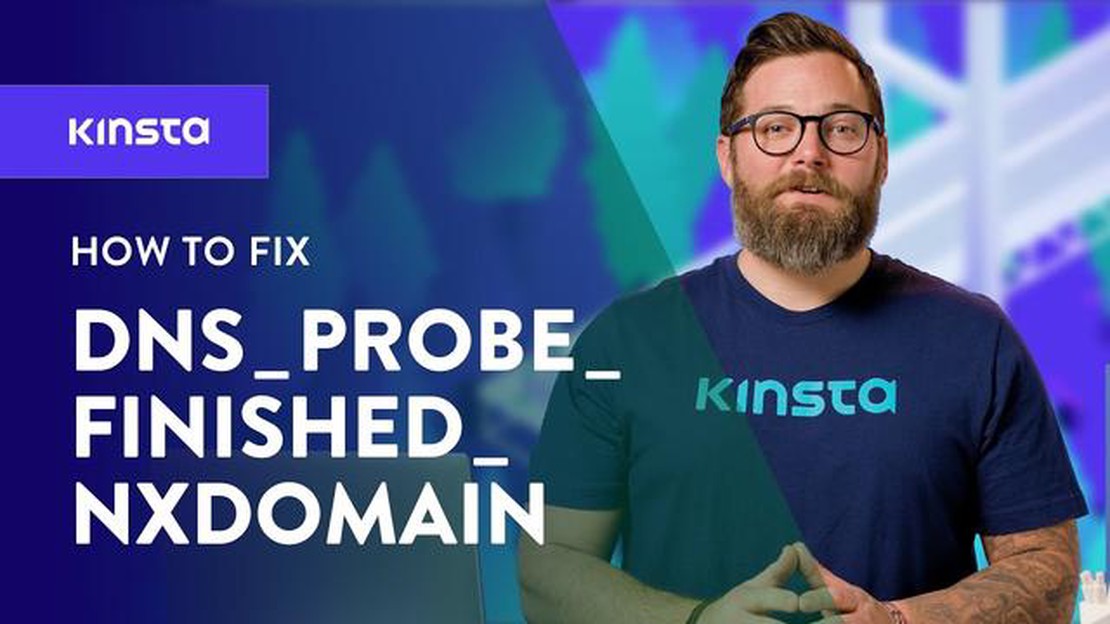
When browsing the internet, you may encounter various errors that can disrupt your browsing experience. One such error is the DNS_PROBE_FINISHED_NXDOMAIN error, which commonly occurs on Google Chrome. This error prevents you from accessing certain websites, and it can be frustrating to deal with.
The DNS_PROBE_FINISHED_NXDOMAIN error is typically caused by DNS-related issues, specifically when the Domain Name System (DNS) fails to resolve the IP address of a website you’re trying to visit. This error message indicates that the DNS lookup failed for the domain, resulting in the website not being found.
To fix the DNS_PROBE_FINISHED_NXDOMAIN error on Google Chrome, there are several troubleshooting steps you can try. First, you can clear your browser cache and cookies, as these can sometimes interfere with the DNS resolution process. You can also try resetting your network settings or flushing the DNS cache on your computer.
If these basic troubleshooting steps don’t resolve the issue, you can try changing your DNS server to a different one. This can be done by accessing your network settings and manually entering the IP address of a public DNS server, such as Google DNS or OpenDNS. Changing your DNS server can often solve DNS-related issues and improve your browsing experience.
In conclusion, the DNS_PROBE_FINISHED_NXDOMAIN error on Google Chrome can be a frustrating problem, but it’s usually fixable with a few simple steps. By clearing your browser cache, resetting your network settings, or changing your DNS server, you can resolve this error and continue browsing the internet without interruption.
If you are encountering the “DNS_PROBE_FINISHED_NXDOMAIN” error on Google Chrome, it means that your browser is unable to resolve the DNS (Domain Name System) for the requested website. This error can occur due to various reasons, including incorrect DNS settings, issues with the DNS server, or problems with your network connection.
To fix the “DNS_PROBE_FINISHED_NXDOMAIN” error on Google Chrome, you can try the following troubleshooting steps:
ipconfig /flushdns. Press Enter to execute the command. This will flush the DNS cache and may resolve the error.| netsh int ip reset | Resets the TCP/IP stack. |
| netsh winsock reset | Resets the Winsock catalog. |
If none of the above steps work, you can try temporarily disabling your antivirus or firewall software to see if they are causing the issue. However, make sure to re-enable them once you have identified the cause of the error.
By following these troubleshooting steps, you should be able to fix the “DNS_PROBE_FINISHED_NXDOMAIN” error on Google Chrome and regain access to the websites you want to visit.
The DNS_PROBE_FINISHED_NXDOMAIN error is a common issue that occurs when users attempt to access a website using Google Chrome. When this error happens, it means that the DNS server used by Chrome could not find the IP address associated with the domain name. This error message can be frustrating for users as it prevents them from accessing the desired websites.
What is DNS?
DNS stands for Domain Name System. It is responsible for translating domain names into IP addresses, which are used by computers to communicate with each other over the internet. DNS servers store a database of domain names and their corresponding IP addresses, allowing users to access websites by simply typing in the domain name instead of the IP address.
Possible Causes of the Error
There are several potential reasons why the DNS_PROBE_FINISHED_NXDOMAIN error may occur:
Read Also: What happened to PUBG PC: major changes and updates
How to Fix the DNS_PROBE_FINISHED_NXDOMAIN Error
To resolve the DNS_PROBE_FINISHED_NXDOMAIN error, users can try the following troubleshooting steps:
Read Also: 13 Best Midrange Phone in 2023: Top Picks and Reviews
Conclusion
The DNS_PROBE_FINISHED_NXDOMAIN error can be frustrating, but it is usually fixable by following the troubleshooting steps outlined above. By understanding the causes of this error and taking appropriate action, users can regain access to the websites they want to visit.
If you are encountering the DNS_PROBE_FINISHED_NXDOMAIN error on Google Chrome, it means that the browser is unable to resolve the domain name of the website you are trying to access. This can be caused by various issues, including network connectivity problems or incorrect DNS settings. Below are some troubleshooting steps you can try to fix the error.
If you have tried all the troubleshooting steps above and are still experiencing the DNS_PROBE_FINISHED_NXDOMAIN error, it may be helpful to contact your internet service provider for further assistance or seek help from a professional technician.
Remember to always double-check any changes you make to your computer or network settings to avoid unintended consequences or security risks.
DNS_PROBE_FINISHED_NXDOMAIN error is a common issue that can occur when trying to access websites on Google Chrome. This error signifies that the DNS server cannot resolve the domain name, resulting in connection problems. To prevent this error from occurring, consider the following tips:
| Primary DNS: | 8.8.8.8 |
| Secondary DNS: | 8.8.4.4 |
| 6. Disable IPv6: Disabling IPv6 can sometimes help resolve DNS issues. In your network adapter settings, uncheck the option for IPv6. |
By following these tips, you can prevent the DNS_PROBE_FINISHED_NXDOMAIN error and ensure smooth browsing on Google Chrome. If the error persists, consider reaching out to your internet service provider for further assistance.
The DNS_PROBE_FINISHED_NXDOMAIN error on Google Chrome usually occurs when there is a problem with the DNS (Domain Name System) configuration on your computer or network. This error indicates that the DNS server is unable to resolve the domain name you are trying to access.
If you encounter the DNS_PROBE_FINISHED_NXDOMAIN error on Google Chrome, you can try several solutions to fix it. First, you can try clearing the DNS cache on your computer. You can also try changing your DNS server to a different one, such as Google DNS or OpenDNS. Additionally, you can try flushing the DNS cache on your router, restarting your modem or router, or resetting your network settings.
Some common causes of the DNS_PROBE_FINISHED_NXDOMAIN error include incorrect DNS settings, DNS cache issues, problems with the DNS server, network connectivity issues, and firewall or antivirus software blocking the connection.
Yes, there are several other solutions you can try to fix the DNS_PROBE_FINISHED_NXDOMAIN error on Google Chrome without changing the DNS server. These include checking your network cables and connections, disabling proxy settings, disabling VPN or proxy software, disabling firewall or antivirus software, and disabling IPv6.
The DNS_PROBE_FINISHED_NXDOMAIN error is a common DNS-related error that occurs in Google Chrome when the browser is unable to resolve the domain name of a website.
There are several ways to fix the DNS_PROBE_FINISHED_NXDOMAIN error. You can try resetting your DNS settings, flushing your DNS cache, or changing your DNS server. You can also temporarily disable your firewall or antivirus software to see if they are causing the issue.
How to speed up windows 10 pc (wizard guide). Windows 10 is one of the most popular operating systems in the world, used by millions of people. …
Read ArticleHow To Fix It If Your Samsung Galaxy S21 Won’t Turn On Are you having trouble turning on your Samsung Galaxy S21? It can be frustrating when your …
Read ArticleMsi afterburner reset default settings Msi afterburner is one of the most popular programs for customizing video cards on a computer. It allows the …
Read Article4 best super nintendo roms for android devices. Many of us remember the times when gaming consoles were the main source of entertainment. And one of …
Read ArticleHow To View Hidden Games on Steam Steam is one of the most popular platforms for buying and playing video games on PC. With a wide variety of games …
Read ArticleHow To Download Steam Cloud Save files Steam Cloud is a great feature that allows you to save your game progress to the cloud, so you can easily …
Read Article