ExpressVPN Vs. NordVPN: The Best VPN Comparison in 2023
ExpressVPN Vs. NordVPN Best VPN in 2023 Internet security and privacy have become major concerns in today’s digital age. With cyber threats on the …
Read Article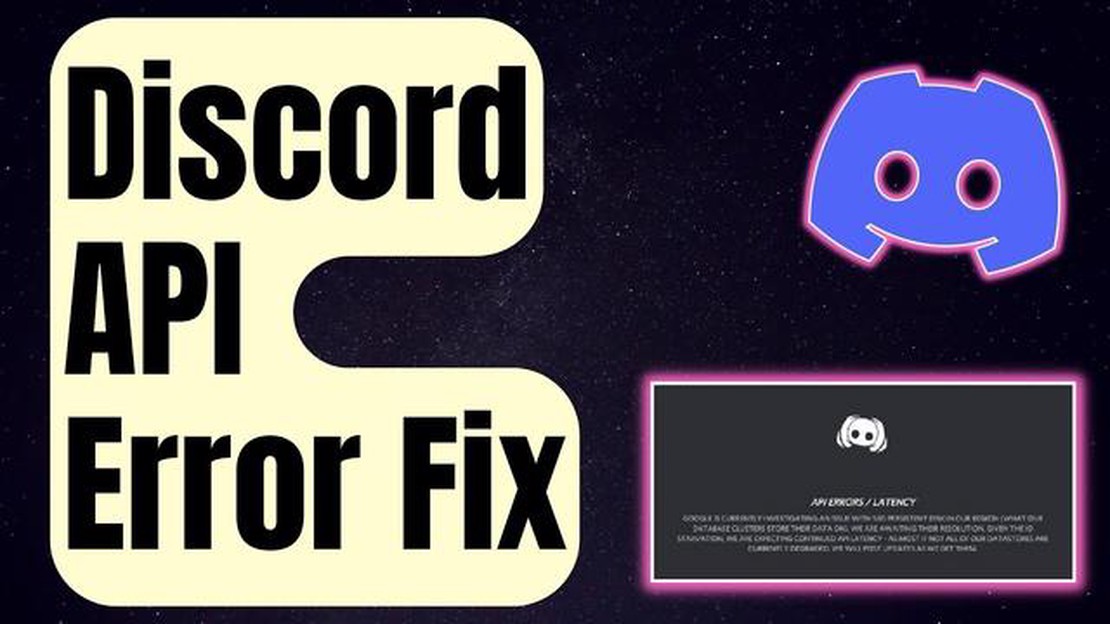
If you’re a frequent Discord user, you may have encountered the Discord API Error at some point. This error can be frustrating as it can prevent you from using certain features or accessing servers on the platform. However, there are several solutions you can try to fix this error and get back to enjoying Discord to its fullest.
One common cause of the Discord API Error is an issue with your internet connection. If your internet connection is unstable or slow, it can prevent Discord from connecting to its servers properly, leading to the API Error. To fix this, try restarting your router or connecting to a different network to see if the issue persists.
Another possible solution is to clear Discord’s cache. Discord stores temporary data in its cache folder, and if this data becomes corrupted, it can cause various errors, including the API Error. To clear the cache, press the Windows key + R on your keyboard and type “%appdata%” (without quotes) in the Run dialog box. This will open the AppData folder. From there, navigate to the Discord folder, open it, and delete the contents of the cache folder.
If clearing the cache doesn’t work, you can try reinstalling Discord. Sometimes, a faulty installation can cause issues with the Discord API, and reinstalling the application can help resolve these issues. To reinstall Discord, first uninstall it from your computer by going to Control Panel > Programs > Uninstall a Program. Then, download the latest version of Discord from the official website and follow the installation instructions.
These are just a few solutions you can try to fix the Discord API Error. If none of these solutions work, you may need to reach out to Discord support for further assistance. They can provide you with more specific troubleshooting steps based on your system and circumstances. In the meantime, keep an eye out for any Discord updates, as they may include fixes for known API issues.
Discord API error refers to an issue that occurs when there is a problem with the application programming interface (API) of Discord, a popular voice, video, and text communication platform for gamers. The API allows developers to create bots, integrations, and other customized features for Discord.
There can be several reasons why a Discord API error occurs:
To fix a Discord API error, you can try the following solutions:
By understanding the potential causes and applying the appropriate solutions, you can resolve Discord API errors and ensure a smooth experience when integrating Discord into your applications or using Discord bots.
Discord is a popular communication platform that allows users to chat, voice call, and video call with each other. It is widely used by gamers and communities to interact and coordinate activities. However, like any software, Discord is not immune to errors, and one common issue that users may encounter is the “Discord API error”.
The Discord API error occurs when there is a problem with the application programming interface (API) that Discord uses to communicate with its servers. The API serves as a bridge between the Discord client and server, allowing them to exchange data and perform various operations.
When a Discord API error occurs, it can manifest in different ways. Users may experience connection issues, such as not being able to send messages or join voice channels. They may also encounter error messages that indicate a problem with the API, such as “API error: 500” or “API error: 400”.
Read Also: Samsung Galaxy S5 not charging: How to fix battery with yellow triangle and exclamation mark issue
The implications of a Discord API error can vary depending on the specific error and its severity. In some cases, the error may be temporary and resolve itself after a short period of time. However, in more severe cases, the error may persist, preventing users from accessing certain features or using Discord altogether.
To fix a Discord API error, there are several troubleshooting steps that users can try. These include checking for server outages or maintenance, restarting the Discord client, clearing the Discord cache, disabling or uninstalling conflicting software, and updating Discord to the latest version.
In conclusion, understanding the Discord API error and its implications is important for users of the platform. By knowing what the error means and how it can affect their Discord experience, users can take appropriate steps to resolve the issue and continue enjoying Discord’s features and functionalities.
If you are encountering the Discord API error while using Discord on Windows, there could be various causes for this issue. Here are some common causes and their corresponding fixes:
Remember to always keep your Discord application and your operating system up to date. This ensures compatibility and reduces the likelihood of encountering API errors. If the issue persists, you may want to reach out to Discord’s support team for further assistance.
In order to fix Discord API errors, it is important to keep both the Discord application and the system software up to date. This ensures that you are using the latest features and fixes provided by Discord, as well as any necessary updates to your operating system.
Read Also: Red dead redemption 2: launch problems on PC? We are with you!
Updating Discord application:
Updating system software:
If your system software is outdated, it can potentially cause conflicts with Discord and result in API errors. Here are the general steps to update the system software:
By regularly updating both the Discord application and the system software, you can help prevent Discord API errors and ensure a smoother experience while using Discord.
If you are receiving the Discord API Error, it is possible that your network connectivity or firewall settings are causing the issue. Here are some steps you can take to check and troubleshoot these settings:
By following these steps, you can ensure that your network connectivity and firewall settings are not causing the Discord API Error. If the issue persists, you may need to seek further assistance from Discord support or the community.
To fix the Discord API error, you can try several solutions. First, make sure your Discord app is up to date. If it’s not, update it to the latest version. If that doesn’t work, try restarting your device and check if the error still persists. You can also try clearing your Discord cache or reinstalling the app. If none of these solutions work, you may need to contact Discord support for further assistance.
You may be getting a Discord API error due to various reasons. It could be a problem with your internet connection, an issue with Discord’s servers, or even a bug in the Discord app itself. Sometimes, outdated app versions can also cause API errors. If you recently made any changes to your internet settings or installed any new software, they could be the cause of the error as well. It’s best to try the recommended solutions in the article to resolve the issue.
A Discord API error occurs when there is a problem with the application programming interface (API) that Discord uses to communicate with its servers. This error can prevent you from accessing certain features of Discord, sending messages, or connecting to voice channels. The error message usually provides some information about the specific issue, such as a failed API request or an invalid token. Following the suggested solutions in the article can help you resolve this error.
Yes, you can try fixing the Discord API error on your own by following the steps mentioned in the article. These solutions are simple and user-friendly, allowing you to troubleshoot the issue without much technical knowledge. However, if the error persists even after attempting the recommended solutions, it’s advisable to reach out to Discord support for further assistance. They have the expertise to guide you through more advanced troubleshooting steps.
Yes, the Discord API error is a common problem faced by many users. It can occur due to various factors, such as internet connectivity issues, server problems, bugs, or outdated app versions. Discord is aware of these issues and regularly releases updates and fixes to address them. By keeping your Discord app up to date and following the troubleshooting steps mentioned in the article, you can resolve this error and enjoy a smoother Discord experience.
ExpressVPN Vs. NordVPN Best VPN in 2023 Internet security and privacy have become major concerns in today’s digital age. With cyber threats on the …
Read ArticleHow To Bypass Google Account Verification Google Account Verification, also known as Factory Reset Protection (FRP), is a security feature designed to …
Read Article7 ways to view instagram stories anonymously Instagram is one of the most popular and engaging social networks where users share their photos and …
Read ArticleMultiversus how to play local multiplayer In the era of modern gaming consoles and computers, the ability to play with friends and family on the same …
Read ArticleHow to fix Galaxy Note8 with “System UI isn’t responding” error (troubleshooting guide) Is your Samsung Galaxy Note8 showing the “System UI isn’t …
Read ArticleIs Upgrading to the Samsung Galaxy S23 Ultra from the S21 Ultra Worth It After 2 Years? The Samsung Galaxy S23 Ultra has arrived, offering a range of …
Read Article