Top 8 Ringtone Apps for Android in 2023: Find the Perfect Sound for Your Phone
8 Best Ringtone App for Android in 2023 Choosing the right ringtone for your Android phone is essential for personalization and expressing your style. …
Read Article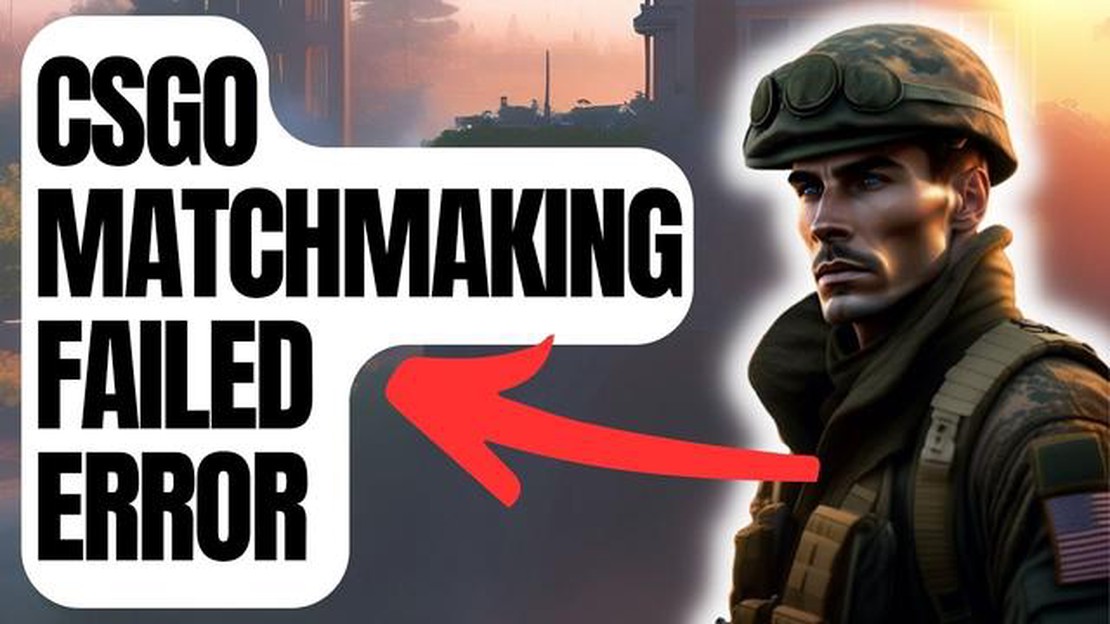
If you’re an avid player of CounterStrike: Global Offensive (CSGO), you may have encountered the frustrating matchmaking failed error. This error prevents you from joining matches and can be a major annoyance. However, there are several solutions you can try to fix this issue and get back to playing your favorite game.
One possible cause of the matchmaking failed error is a problem with your internet connection. CSGO requires a stable and fast internet connection for smooth matchmaking. Make sure that your Wi-Fi or Ethernet connection is working properly and try restarting your router. You can also try connecting to a different network to see if the issue persists.
Another potential solution is to verify the integrity of your game files. Sometimes, corrupted or missing game files can cause matchmaking errors. To do this, go to your Steam library, right-click on CSGO, and select Properties. Then, go to the Local Files tab and click on Verify Integrity of Game Files. Steam will then check your game files and automatically replace any missing or corrupted ones.
If the above solutions don’t work, you can also try restarting Steam or your computer. Sometimes, a simple restart can fix various software issues. Additionally, you can try disabling any firewalls or antivirus programs temporarily, as they may be blocking the necessary connections for matchmaking. Just remember to enable them again once you’ve finished playing.
Overall, the matchmaking failed error in CSGO can be frustrating, but there are several solutions you can try to resolve it. By checking your internet connection, verifying the game files, and restarting Steam or your computer, you can hopefully get back to enjoying your matches without any issues.
The CSGO matchmaking failed error is a common issue faced by players when trying to enter a matchmaking game in Counter-Strike: Global Offensive. This error can be frustrating for players as it prevents them from accessing the matchmaking feature of the game. Understanding the causes of this error is crucial in finding appropriate solutions.
Common Causes:
Solutions:
By understanding the common causes and implementing the appropriate solutions, you can effectively troubleshoot and resolve the CSGO matchmaking failed error. Remember to keep your game and system updated to prevent any compatibility issues.
If you are experiencing issues with CSGO matchmaking not working, there are several steps you can take to troubleshoot and resolve the problem. Follow the steps below to identify and fix the issue:
By following these step-by-step troubleshooting tips, you should be able to identify and resolve the CSGO matchmaking not working issue. Remember to always keep your game and Steam client updated to avoid compatibility problems. Good luck and happy gaming!
If you are encountering matchmaking issues in Counter-Strike: Global Offensive (CSGO), there are several advanced techniques you can try to resolve the problem. These expert tips and tricks have proven to be effective in fixing CSGO matchmaking problems and improving your overall gaming experience.
Remember, these advanced techniques are not guaranteed to solve all CSGO matchmaking issues, but they have been proven to be effective in many cases. If the problem persists, it may be worth reaching out to CSGO support or seeking assistance from the CSGO community forums.
Read Also: Easy Guide: How to Set Default Apps in ROG Phone 3
If you’re a fan of Counter-Strike: Global Offensive (CSGO), you know how frustrating it can be when you encounter the “Matchmaking failed” error. This error message occurs when the game’s matchmaking system fails to connect you to a server or find a suitable match. However, with the following solutions and updates for 2023, you can stay ahead of any matchmaking issues and ensure a seamless gaming experience.
First, ensure that all your game files are intact and not corrupted. To do this, follow these steps:
This process will check for any missing or corrupted files and automatically download them again if necessary.
Often, a simple restart can resolve connectivity issues. Restart your computer and power cycle your modem and router to ensure a fresh connection to the internet.
Read Also: Fixing Hogwarts Legacy Compiling Shaders Issue: A Comprehensive Guide
Make sure your internet connection is stable and running smoothly. You can try temporarily disabling any firewalls or antivirus software that may block CSGO from connecting to the matchmaking server.
Ensure that your game is up to date with the latest patches and updates. Valve regularly releases updates for CSGO, which can include bug fixes and performance improvements. Check for updates through the Steam client to keep your game current.
If none of the above solutions work, it may be necessary to reach out to Steam Support for further assistance. They can provide personalized troubleshooting steps or escalate the issue to their technical team.
By following these updated solutions for 2023, you can future-proof your CSGO matchmaking experience. Regularly verifying game files, restarting your computer and network equipment, checking your network connection, updating your game, and reaching out to Steam Support when needed will help ensure a smooth and enjoyable matchmaking process.
The “Matchmaking Failed” error in CSGO can occur due to several reasons, such as server issues, firewall settings, or problems with your internet connection.
To fix the “Matchmaking Failed” error in CSGO, you can try several solutions. First, make sure that your internet connection is stable and check for any server issues. You can also try disabling your antivirus or firewall temporarily to see if they are causing the problem. Verifying the game files or reinstalling CSGO can also help resolve the error.
Yes, certain firewall settings can interfere with the matchmaking process in CSGO and cause the “Matchmaking Failed” error. To fix this, you can try adding CSGO to your firewall’s exception list or temporarily disabling your firewall while playing CSGO. However, make sure to enable your firewall after troubleshooting to maintain security.
Yes, you can check if the CSGO servers are experiencing any issues by visiting the official CSGO server status page or checking online communities and forums. These sources will provide real-time updates on server outages or maintenance. If the servers are indeed experiencing issues, the “Matchmaking Failed” error may be a temporary problem that will resolve itself once the servers are back up.
If you are still getting the “Matchmaking Failed” error after reinstalling CSGO, it is possible that the issue is not related to your game installation. In such cases, you should try troubleshooting your internet connection, checking your firewall settings, or contacting the CSGO support team for further assistance.
If you are getting the “Matchmaking Failed” error in CS:GO, there are several solutions you can try. First, make sure that your internet connection is stable and not experiencing any issues. Next, try restarting your computer and launching the game again. If that doesn’t work, you can also try verifying the game files in Steam. If none of these solutions work, you may need to contact the game’s support team for further assistance.
If you are unable to connect to matchmaking servers after a recent CS:GO update, there are a few steps you can take to resolve the issue. First, try restarting your computer and launching the game again. If that doesn’t work, you can try disabling your firewall or antivirus software temporarily, as they may be blocking the game’s connection. Additionally, you can try changing your Steam download region to see if that helps. If none of these solutions work, you may need to wait for a patch from the game developers or contact their support team for further assistance.
8 Best Ringtone App for Android in 2023 Choosing the right ringtone for your Android phone is essential for personalization and expressing your style. …
Read ArticleGalaxy A5 (2017) keeps rebooting due to Samsung Pass app It can be incredibly frustrating when your Samsung Galaxy A5 (2017) keeps rebooting on its …
Read ArticleHow To Change PS5 DNS Settings | Easy Steps | NEW in 2023! The PS5 is a powerful gaming console that provides gamers with an immersive gaming …
Read ArticleHow To Fix Euro Truck Simulator 2 Keeps Freezing Issue Are you an avid gamer and a fan of Euro Truck Simulator 2? Do you find yourself frustrated when …
Read ArticleHow To Fix Bose Soundlink Color II Does Not Charge If you’re experiencing difficulty charging your Bose Soundlink Color II Bluetooth speaker, you’re …
Read ArticleHow To Fix TCL TV Screen Is Flickering If you’re experiencing screen flickering on your TCL TV, it can be a frustrating and distracting issue. …
Read Article