How to avoid the consequences of a wrong product strategy and overcome them effectively
How to avoid and deal with the consequences of a bad product strategy Product strategy plays a crucial role in the success of any business. It …
Read Article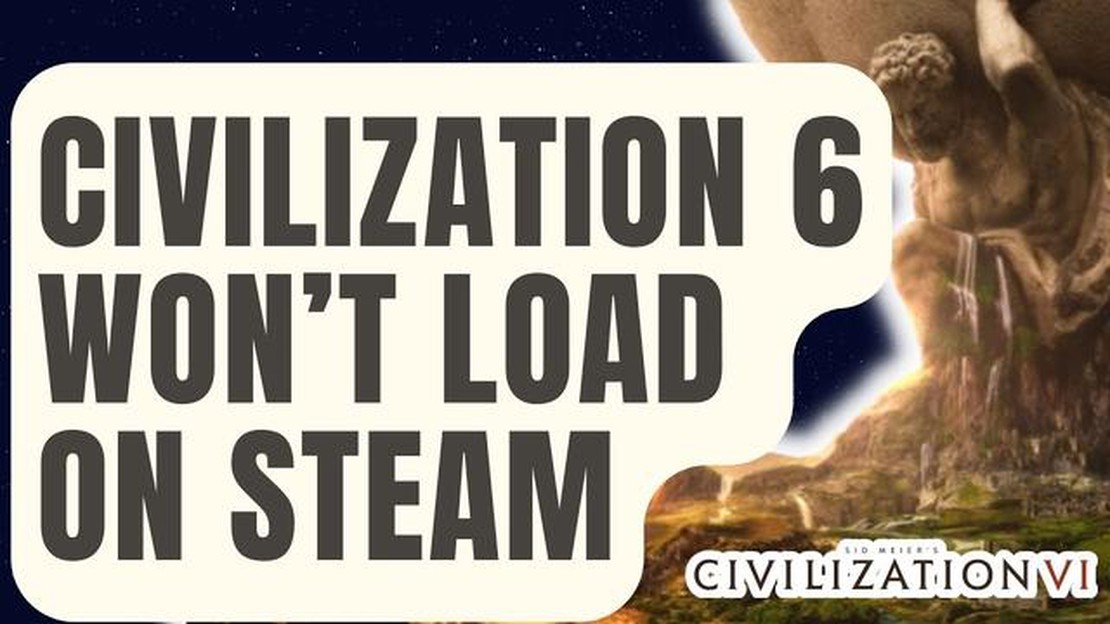
If you’re a fan of strategy games, you’ve probably heard of and played Civilization 6. However, experiencing technical issues can be a frustrating experience, especially when the game won’t load on Steam. If you’re facing this problem, you’re not alone. Many gamers have encountered this issue and have been searching for solutions. In this article, we’ll explore some troubleshooting steps to help you get Civilization 6 up and running again.
Firstly, it’s important to ensure that your computer meets the minimum system requirements for Civilization 6. The game requires a certain level of hardware and software to run smoothly. Check if your computer’s specifications meet the game’s requirements. If not, you may need to upgrade your hardware or software to resolve the issue.
If your computer meets the requirements, the next step is to verify the integrity of game files. Sometimes, corrupted or missing game files can prevent Civilization 6 from loading properly. To do this, open Steam, go to your game library, right-click on Civilization 6, select Properties, navigate to the Local Files tab, and click on Verify Integrity of Game Files. Steam will then check and repair any corrupted files, which may fix the loading issue.
Another troubleshooting step is to update your graphics drivers. Outdated drivers can often cause compatibility issues with games, resulting in loading problems. Visit the website of your graphics card manufacturer and download the latest drivers for your specific model. Install the updated drivers and restart your computer. This may resolve the issue and allow Civilization 6 to load on Steam.
If the above steps don’t work, you can try running Civilization 6 in compatibility mode. Right-click on the game’s shortcut or executable file, select Properties, go to the Compatibility tab, and check the box for “Run this program in compatibility mode.” Choose a previous version of Windows that is compatible with the game, such as Windows 8 or Windows 7. Apply the changes and try launching the game again.
Hopefully, one of these troubleshooting steps has helped you fix the issue of Civilization 6 not loading on Steam. If none of these solutions work, it may be worth reaching out to the game’s support team for further assistance. They may be able to provide additional troubleshooting steps or offer a solution specific to your situation. Remember, technical issues are common in gaming, but with a bit of patience and persistence, they can usually be resolved.
If you’re experiencing issues with Civilization 6 not loading on Steam, there are several troubleshooting steps you can try to resolve the problem.
By following these troubleshooting steps, you should be able to resolve loading issues with Civilization 6 on Steam and get back to enjoying the game.
If Civilization 6 won’t load on Steam, one of the first troubleshooting steps you can take is to verify the game files and update your Steam client. Here’s how:
Verifying the game files and updating Steam can help resolve common issues that might prevent Civilization 6 from loading properly. If the problem persists, you may need to try other troubleshooting steps or seek further assistance.
If Civilization 6 is not loading on Steam, it’s possible that there are conflicting software or antivirus programs running on your computer. These programs can interfere with the game’s launch and cause it to fail. To resolve this issue, you can try disabling or temporarily pausing these programs. Here’s how:
Antivirus programs are designed to protect your computer from malware and other threats, but sometimes they can mistakenly flag legitimate files as malicious. To disable antivirus programs, follow these steps:
Read Also: LG VS Samsung TV: Which Brand Reigns Supreme in 2023?
Keep in mind that disabling your antivirus program temporarily leaves your computer vulnerable to malware, so make sure to re-enable it after testing the game.
Other software running in the background can also conflict with Civilization 6 and prevent it from loading. To close conflicting software, follow these steps:
If you find that a specific program consistently conflicts with Civilization 6, you may need to uninstall or update it to resolve the issue.
By disabling conflicting software and antivirus programs, you can troubleshoot the issue of Civilization 6 not loading on Steam and increase the chances of a successful launch.
Read Also: Top 6 Phone Plans for International Travel in 2023
If Civilization 6 won’t load on Steam, you can try adjusting the Steam launch options and graphics settings to potentially resolve the issue. Here are the steps to do so:
If adjusting the Steam launch options and graphics settings doesn’t fix the problem, there may be other underlying issues causing the game to not load properly. It’s recommended to check for updates, verify the game files, or contact the game’s support team for further assistance.
There could be several reasons why Civilization 6 is not loading on Steam. One common reason is a corrupted game file, which can be resolved by verifying the game files through the Steam client. Another possible reason could be a conflict with other software or mods installed on your computer. It is also possible that your computer does not meet the minimum system requirements for running Civilization 6. To fix this, you may need to update your drivers or upgrade your hardware.
Yes, reinstalling the game can often fix issues with Civilization 6 not loading on Steam. However, before you reinstall the game, it is recommended to first try verifying the game files through the Steam client. This will check for any corrupted or missing files and replace them if necessary. If the issue persists after verifying the game files, you can then proceed with reinstalling the game.
Yes, there are several troubleshooting steps you can try to fix Civilization 6 not loading on Steam. First, make sure that your computer meets the minimum system requirements for running the game. Next, try verifying the game files through the Steam client to check for any corrupted or missing files. You can also try disabling any mods or conflicting software that may be causing the issue. Updating your graphics drivers and clearing the Steam cache are also worth trying. If none of these steps work, you may need to contact the game developer or Steam support for further assistance.
Yes, there are several steps you can try to fix Civilization 6 not loading on Steam without reinstalling the game. First, try verifying the game files through the Steam client. This will check for any corrupted or missing files and replace them if necessary. You can also try disabling any mods or conflicting software that may be causing the issue. Updating your drivers, clearing the Steam cache, and running the game as an administrator are other possible solutions. If none of these steps work, you may need to consider reinstalling the game as a last resort.
If Civilization 6 still won’t load on Steam after trying all the troubleshooting steps, it is recommended to contact the game developer or Steam support for further assistance. They may be able to provide specific solutions or identify any underlying issues that are causing the game to not load. It is also a good idea to check online forums and communities for any new troubleshooting steps or workarounds that other players may have found. Remember to provide as much detail as possible when contacting support, including your system specifications and any error messages you may be receiving.
If your Civilization 6 game is not loading on Steam, it could be due to various reasons. It could be a problem with your computer’s hardware or software, a corrupted game file, or an issue with the Steam client. To fix the issue, you can try verifying the game files, updating your graphics drivers, or reinstalling the game.
How to avoid and deal with the consequences of a bad product strategy Product strategy plays a crucial role in the success of any business. It …
Read ArticleHere’s how to disable google assistant. Google Assistant is a voice assistant from Google that can answer questions, provide information, follow …
Read ArticleHow To Auto Restart Galaxy S20 Is your Samsung Galaxy S20 becoming slow or unresponsive lately? One quick and easy way to address this issue is to set …
Read ArticleWhat to do if Galaxy Note8 can’t open photos in Gallery app after an update If you own a Samsung Galaxy Note8 and recently updated your device, you …
Read ArticleOnePlus 8 Pro Users Reportedly Seeing Strange Green Tint on the Screen A number of OnePlus 8 Pro users have recently reported a strange green tint …
Read ArticleIgi origins will continue the legendary project igi saga in 2023. Fans of the legendary Project IGI game are eagerly awaiting the release of a new …
Read Article