Smartwatches: what changes have they undergone?
Have smartwatches undergone a big change? Smartwatches are devices that are becoming more and more popular and functional every year. They allow their …
Read Article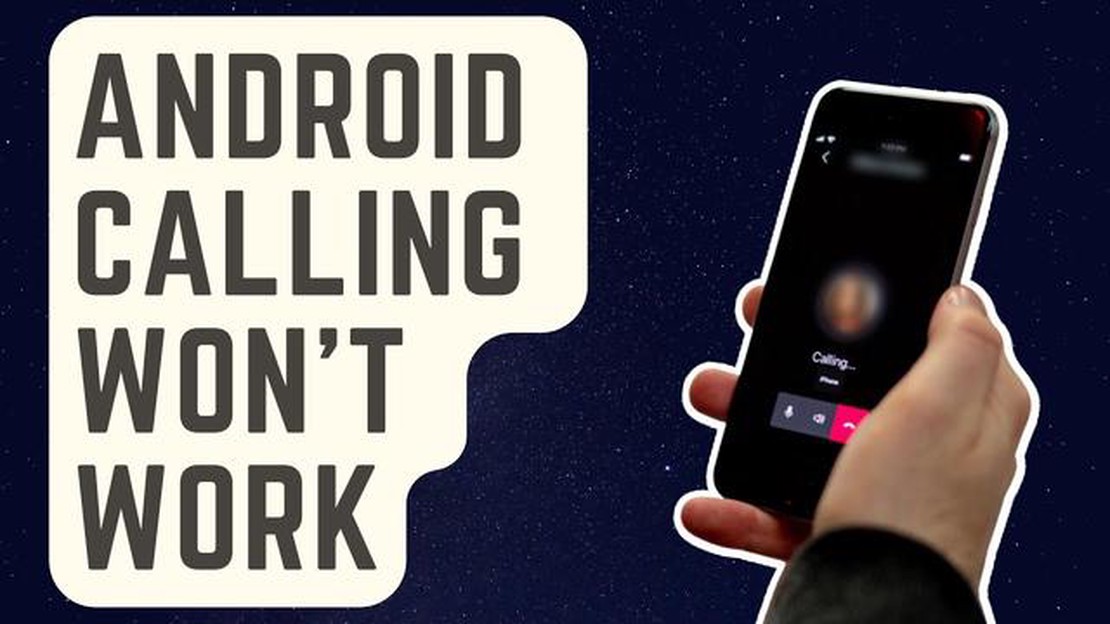
Every Android user has encountered the frustration of not being able to answer a call at some point. Whether it’s due to a software glitch or a hardware malfunction, not being able to answer incoming calls can be a major inconvenience. Luckily, there are several troubleshooting steps you can take to resolve this issue and get back to using your phone as intended.
First, check that your phone’s software is up to date. Sometimes, outdated software can cause conflicts and prevent calls from coming through. Go to your phone’s settings and look for any available software updates. If there is an update available, install it and restart your phone.
If updating your software doesn’t fix the issue, you can try restarting your phone. This simple step can resolve many common problems by clearing out any temporary files or processes that may be causing the issue. Hold down the power button on your phone until a menu appears, then select the option to restart your device.
Another possible solution is to check your phone’s call settings. Open the phone app, go to the settings menu, and make sure call forwarding, call barring, or any similar options are disabled. These settings can sometimes interfere with incoming calls, so disabling them may resolve the issue.
If none of these steps work, you may need to consider a factory reset of your phone. This will erase all data and settings on your device, so make sure to back up any important information before proceeding. To perform a factory reset, go to your phone’s settings, find the reset option, and follow the on-screen instructions.
If all else fails, it may be time to contact your phone’s manufacturer or take it to a professional for repair. There could be an underlying hardware issue that needs to be addressed. They can help diagnose the problem and provide a solution to get your phone working properly again.
If you’re experiencing issues with not being able to answer calls on your Android device, it can be frustrating and inconvenient. There are several troubleshooting steps you can take to try and resolve the issue:
If none of these troubleshooting steps fix the problem, you may need to contact your device manufacturer or service provider for further assistance. They may be able to provide additional support or recommend a solution specific to your Android device.
If you are experiencing issues with answering calls on your Android device, it is essential to check your network connection. A poor network connection can cause problems with call functionality.
To troubleshoot network connection issues, you can follow these steps:
Read Also: Bitcoin trading platform: benefits and opportunities in 2023
By checking your network connection and following these troubleshooting steps, you can hopefully resolve the issue of not being able to answer calls on your Android device.
If you are experiencing issues with answering calls on your Android device, one of the first troubleshooting steps you can try is to restart your device. Restarting your device can help resolve temporary software glitches and refresh the system, potentially fixing the issue.
Here are the steps to restart your device:
If restarting your device doesn’t fix the problem, you can try other troubleshooting steps such as checking your network connectivity, updating your software, or resetting your device to factory settings. It’s also worth checking if there are any specific settings or restrictions that may be preventing you from answering calls, such as call forwarding or Do Not Disturb mode.
Read Also: Best features of an online pdf program
If the issue persists, you may need to contact your device manufacturer or service provider for further assistance.
If you are experiencing issues with answering calls on your Android device, it could be due to corrupted data or cached files in the Phone app. Clearing the cache and data of the Phone app can help resolve these issues. Here’s how you can do it:
After clearing the cache and data of the Phone app, restart your device and check if the issue is resolved. This process will remove any temporary files or corrupted data that might be causing the problem.
Note: Clearing the cache and data of the Phone app will not delete any of your contacts or call history. However, any custom settings or preferences you have set for the app may be reset to their default values.
If clearing the cache and data of the Phone app does not resolve the issue, you may need to try other troubleshooting steps such as checking your network connection, updating your device’s software, or contacting your service provider for further assistance.
If you are unable to answer calls on your Android phone, it could be due to various reasons such as a software glitch, network issues, or incorrect call settings. You can try troubleshooting steps to fix the issue.
If your Android phone is not receiving incoming calls, it could be due to several reasons such as network signal issues, call forwarding settings, or a software glitch. You can try troubleshooting steps like checking your network connection, disabling call forwarding, or resetting network settings to fix the issue.
If you can’t answer calls on your Android phone, it could be due to several reasons. It could be a software issue, such as a glitch in the phone’s operating system, or a problem with the phone’s settings. It could also be a hardware issue, such as a faulty microphone or speaker. To fix this issue, you can try several troubleshooting steps, such as restarting your phone, checking your call settings, or performing a factory reset.
Have smartwatches undergone a big change? Smartwatches are devices that are becoming more and more popular and functional every year. They allow their …
Read ArticleSIM Card Not Inserted Error in Samsung Galaxy S4 If you’re a Samsung Galaxy S4 user, you may have encountered the frustrating “SIM card not inserted” …
Read ArticleHow To Fix Watch Dogs Legion Lag Or FPS Drop On PC | NEW in 2023! If you’re experiencing lag and FPS drop while playing Watch Dogs Legion on your PC, …
Read ArticleHow to create a gmail account without a phone number (2023). Nowadays, email is an integral part of our lives. Without it, we cannot exchange …
Read Article5 Best Mobile Printers To Print Wirelessly From Your Phone or Laptop Are you tired of having to transfer files to your computer just to print them? …
Read Article7 Best Police Scanner App for Free on Android | The Apps Review If you’re interested in staying connected to the world of law enforcement, then a …
Read Article