Tips for defense in the game Path of exile
Path of exile defense tips. Path of Exile is a popular online multiplayer game with action and RPG elements. In this game you will fight various …
Read Article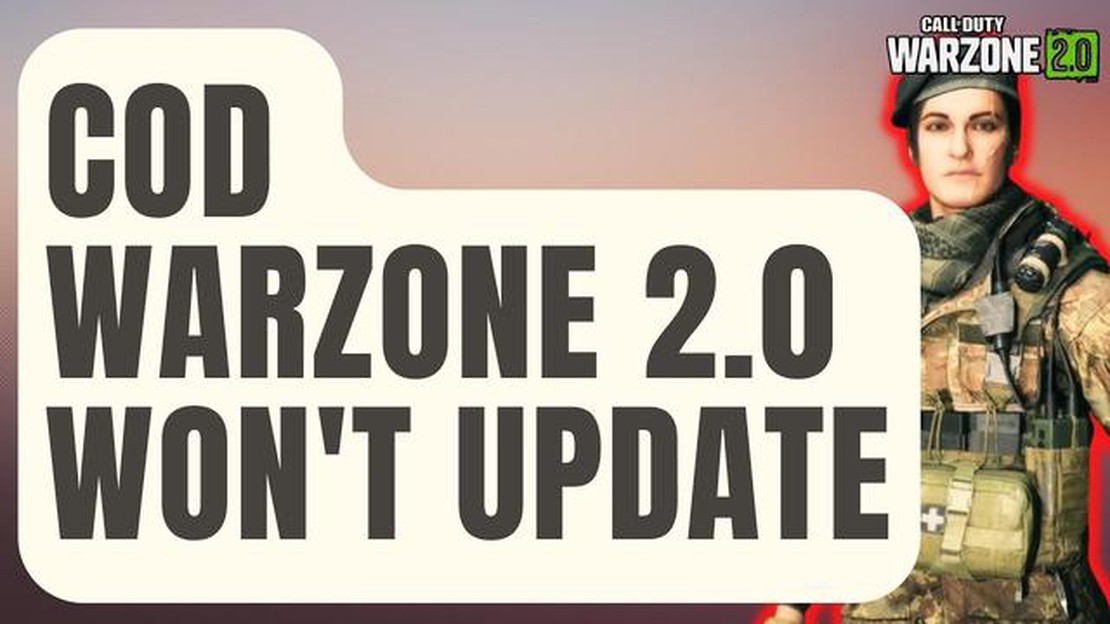
If you’re an avid Call of Duty Warzone player, you may have encountered an issue where the game won’t update on your PS4 or Xbox One. This can be frustrating, especially if you’re eagerly waiting to try out the latest features and improvements in the new Warzone 2.0 update.
There can be various reasons why your Call of Duty Warzone 2.0 won’t update. It could be due to a slow or unstable internet connection, insufficient storage space on your console, or a problem with the game files themselves. Fortunately, there are several troubleshooting steps you can take to fix this issue and get back into the action.
Firstly, make sure you have a stable internet connection. Check your internet speed and try restarting your router or modem. If you’re using a wireless connection, try connecting your console directly to the router via an ethernet cable to rule out any potential wireless interference.
If your internet connection is working fine, the next step is to check the available storage space on your console. Call of Duty Warzone 2.0 requires a significant amount of space for the update, so ensure you have enough free space for the download and installation. If necessary, delete any unnecessary games or files to free up space.
If you’re still experiencing issues with the update, try clearing the cache on your console. This can help resolve any corrupt or outdated files that may be causing the problem. To do this, simply turn off your console, unplug it from the power source, wait for a few minutes, then plug it back in and turn it on again.
If none of these solutions work, you may need to try reinstalling the game. This can be time-consuming, but it can often fix any persistent issues with game updates. Uninstall Call of Duty Warzone from your console, then reinstall it using the original game disc or by downloading it again from the online store.
By following these troubleshooting steps, you should be able to fix the issue of Call of Duty Warzone 2.0 not updating on your PS4 or Xbox One. Once the update is successfully installed, you can enjoy all the new features and improvements in the latest version of the game.
These are some of the possible causes for Call of Duty Warzone 2.0 not updating on your PS4 or Xbox One. In the next section of this article, we will discuss the steps you can take to fix this issue.
If you are experiencing issues with updating Call of Duty Warzone 2.0 on your PlayStation 4 or Xbox One, there are a few potential solutions you can try:
| Issue | Potential Solution |
|---|---|
| Internet connection problems | Check your internet connection |
| Update won’t start | Restart your console |
| Software-related issues | Clear cache |
| Insufficient storage space | Check available storage space |
| Compatibility issues | Update system software |
| Server problems | Check server status |
| Persistent update issues | Reinstall the game |
Note: It’s recommended to contact the game’s official support or visit official forums if you continue to experience update issues with Call of Duty Warzone 2.0.
If you are experiencing issues with updating Call of Duty Warzone 2.0 on your PS4 or Xbox One, the first thing you should check is your internet connection. A stable and fast internet connection is crucial for downloading and installing updates.
Read Also: 5 Best Voice Changer Apps For Android - Transform Your Voice Today!
Here are a few steps to troubleshoot your internet connection:
If you have confirmed that your internet connection is stable and fast, but you are still unable to update Call of Duty Warzone 2.0, you may want to try other troubleshooting steps or contact the game’s support team for further assistance.
Read Also: 10 best Java decompilers for program re-engineering
If you’re experiencing issues with updating Call of Duty Warzone 2.0 on your PS4 or Xbox One, it could be due to insufficient storage space. Warzone updates tend to be quite large, so it’s important to ensure that you have enough free space on your console.
Here are some steps you can take to free up storage space:
By following these steps, you should be able to free up enough storage space to successfully update Call of Duty Warzone 2.0 on your PS4 or Xbox One.
If Call of Duty Warzone 2.0 is not updating on your PS4 or Xbox One, it could be due to issues with the game servers. Here are some steps to verify the status of the game servers:
It is important to verify the game servers before attempting any other troubleshooting steps, as the problem may be related to server maintenance or a temporary outage. Once you have determined that the servers are running normally, you can proceed with other troubleshooting methods to fix the update problem.
There could be several reasons why Call of Duty Warzone 2.0 is not updating on your PS4 or Xbox One. It could be due to a poor internet connection, insufficient storage space on your console, or a problem with the game server. Make sure you have a stable internet connection, enough free space on your console, and try restarting your console or checking for any available updates.
If Call of Duty Warzone 2.0 won’t update on your PS4 or Xbox One, there are a few steps you can try to fix the issue. First, make sure you have a stable internet connection and sufficient storage space on your console. If that’s not the problem, try restarting your console or checking for any available updates. You can also try deleting and reinstalling the game if all else fails.
Yes, there are several methods you can try to fix the issue of Call of Duty Warzone 2.0 not updating on PS4 or Xbox One. First, ensure that you have a stable internet connection and enough free storage space on your console. Then, try restarting your console and checking for any available updates. If the problem persists, you can try deleting and reinstalling the game or contacting the game’s support team for further assistance.
There could be various reasons why you are experiencing problems updating Call of Duty Warzone 2.0 on your PS4 or Xbox One. It is possible that your internet connection is unstable or that there is insufficient storage space on your console. Additionally, there may be an issue with the game server or a bug in the game itself. To resolve the problem, ensure a stable internet connection, free up storage space, and try restarting your console or checking for updates.
If Call of Duty Warzone 2.0 is not updating on your PS4 or Xbox One, there are a few steps you can take to troubleshoot the issue. First, check your internet connection to ensure it is stable. Next, verify that you have enough free space on your console for the update. You can also try restarting your console or checking for any available updates. If the problem persists, you may need to contact the game’s support team for further assistance.
Path of exile defense tips. Path of Exile is a popular online multiplayer game with action and RPG elements. In this game you will fight various …
Read ArticleMessages vs Message+: Which Is Best Messaging App in 2023? As the year 2023 approaches, the battle for the best messaging app has intensified. Two …
Read Article5 Best Phone Ring Light For Selfie Or Makeup Do you want to take the perfect selfie or achieve flawless makeup looks? Lighting plays a crucial role in …
Read ArticleFirst look at deep fusion camera for iphone 11 in ios 13 developer beta Apple has introduced a new Deep Synthesis camera feature in its iPhone 11 …
Read ArticleGalaxy S7 can’t hear callers when using Bluetooth headset, other issues If you own a Samsung Galaxy S7 and use a Bluetooth headset for taking calls, …
Read ArticleHow To Watch TBS Network Live Online Without Cable If you want to watch TBS Network live online without a cable subscription, you’re in luck! There …
Read Article