Why is your Sony TV's red light blinking and what steps to take
Why Sony TV Red Light Blinking And What To Do If you own a Sony TV and have noticed that the red light on the front of the TV is blinking, it can be …
Read Article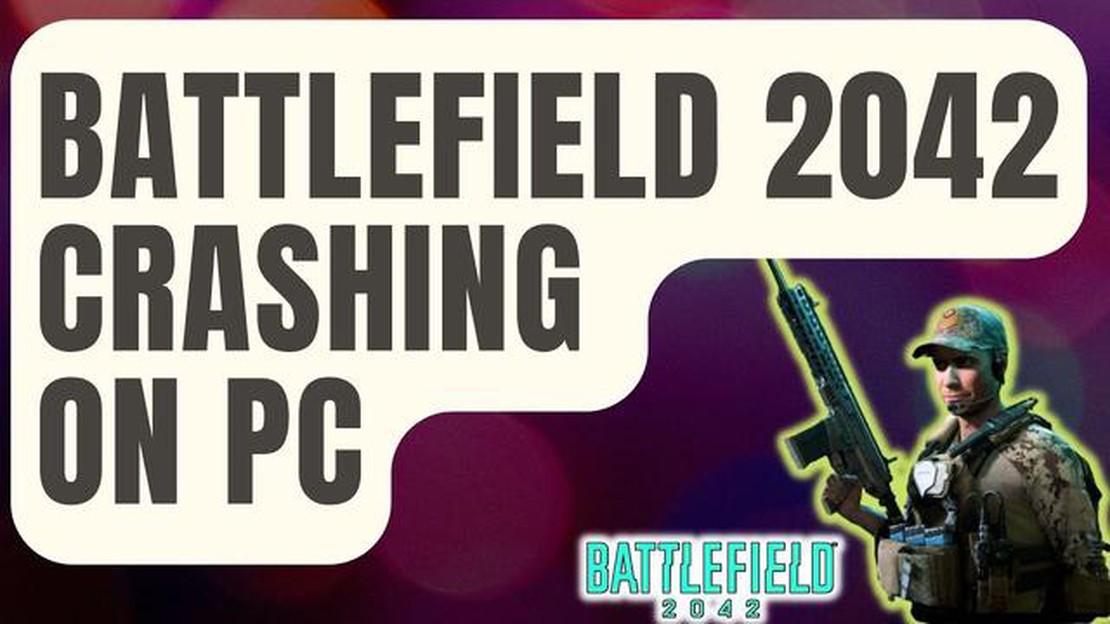
Is your Battlefield 1 game crashing on your PC? Don’t worry, you’re not alone. Many players have encountered this issue and it can be incredibly frustrating. However, there are several steps you can take to fix this problem and get back to enjoying the game.
Step 1: Update your graphics drivers. Outdated or corrupted graphics drivers can often cause games to crash. Make sure that you have the latest drivers installed for your graphics card. You can usually find the latest drivers on the manufacturer’s website. Download and install them, then restart your PC.
Step 2: Check for game updates. Developers often release patches and updates to fix bugs and stability issues. Make sure that your Battlefield 1 game is up to date. Open the game launcher or the Steam client and check for any available updates. If there are updates available, download and install them.
Step 3: Verify the game files. Sometimes, corrupted game files can cause crashes. To fix this, you can verify the integrity of the game files. If you’re using Steam, right-click on Battlefield 1 in your library, go to Properties, then click on the Local Files tab, and select “Verify Integrity of Game Files.” This will check for any corrupted files and redownload them if necessary.
Step 4: Adjust your graphics settings. If your PC is struggling to run the game, lowering the graphics settings can help reduce crashes. Open the game settings and lower the resolution, turn off any unnecessary graphics effects, and reduce the overall graphics quality. Test the game to see if the crashes are less frequent.
Note: If you have a high-end gaming PC, make sure that your PC meets the minimum system requirements for Battlefield 1. If your PC does not meet the requirements, you may experience crashes and performance issues.
Step 5: Disable overlay programs. Overlay programs like Discord, Nvidia Experience, or Steam overlay can sometimes interfere with the game and cause crashes. Try disabling these programs while playing Battlefield 1 to see if it helps stabilize the game.
If none of these steps work, you may need to seek further assistance. Contact the game’s support team or visit online forums to see if other players have found a solution to the crashing issue. Remember to provide as much information as possible, including your PC specifications and any error messages you’re receiving, to help the support team diagnose the problem.
Happy gaming!
When playing Battlefield 1 on PC, you may encounter crashes that interrupt your gaming experience. These crashes can be caused by various factors, including hardware and software issues. Understanding the common causes of Battlefield 1 crashing can help you troubleshoot and resolve the issue. Here are some of the most common causes:
Read Also: SteelSeries Arctis 7P Not Charging? Here's How to Fix it [2023 Update]
If you are experiencing crashes in Battlefield 1 on PC, it is recommended to try troubleshooting these common causes one by one to identify and resolve the issue. You may also consider reaching out to the game’s official support channels or community forums for further assistance.
Driver compatibility issues can cause Battlefield 1 to crash on your PC. It is important to make sure that your drivers, especially your graphics card drivers, are up to date and compatible with the game. Here are some steps you can take to fix driver compatibility issues:
If you’re still experiencing crashes after following these steps, it’s possible that there may be a more complex issue at play. You may want to consider reaching out to the game’s support team or seeking help from a professional technician.
One common reason for Battlefield 1 crashing on PC is the overheating of PC hardware. When your hardware, such as the CPU or GPU, becomes too hot, it can lead to performance issues and system crashes. Here are some steps you can take to prevent overheating and keep your PC running smoothly:
Read Also: How to use a remote mouse to control your computer with your phone Tips and instructions
By taking these steps, you can help prevent overheating issues and minimize the chances of Battlefield 1 crashing on your PC. Remember to regularly clean your hardware and monitor the temperatures to ensure optimal performance and longevity.
If you are experiencing crashes in Battlefield 1 on your PC, one possible cause may be corrupted game files. Corrupted game files can occur due to various reasons, such as incomplete or interrupted downloads, disk errors, or malware infections. Here are some steps to help you fix the issue:
Following these steps should help you fix Battlefield 1 crashing on your PC caused by corrupted game files. If the issue persists, you may need to seek further assistance from the game’s support team or forums.
There are several reasons why your Battlefield 1 game may be crashing on PC. It could be due to outdated or corrupt drivers, incompatible hardware, conflicting software, insufficient system resources, or even a problem with the game itself. It’s important to troubleshoot and identify the specific cause of the crashing in order to find an appropriate solution.
To update your drivers, you can manually go to the manufacturer’s website (such as NVIDIA or AMD) and download the latest drivers compatible with your hardware. Alternatively, you can also use driver update software, such as Driver Booster, to automatically scan for outdated drivers and install the latest versions. Updating your drivers can often resolve compatibility issues and improve performance.
If you have incompatible hardware, such as an outdated graphics card or insufficient RAM, you may need to upgrade your hardware in order to play Battlefield 1 without crashing. Check the system requirements of the game and compare them with your current hardware specifications. If your hardware falls short, consider upgrading your graphics card, adding more RAM, or even replacing your CPU if necessary.
Yes, it’s possible that other software running on your PC could be conflicting with Battlefield 1 and causing it to crash. This could include antivirus programs, firewall software, overlay software (such as Discord or MSI Afterburner), or even other games running in the background. Try disabling or temporarily uninstalling any unnecessary software to see if it resolves the crashing issue.
If none of the above solutions work, you may want to consider reinstalling Battlefield 1. Sometimes, the game files can become corrupted or incomplete, leading to crashes. Uninstall the game completely, including any associated files and folders, and then reinstall it from scratch. Make sure to also install any available updates or patches for the game. If the issue persists, you can reach out to the game’s support team or seek assistance from online forums or communities for further troubleshooting steps.
Why Sony TV Red Light Blinking And What To Do If you own a Sony TV and have noticed that the red light on the front of the TV is blinking, it can be …
Read Article10 free comic book reading apps for android ios. Comic books are one of the most popular sources of entertainment in the world. And while it used to …
Read Article5 Best Smart Light Switch in 2023 Welcome to our ultimate guide and reviews of the top 5 smart light switches of 2023! In today’s world, home …
Read ArticleRemove black border around pc screen in windows 10 Windows 10 is one of the most popular operating systems in the world, but on some computers, users …
Read ArticleHackers have recovered nearly half of the $600 million they stole in one of the biggest crypto heists of all time Hackers have recovered half of the …
Read ArticleInternet Archive has added another 2500 ms-dos based games to its archive. The Interne-archive has undergone an update, which has become especially …
Read Article