How to Resolve Samsung Smart View Not Working Issue
How To Fix Samsung Smart View Not Working If you own a Samsung Smart TV and are experiencing issues with the Smart View feature not working, you’re …
Read Article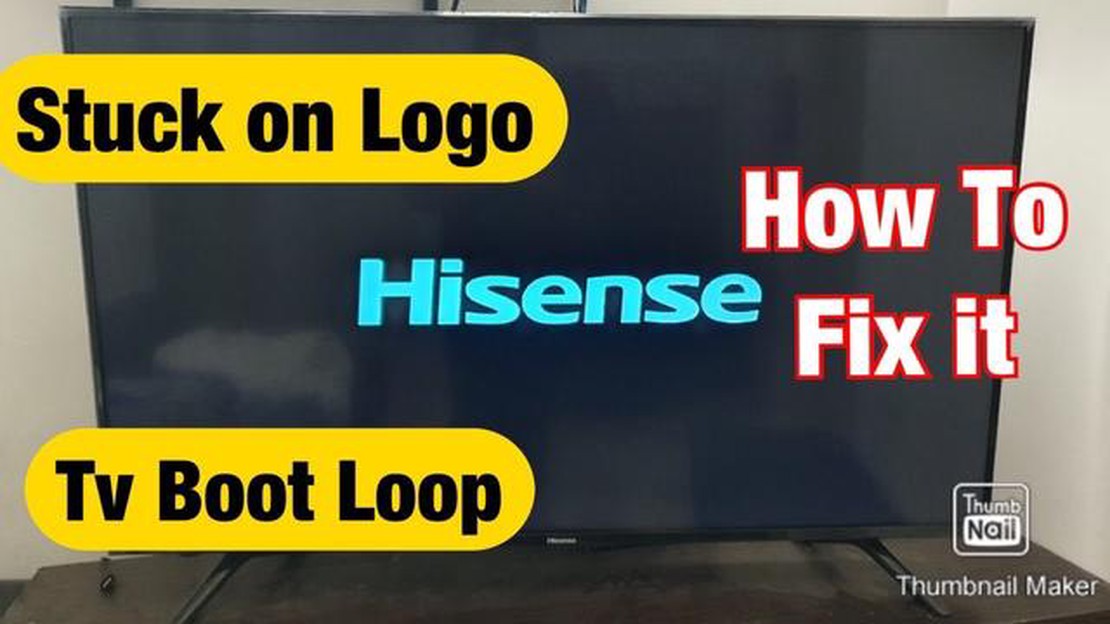
Hisense TVs are known for their great picture quality and affordable prices, but like any electronic device, they can occasionally freeze or become unresponsive. This can be frustrating, especially if you’re in the middle of watching your favorite show or movie. However, there are several troubleshooting steps you can take to fix a frozen Hisense TV and get your entertainment back on track.
First, try pressing the power button on your Hisense TV’s remote control or on the TV itself. Sometimes, a simple reset can resolve minor software issues and restore your TV to normal operation. If that doesn’t work, unplug your TV from the power outlet and wait for about 30 seconds before plugging it back in. This can help clear any temporary glitches and allow your TV to restart fresh.
If your Hisense TV is still frozen, try disconnecting any external devices, such as game consoles or streaming devices, that may be connected to your TV. Sometimes, these devices can cause conflicts or overload your TV’s system, resulting in freezing or sluggish performance. Once you’ve disconnected the external devices, try using your remote control or TV buttons to navigate the menu and see if the freezing issue persists.
If the problem continues, it may be worth checking for any available software updates for your Hisense TV. Manufacturers often release updates that can address known issues and improve system stability. Check the Hisense website or consult your TV’s user manual for instructions on how to check for updates. If an update is available, follow the instructions to download and install it on your TV.
If none of these troubleshooting steps resolve the freezing issue, it’s possible that there may be a hardware problem with your Hisense TV. In this case, it’s recommended to contact Hisense customer support or bring your TV to a qualified technician for further assistance. They will be able to diagnose the issue and provide the necessary repairs or replacements to get your TV working again.
In conclusion, a frozen Hisense TV can be frustrating, but there are several troubleshooting steps you can take to resolve the issue. By resetting your TV, disconnecting external devices, checking for software updates, and seeking professional help if needed, you can get your Hisense TV back to its normal, reliable performance.
If you’re experiencing a frozen screen or unresponsive controls on your Hisense TV, it can be frustrating. Luckily, there are several troubleshooting steps you can take to fix the issue.
Read Also: How to quit Fortnite on Xbox and resolve gameplay issues
If the problem persists even after trying these troubleshooting steps, it may be necessary to contact Hisense’s customer support for further assistance. They can provide more specific guidance based on your TV model and the nature of the issue.
If your Hisense TV is frozen and unresponsive, restarting the TV can often resolve the issue. Follow these steps to restart your Hisense TV:
If the TV starts up normally and is no longer frozen, the issue should be resolved. However, if the TV remains frozen or unresponsive, you may need to try additional troubleshooting steps or contact Hisense support for further assistance.
One possible reason for a frozen Hisense TV is a poor connection. To troubleshoot this issue, follow these steps:
If the connections are all secure and the TV is still frozen, move on to the next troubleshooting step.
If your Hisense TV is frozen, an outdated software version may be causing the issue. Updating the software can help fix the problem. Here’s how you can update the software on your Hisense TV:
Read Also: Top 10 most anticipated computer hardware of 2023
Updating the software regularly not only helps in fixing freezing issues but also ensures that you have the latest features and improvements on your Hisense TV. It is recommended to check for software updates periodically and install them when available.
If your Hisense TV is frozen, you can try a few troubleshooting steps to fix the issue. First, try to unplug the TV from the power source and wait for a few minutes before plugging it back in. If that doesn’t work, you can try performing a factory reset on your TV. To do this, go to the settings menu and look for the option to reset the TV to factory settings. Keep in mind that performing a factory reset will erase all your settings and data, so make sure to back up any important information before proceeding. If none of these steps work, you may need to contact Hisense customer support for further assistance.
There can be several reasons why your Hisense TV keeps freezing. One possible cause is a software issue. If the TV’s software is outdated or corrupted, it can lead to freezing or other performance problems. In this case, you can try updating the TV’s software to the latest version. Another possible cause is a weak or unstable internet connection. If your TV is connected to the internet and the connection is not stable, it can cause the TV to freeze. You can try resetting your internet router or moving your TV closer to the router to improve the connection. If none of these solutions work, the freezing issue may be hardware-related, and you may need to contact Hisense customer support for further assistance.
Yes, a frozen Hisense TV can often be fixed without professional help. First, you can try unplugging the TV from the power source and plugging it back in after a few minutes. This simple step can sometimes resolve the freezing issue. You can also try performing a factory reset on your TV to see if that helps. If the freezing persists, you can check for software updates on your TV and install them if available. Updating the TV’s software can fix many performance issues, including freezing. If none of these troubleshooting steps work, it may be necessary to contact Hisense customer support or a professional technician for further assistance.
The time it takes to fix a frozen Hisense TV can vary depending on the cause of the issue and the troubleshooting steps you take. In some cases, simply unplugging the TV and plugging it back in can resolve the freezing problem within a few minutes. Performing a factory reset or updating the TV’s software may take a little longer, as you will need to navigate through the TV’s settings menu. Overall, if the freezing issue is software-related and can be resolved through simple troubleshooting steps, it should not take more than 15-20 minutes to fix the TV. However, if the issue is more complex or hardware-related, it may require professional help, which can take longer to fix.
How To Fix Samsung Smart View Not Working If you own a Samsung Smart TV and are experiencing issues with the Smart View feature not working, you’re …
Read ArticleHow To Fix Steam Error Code E502 L3 (Updated 2023) Are you encountering the Steam Error Code E502 L3 when trying to access or use the Steam platform? …
Read ArticleHow To Fix Elden Ring Unable To Summon Cooperator Error Are you a fan of the action role-playing game Elden Ring? Do you enjoy playing with your …
Read ArticleThis is the way to do double sided printing on a mac. Setting up duplex printing is a useful feature that saves paper and makes it easier to print …
Read Article15 best hidden object games for android ios. Hidden object games are a popular genre among fans of puzzles and searching for various items on the …
Read ArticleHuawei Nexus 6P Stuck In Google Screen Issue & Other Related Problems In today’s fast-paced world, smartphones have become an integral part of our …
Read Article