How To Fix Discord Update Failed Loop Error On Windows 10 - Step By Step Guide
How To Fix Discord Update Failed Loop Error On Windows 10 If you are an avid user of Discord and have encountered the “Update Failed Loop Error” on …
Read Article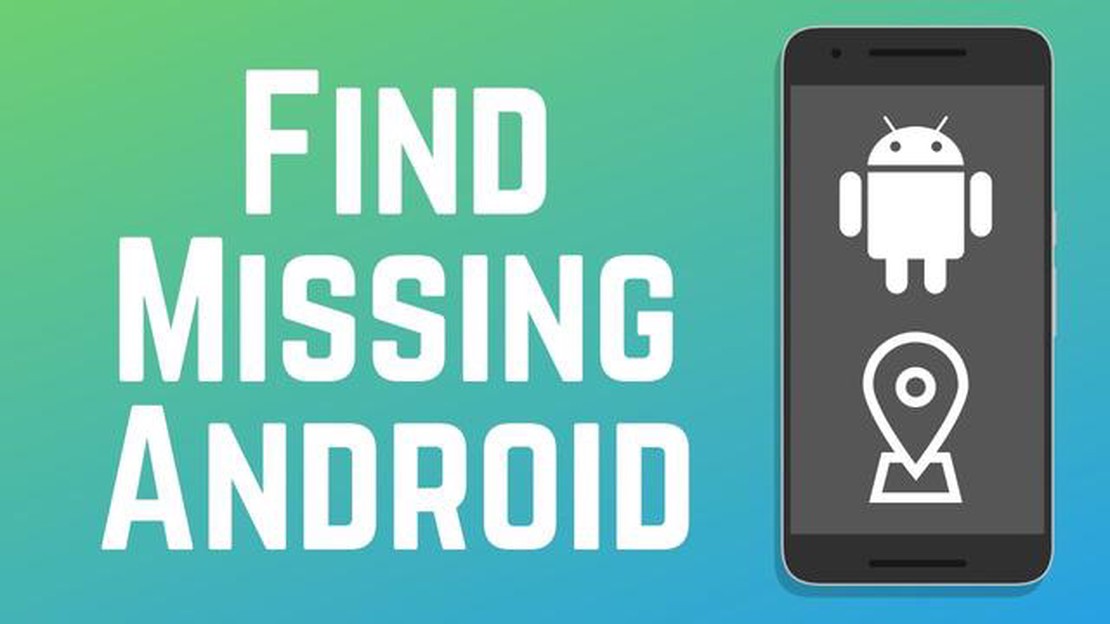
The loss or theft of a mobile device can be a huge problem, not only because of the cost of the phone itself, but also because of the loss of personal data and sensitive information. However, thanks to modern technology, Android device owners have access to a variety of ways to find their lost or stolen phone.
In this article, let’s take a look at a few of the best ways to find your lost Android phone in 2023. You need to know how to activate these features before you lose your device to make sure you can quickly find your phone when needed.
One of the most popular and convenient ways to find a lost Android phone is to use Google’s Find My Device service. To do this, you need to have your phone connected to your Google account and have the “Security” section of your phone turned on. You can then easily find your device on a map, play audio, lock it, or delete all data if necessary.
If your phone is lost or stolen and Find My Device hasn’t been activated, you can still use other ways to find it. Some third-party apps, such as Cerberus or Prey, offer additional features to find and protect your device. For example, they allow you to track your device’s location, take photos, or even record sound around your phone to help you find it.
Losing your phone can be quite a frustrating situation, but don’t despair - there are several methods that can help you find your lost Android phone. Here are some of the basic methods:
If your Android phone is connected to your Google account, you can use Google services to find your device. To do this, you’ll need to activate “Find My Device” on your phone and sign in to your Google account on another device, such as a computer or another phone. You’ll be able to track your phone’s location, run the sound at maximum volume, lock your device, or remotely clear its data.
Many Android device manufacturers offer their own apps for finding lost devices. For example, Samsung offers the Find My Mobile app and Xiaomi offers Find Device. These apps usually offer similar features such as location tracking, remote beeping, or device lock.
If your phone doesn’t have a built-in search app, you can use third-party apps that offer similar features. Some of the popular apps in this category include Find My Device from Family Safety Production, Prey Anti Theft, and Cerberus. Make sure the app you choose is rated and has positive reviews from users.
If you are unable to find your phone using the above methods, you can contact your local police department. In doing so, you need to provide them with the necessary information about the lost device such as serial number or IMEI code.
To make it easier to find your lost phone, you should take steps to protect your device in advance. For example, activate the screen lock feature, set up a password or pin code to access your device, and back up your data regularly.
Hopefully, these methods will help you find your lost Android phone. In any case, remember to be careful and keep your data safe!
Google provides several official apps that can help you find your lost Android phone. Here are some of these apps:
This app allows you to track the location of your device, play audio on your phone even if it is in silent mode, lock your device with a password or PIN, and remotely wipe all data on your device.
If you have Google “Assistent” on your phone, you can use the “Find My Phone” feature. Just say “Ok Google, find my phone” and Google Assistant will help you track your device’s location.
If you have a smart watch with Google’s Wear OS, you can use Google’s “Watch” app to find your phone. Just launch the app and tap on the “Find Phone” icon.
Apart from this, you can also log in to your Google account on any computer and use the “Find My Device” feature through the web interface.
Make sure that these apps are enabled and have the necessary permissions on your phone before losing your device so that you can easily use these search methods in case of loss.
Google Assistant offers a convenient way to quickly locate your lost Android phone using the “Find My Phone” feature. This feature allows you to locate your lost device, beep, lock your phone or erase all data on it to protect your privacy.
To use the Find My Phone feature in Google Assistant, follow these steps:
It’s important to note that to use the “Find My Phone” feature in Google Assistant, you must be signed into the same Google account you use on the lost device. Also, make sure that the Location feature is enabled on your device.
Using the “Find My Phone” feature in Google Assistant can be very helpful if you’ve lost your device or it’s been stolen. The quick and convenient ability to locate, beep, lock your phone or wipe data can help you protect your privacy and find your lost phone.
Read Also: Game dynamo - everything you need to know: history, sports achievements and the best players
In case you have lost your Android device, there are several effective ways to find it. In 2023, modern technology allows Android device owners to find their lost gadgets quickly and efficiently. Below are the best ways to find your lost Android device:
1. Use the Find My Device service.
Read Also: Stream Kodi to Chromecast: Quick and Easy Guide
One of the most reliable and easy ways to find your lost Android smartphone or tablet is to use Google’s Find My Device service. All you need is a Google account to use this feature. You’ll be able to track the location of your device on a map, quickly locate it, and take the necessary steps to find it.
2. Install specialized tracking apps
There are many apps for tracking lost Android devices. You can install such apps on your device in advance to be prepared for possible loss. Some of them allow you to track your device’s location, take photos with the built-in camera, and even record audio. Popular tracking apps include “Prey Anti Theft”, “Cerberus”, and “Find My Device & Track Your Lost Phone”.
3. Use the “Call Back “ feature
The “Call Back” feature allows you to locate your lost Android device by beeping. Even if your device is in silent mode, it will start beeping, allowing you to find it quickly. This method is especially useful if your device was lost indoors.
4. Use your computer and tracking services
If you don’t have access to another Android device to use the Find My Device feature, you can use your computer. Connect your Android device to your computer and sign in to your Google Account. Then open the Find My Device web interface and track your device on a map. You can also use other tracking services that provide similar features.
5. Don’t forget about local laws and regulations
Always follow local laws and regulations when using methods to find your lost Android device. Some tracking features may not be available or may have restrictions in certain countries or regions. Make sure you are familiar with the rules and are not breaking the law while you are trying to find your lost device.
Clarification.
In 2023, Android device owners have many ways to find their lost gadgets. Thanks to tracking services, “Find My Device” features, and specialized apps, you can quickly locate your device and take the necessary steps to find it. It is important to remember to comply with local laws and regulations when using these search methods.
There are a large number of apps specialized for tracking and locating lost Android phones. They offer various functionalities that can help you find your lost phone.
One of the most popular phone tracking apps is Google’s Find My Phone. This free app offers the following features:
Apart from Google’s Find My Phone app, there are also many other specialized apps for tracking and finding lost Android phones. Some of them offer additional features such as remote photography, ambient sound recording, and even a stealthy tracking mode that allows you to continuously track your phone’s location without being visible to the user.
It is important to note that most specialized lost phone tracking apps require installation and configuration in advance to be ready to use in case of loss. Therefore, it is recommended that you install and configure such an app on your phone in advance to be ready in case of possible loss.
Using specialized tracking apps is one of the most effective ways to find a lost Android phone. They offer a variety of tracking and search options, making them an indispensable tool for all Android users.
If you have lost your Android phone, there are several ways to find it. First, you can use Google’s Find My Phone feature. This allows you to locate your device on a map and utilize a number of additional features such as ringtone, lock or wipe data. There are also specialized apps for finding lost phones that can help you locate your device and perform additional actions to get it back.
To use Google’s Find My Phone feature, you need to make sure that your Android device has location enabled. You can then open your web browser and go to google.com/android/find. Sign in to your Google account and you’ll see a map with a list of your devices. Select your lost device and use the available features such as “Ringtone”, “Lock” or “Recover Data”.
In addition to Google’s “Find My Phone” feature, you can also use special apps to find your lost phone. You can find many apps with similar features in the Google Play app store. They allow you to locate your device, beep, lock your phone or delete data. Some of these apps also have the ability to take photos or record video of a spherical view around the device to aid in the search.
If you’ve lost your Android phone, there are a few security measures worth taking. First, change your Google account password right away to prevent unauthorized access to your data. Then, you can use Google’s Find My Phone or a dedicated app to remotely lock or delete data on your phone. If you have stored sensitive data such as passwords or financial information on your device, it is recommended that you contact the appropriate services and change your passwords to prevent possible threats.
How To Fix Discord Update Failed Loop Error On Windows 10 If you are an avid user of Discord and have encountered the “Update Failed Loop Error” on …
Read ArticleCall of duty modern warfare 2 crashes ps5/ps4 (beta) Call of Duty Modern Warfare 2 is one of the most popular games in the Call of Duty series. The …
Read ArticleHow To Fix Soundcore Motion+ Won’t Turn On | NEW in 2023 Are you having trouble with your Soundcore Motion+ speaker not turning on? Don’t worry, …
Read ArticleHow To Fix Watch Dogs Legion Lag Or FPS Drop On PC | NEW in 2023! If you’re experiencing lag and FPS drop while playing Watch Dogs Legion on your PC, …
Read ArticleRing of elysium announces Season 6 roadmap with skip adventures Tencent Games has announced the roadmap for the sixth season of the popular action …
Read ArticleSpotify Can’t View Lyrics In Full Screen Android Error Easy Fix If you’re a Spotify user on Android, you may have encountered the frustrating error …
Read Article