How To Fix Microsoft Store Not Opening Issue - Step-by-Step Guide
How To Fix Microsoft Store Not Opening Issue Microsoft Store is an essential platform for downloading and updating various applications and games on …
Read Article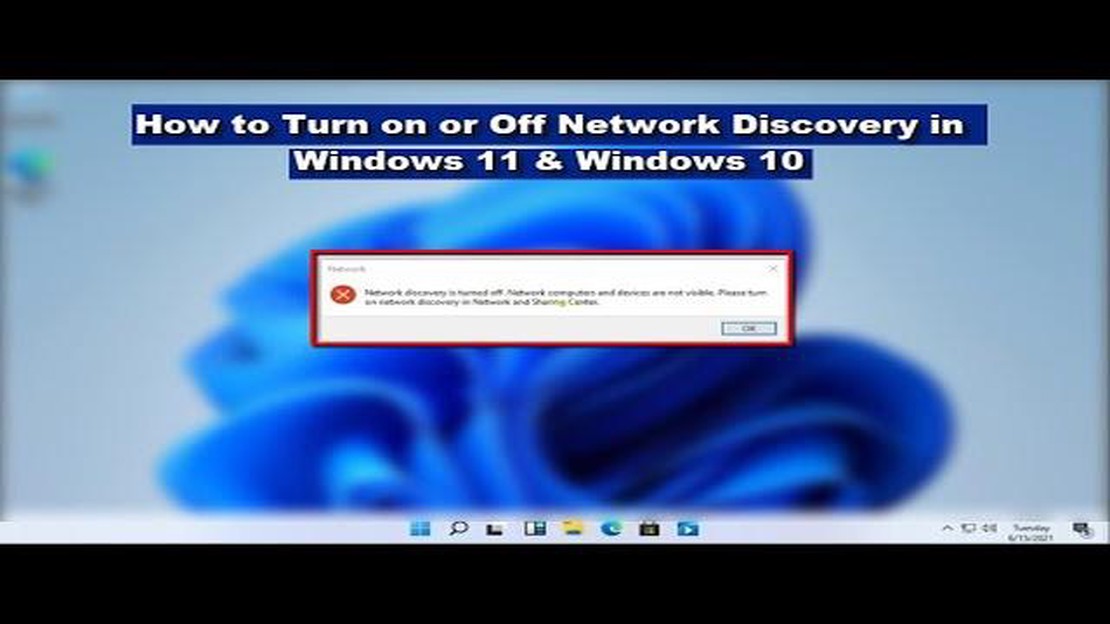
Network discovery allows your Windows 10/11 PC to find other devices on the same network and be discovered by them. It is an essential feature for sharing files, printers, and media across devices. By enabling network discovery, you can easily access and connect to other computers and devices on your network.
Network discovery can be useful in a variety of scenarios. For example, if you have multiple computers at home or in your office and want to share files between them, network discovery makes it effortless. It also allows you to stream media from a shared folder on another computer or access a printer connected to a different device.
Enabling network discovery in Windows 10/11 is a straightforward process. To do this, you need to navigate to the Network and Sharing Center and modify the advanced sharing settings. Here’s a step-by-step guide on how to enable network discovery in Windows 10/11:
Once you have enabled network discovery, your Windows 10/11 PC will be able to find and connect to other devices on the same network. Keep in mind that network discovery may be disabled by default for security reasons, so it is advisable to enable it only on trusted networks.
Tip: If you are using a public network, such as a coffee shop or airport Wi-Fi, it is recommended to keep network discovery disabled to prevent unauthorized access to your computer.
With network discovery enabled, you can easily share files, printers, and media with other devices on your network. It simplifies the process of connecting to other computers and devices, improving productivity and convenience.
Network discovery is a feature in Windows operating systems that allows devices on a network to find and communicate with each other. When network discovery is enabled, devices can identify and connect to other devices on the same network, making it easier to share files, printers, and other resources.
Network discovery works by using the Link-Layer Topology Discovery (LLTD) protocol, which enables devices to discover and map the network topology. This protocol works by broadcasting messages to other devices on the network, and devices that receive these messages respond with their own information.
Read Also: Top 5 Home Design Apps for Android in 2023
Network discovery is particularly useful in home and small office networks, where users often have multiple devices connected to the same network. Enabling network discovery allows these devices to see and access each other, facilitating file sharing, media streaming, and other collaborative tasks.
However, it is important to note that network discovery can also pose security risks, as it makes it easier for unauthorized users to access your network. Therefore, it is recommended to use network discovery in a trusted environment and ensure that appropriate security measures are in place, such as strong passwords and firewalls.
In Windows 10 and Windows 11, network discovery can be enabled or disabled through the advanced sharing settings in the Control Panel. By default, network discovery is usually enabled in these operating systems, but it can be manually disabled if desired.
Overall, network discovery is a powerful feature that allows devices on a network to find and communicate with each other. It enhances collaboration and makes it easier to share resources, but it should be used with caution to ensure network security.
Read Also: How to Troubleshoot Minecraft Dungeons Connection Error on Xbox Series X
Network Discovery is a feature in Windows 10/11 that allows your computer to find and connect to other devices on the same network. Enabling network discovery can be useful when you want to share files, printers, or other resources between devices.
To enable network discovery in Windows 10/11, follow these steps:
Once network discovery is enabled, your computer should be able to detect and connect to other devices on the same network. You can check if network discovery is working by going to the “Network” section in the File Explorer and looking for other devices under the “Network” category.
Note: Keep in mind that enabling network discovery may expose your computer to potential security risks. Make sure to have proper security measures in place, such as a firewall and updated antivirus software, to protect your system.
Network discovery is a feature in Windows 10/11 that allows your computer to find other devices and computers on the same network.
You may want to enable network discovery if you need to access files or resources on other computers or devices within your network.
Enabling network discovery in Windows 10/11 will make your computer visible to others on the same network. However, they will still need the appropriate permissions to access your shared files or resources.
How To Fix Microsoft Store Not Opening Issue Microsoft Store is an essential platform for downloading and updating various applications and games on …
Read Article5 Best Bluetooth Adapter For Stereo in 2023 In today’s fast-paced world, technology is constantly evolving, and so should our audio systems. If you …
Read ArticleHow To Fix Bose Soundlink Color Battery Will Not Charge Problem If you own a Bose Soundlink Color speaker and are experiencing issues with the battery …
Read ArticleHow To Fix Instagram Story Stuck at Posting Issue Instagram has become a popular platform for sharing moments and connecting with others through …
Read Article12 Best Phone Case For Pixel 7 When it comes to protecting your precious Google Pixel 7, investing in a high-quality phone case is a must. Not only …
Read Article5 effective ways to pump up your business with a mobile app Mobile apps have become an integral part of our lives, and many businesses have taken …
Read Article