The best online games to play with friends: top 10 options for an exciting pastime
The best online games to play with friends. In today’s world, where we are increasingly distant from our friends and loved ones, games are a great way …
Read Article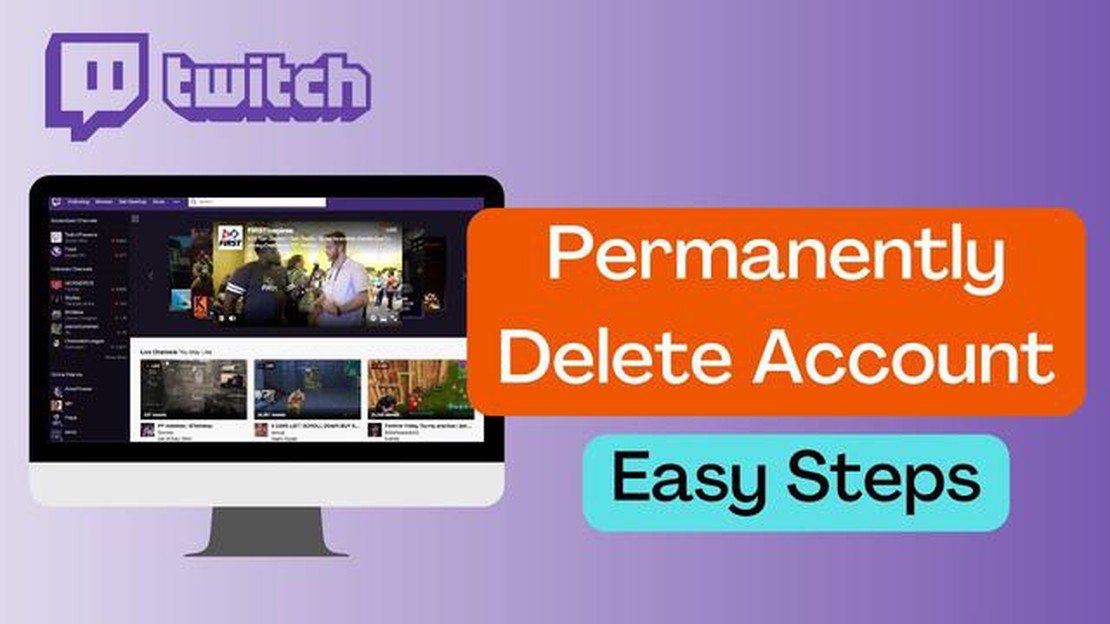
These days, many users actively use the streaming platform Twitch to watch and broadcast video games, communicate with other gamers and have fun. However, for various reasons, you may need to delete your Twitch account and make sure that no trace of your presence remains. This article will show you how to safely delete your Twitch account and ensure complete anonymity.
The first step to delete an account on Twitch is to log in to your account. After logging into your profile, find the top navigation bar and click on your photo. From the drop-down menu, select “Settings” and you’ll be taken to the account management page.
On the settings page, go to the “Security and Privacy” tab. Here we will find the “Account Management” section. It will offer various options, such as changing the password, enabling two-factor authentication and others. We need to find and click on the “Close Account” link.
After that, Twitch will prompt you to confirm closing the account. Please note that after deleting your account you will not be able to reuse the same nickname, so it is recommended to change your nickname to another one before confirming the deletion. You can also leave a comment stating the reason for deleting the account, but this is not required.
Deleting your Twitch account can be an important step if you want to completely get rid of your presence on the platform. This article will show you how to delete your Twitch account and leave no trace of your presence.
To begin deleting your account, you’ll need to log into your Twitch account. Once logged in, you will need to open the Settings section. You can do this by going to your profile and clicking on the “Settings” icon on the top right.
Under “Settings,” find the “Security and Privacy” tab and click on it. Here you will find various security and privacy settings for your Twitch account.
On the “Security and Privacy” page, scroll down and find the “Manage Account” section. In this section, you will see an option to “Close Account”. Click on this option to start the account deletion process.
Once you have clicked on “Close Account”, you will be asked to confirm your decision to delete the account. You will be asked to enter your password to confirm.
After confirming your account deletion, your Twitch account will be in the process of being deleted. Your account will be deactivated for 30 days, after which it will be permanently deleted from the Twitch system.
Once the account deletion process is complete, it is important to continue to monitor your privacy and online safety. It is also recommended that you review your accounts on other platforms and delete or update personal information as needed.
If you have decided to delete your account on the Twitch platform and leave behind a minimal footprint, follow these steps:
Read Also: How to Troubleshoot and Resolve Forspoken Crashing Issues on PC
Deleting your Twitch account may result in the loss of access to certain features and content, so it is recommended that you save the necessary data before deleting if you need it in the future.
Keep in mind that deleting your Twitch account does not automatically delete data about you that may be stored on other Twitch-related websites or platforms.
Read Also: How to download and use TweakDoor on iPhone: step-by-step guide
When you decide to delete your Twitch account, you may be wondering how successful you will be in hiding your personal information. While the account deletion process may remove most of your data from the platform, there are still a number of measures you can take to further protect yourself.
Here are a few ways to hide your personal information on Twitch:
Keep in mind that while deleting your Twitch account may make your profile inaccessible to other users, some information may persist on Twitch’s servers for a period of time.
It is important to take all possible steps to protect your personal information before deleting your Twitch account. This will help ensure that your data remains private and inaccessible.
When deleting your Twitch account, you can also delete your activity history on the platform. This will help you leave a minimal amount of information about your presence on Twitch.
Here are a few steps you can take to delete your activity history:
By following these steps, you will be able to remove your activity history on Twitch and leave a minimal trace of your presence on this platform.
Unfortunately, there is no way to delete a Twitch account without leaving a trace. All of your activity, chats and subscriptions, will be deleted along with the account. However, if you want to make sure that your information won’t be used for any other purpose, you can delete all of your personal information from your account settings before deleting it.
No, unfortunately, once your Twitch account has been deleted, you will not be able to recover it. All of your information will be irretrievably deleted. So make sure you really want to get rid of your account before deleting it.
All of your Twitch subscriptions will be automatically canceled when you delete your account. Your subscribers will no longer have access to your streams and content. They will also no longer be able to re-subscribe to you, as your account will be completely deleted. However, you can notify your subscribers of your decision to delete your account so they know why you disappeared.
Deleting an account on Twitch is instantaneous. Once you complete the necessary account deletion steps, your profile will be irrevocably deleted. Please be careful before deleting your account as you will not be able to restore it and all data will be deleted.
The best online games to play with friends. In today’s world, where we are increasingly distant from our friends and loved ones, games are a great way …
Read ArticleHow to fix Galaxy Tab A 10.1 won’t turn on | troubleshooting Galaxy Tab A 10.1 (2019) No Power issue If you’ve recently encountered an issue with your …
Read ArticleHow To Fix CPU Fan Error On Windows 10/11 | Updated (Updated 2023) If you’re encountering a CPU fan error on your Windows 10 or 11 computer, don’t …
Read ArticleHow To Fix PS5 Won’t Install Update | Easy Solutions | NEW in 2023! 2023 has been an exciting year for gaming enthusiasts, with the release of the …
Read ArticleHow To Enable Dark Mode On Reddit Reddit is a popular online platform where users can share and discuss various topics, ranging from news and memes to …
Read Article5 Best Boston Parking App For Android Living or visiting a big city like Boston often means dealing with the challenge of finding a parking spot. With …
Read Article