Different Ways to Open Command Prompt in Windows 11
Various Methods for Accessing Command Prompt in Windows 11 If you’re a Windows 11 user, you may find yourself needing to open the Command Prompt at …
Read Article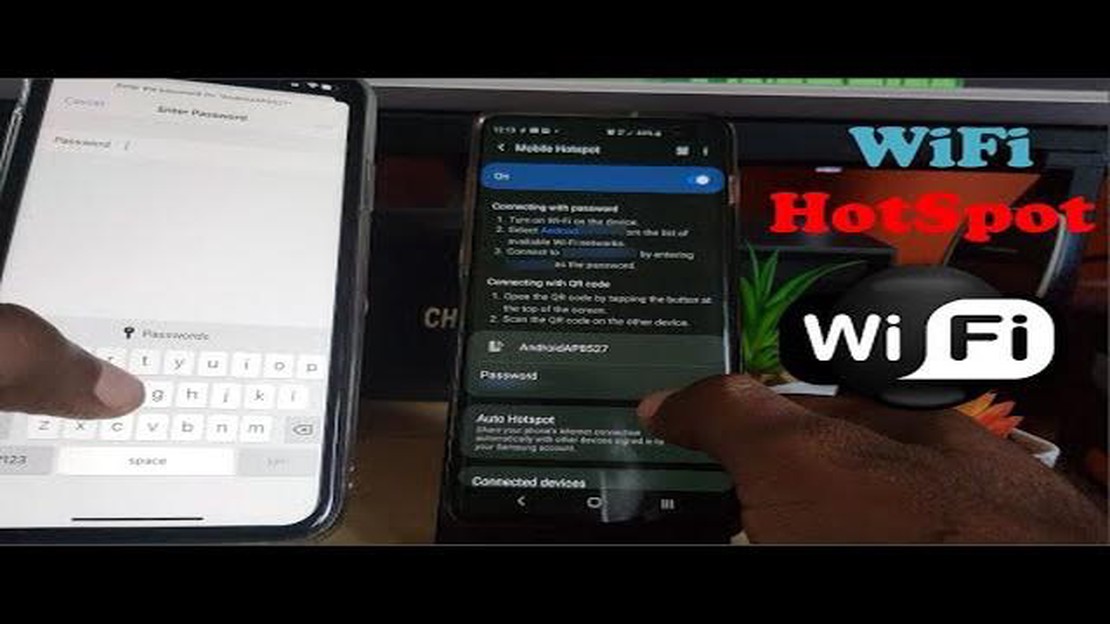
Mobile Hotspot is a feature of modern mobile devices that allows you to make your smartphone or tablet a source of Wi-Fi network. This is very convenient when you need to connect to the internet from other devices, such as a laptop or tablet, in places where there is no Wi-Fi network.
To connect to a mobile hotspot, we’ll need a smartphone with Mobile Hotspot configured to work on our mobile network. The configuration is usually done in the Settings menu, under Wireless Networks or Connectivity and Sharing (depending on the operating system).
When we find the feature we want in the settings, we can create a network name and password to access it. It is recommended to use complex passwords to protect against unauthorized access to our network.
After configuring the mobile hotspot, we can connect to it from other devices. To do this, we need to select the network we created in the list of available networks on the other device and enter the password for connection. After successful connection, we will be able to use the Internet by transferring data through the mobile device.
Keep in mind that using a mobile hotspot can consume a lot of data traffic, especially when using video streaming apps and downloading large files. It is recommended to have an unlimited traffic connection to avoid additional internet costs.
Connecting to a mobile hotspot (Mobile hotspot) can be useful if you don’t have a stable Wi-Fi connection or to use the internet in places where Wi-Fi is not available. By following the steps below, you will be able to connect to a mobile hotspot:
Note that internet speeds through the mobile hotspot may be slower than when using a Wi-Fi or wired connection. Also keep in mind that using a mobile hotspot may increase data consumption on your mobile device.
Read Also: Watch UK Netflix from Abroad with NordVPN
Before you connect to a mobile hotspot, you need to make sure your device has Wi-Fi support. Most modern smartphones, tablets, laptops and other portable devices have this feature.
To check if your device has Wi-Fi, follow these steps:
If the Wi-Fi feature is inactive or missing from your device’s settings, your device may not support wireless connectivity. In this case, you will not be able to connect to a mobile hotspot.
Please refer to the documentation or the manufacturer of your device to make sure it has Wi-Fi support and for more information on enabling and configuring it.
Mobile Hotspot or router mode allows your smartphone to become a wireless router through which other devices can access the Internet. To enable Mobile Hotspot on your smartphone, follow the instructions below:
Be aware that using a mobile hotspot may require you to pay over and above your data plan or use additional data. Check with your service provider for details on costs and available options.
Read Also: How To Fix HBO Max Keeps Crashing Issue - 6 Effective Solutions
If you have a mobile hotspot, you can use it to connect to the internet from your device using Wi-Fi. In this article, we’ll look at how to do that.
Note that using the mobile hotspot may consume more mobile internet traffic, so it is recommended to check your tariff and traffic limits before using the hotspot.
To connect to a mobile hotspot on your Android device, go to your phone’s settings, then select the “Network and Internet” section. In this section, find the “Hotspot and Personal Zone” item, which is where you need to go. Next, activate the switch next to “Mobile hotspot” and enter the hotspot name and password if required. You can now connect to this hotspot from another device.
To connect to a mobile hotspot on iPhone, you need to go to your phone settings and select “Cellular Data”. In this section, enable the “Hotspot Mode” option and set a password for this hotspot if necessary. Now other devices will be able to connect to this hotspot using the network name and password.
Yes, you can connect to a mobile hotspot from your laptop using Wi-Fi. To do this, find the list of available Wi-Fi networks on your laptop and select the name of the network that your mobile device has created in hotspot mode. Then enter the password, if set, and wait for the laptop to establish a connection with that hotspot. You can now surf the Internet via the mobile hotspot.
Various Methods for Accessing Command Prompt in Windows 11 If you’re a Windows 11 user, you may find yourself needing to open the Command Prompt at …
Read ArticleHow To Master Or Hard Reset On Samsung Galaxy In today’s fast-paced world, our mobile devices have become an essential part of our lives. Whether it’s …
Read ArticleNote 5 S-Pen not working in some portions of the screen when using OneNote, other issues Note 5 S-Pen Issues have been a topic of discussion among …
Read ArticleThe latest windows 10 update could break your network drivers The recent update to the Windows 10 operating system could be the source of network …
Read ArticleHow To Fix OontZ Angle 3 Does Not Charge Problem Having trouble with your OontZ Angle 3 speaker not charging? Don’t worry, you’re not alone. This …
Read ArticleHow To Fix PS5 Madden NFL 23 CE-108255-1 Error (Updated 2023) Welcome to our comprehensive guide on fixing the CE-108255-1 error on PS5 Madden NFL 23! …
Read Article