Learn how to send group messages on your Galaxy S20
How to Send Messages on Galaxy S20 as Group Conversation If you own a Samsung Galaxy S20 and want to send group messages with ease, then you’re in …
Read Article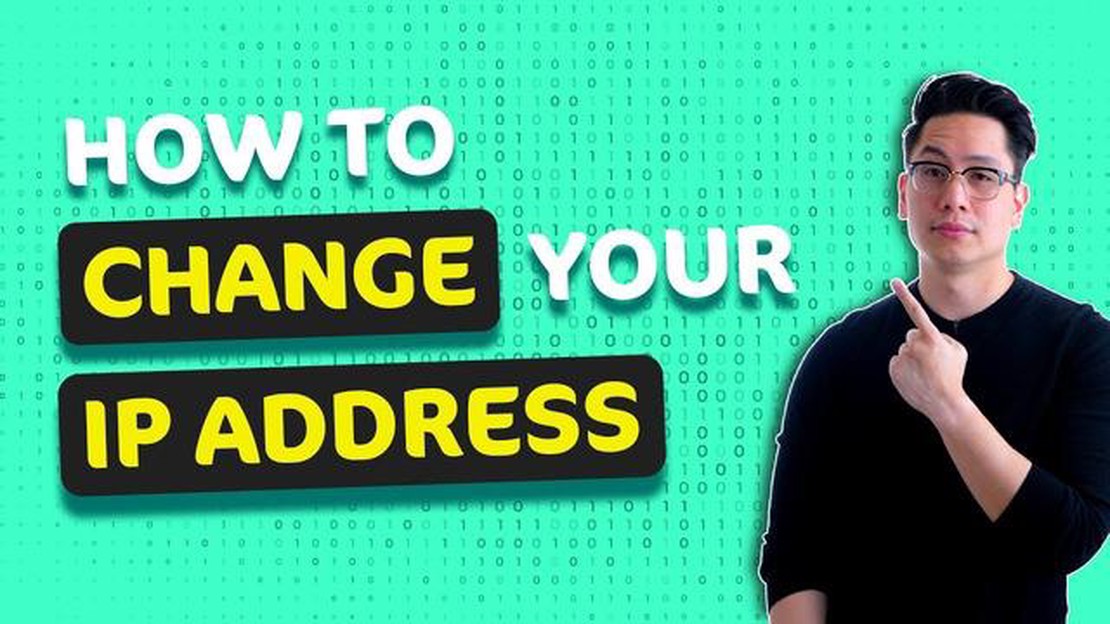
In the world of the Internet, where a huge number of online transactions and sensitive information is transmitted every day, user security and privacy are becoming increasingly important issues. One way to ensure your security and privacy is to use a VPN.
A VPN (Virtual Private Network) is a technology that allows users to create a secure connection over the internet. One of the most interesting aspects of using a VPN is the ability to change your location or IP address. This can be useful if you want to bypass geographical restrictions when using a certain service or simply to protect your privacy.
Changing your location or IP address using a VPN is quite simple. You just need to choose a VPN provider, install and run the app on your device. You can then choose a server in another country and connect to it. When you connect to the remote server, all your traffic goes through it and it looks like you are in the country that the server belongs to. As a result, you can access content that may be restricted in your country or hide your real IP address.
A VPN (virtual private network) is a technology that allows you to change your location and IP address, providing a safe and secure connection to the internet. With a VPN, you can trick websites and services into pretending that you are in a different geographical area. Here are some steps to help you use a VPN to change your location.
1. Select and install a VPN application
First, you need to choose and install a VPN application on your device. There are many free and paid VPN services available for different operating systems. After installing the app, you will need to register and log in to your account.
2. Connect to a server in the desired location
After logging into your account, you will need to find a list of available VPN servers and select the one that matches the location you want to simulate. Some VPN providers offer servers in multiple countries. Connect to the server, this is usually done by clicking on its name or activating the connect button.
3. Check your new location
When you are connected to the VPN server, your IP address and location should change to the selected one. You can check your new location using special online geolocation services or simply by downloading a web page that displays your IP address and location.
4. Enjoy your new location
Now that you have successfully used a VPN to change your location, you can enjoy the benefits that come with accessing content that is not available in your actual location. For example, you can access streaming services blocked in your country or game servers that are only available in other regions.
Important to remember
Read Also: How To Fix Facebook Messenger Not Sending Messages Issue
Now you know how to use a VPN to change your location. It’s an easy way to access content that is usually restricted to your geographical area. Don’t hesitate to use a VPN to ensure your online privacy and security.
A VPN (virtual private network) gives you the ability to change your IP address and location, providing a more secure and anonymous connection to the internet. If you need to change your IP address to cheat geographical restrictions, secure your online activity or simply bypass any blockages, follow this practical guide.
The first step is to choose and install a VPN service. There are many options available, and some of them offer free plans with restrictions. It is important to choose a reliable and secure VPN service that suits your specific needs.
After selecting and installing a VPN service, you need to create an account and connect to its servers. You will need an email account and possibly a payment to get full access to the VPN service’s features.
Read Also: How to Solve Snapchat Stuck on Sending Issue - Troubleshooting Tips
Once you have successfully connected to the VPN, you will be able to choose a new location from where your internet connection will originate. It can be any country or even a specific city, depending on the capabilities of the selected VPN service.
After selecting a new location, you will need to reconnect to the VPN service using the selected location. This is usually done with a single click or by clicking the “Connect” button.
After connecting to the selected location, you can check if your IP address has changed. To do this, you can use online tools such as “What is my IP?”. If your IP address has changed to the IP address corresponding to the selected location, then you have successfully changed your IP address using the VPN.
You may need to configure additional VPN settings such as connection type, encryption protocols, and activation of security features. Depending on the VPN service you choose, these settings may vary, so refer to the VPN service’s documentation or support for more information.
By following this practical guide, you will be able to change your IP address using a VPN and access resources that are not available in your region, as well as ensure a secure and anonymous internet connection.
A Virtual Private Network (VPN) provides the ability to change your location and IP address, making it a useful tool for gamers. In addition to providing security and data protection, a VPN can help bypass geographical restrictions and improve connection speeds, which is especially important for online gaming.
Here are some recommendations for using a VPN for gaming purposes:
Using a VPN for gaming purposes can be useful to bypass geographical restrictions, increase connection speed and ensure safety during gaming. By following the above recommendations, you will be able to enjoy the gaming experience without restrictions and security worries.
A VPN (Virtual Private Network) is a technology that allows you to hide or change your physical location on the internet. It creates a secure tunnel between your device and the VPN server through which all your internet activity passes. As a result, your IP address is replaced by the IP address of the VPN server and you appear as if you are somewhere else.
To set up a VPN, you will need to know the following information: the server name or IP address of the VPN server, your username and password to connect, and the VPN protocol that your device requires (such as OpenVPN, L2TP/IPSec, or PPTP). This information can be obtained from your VPN provider or found on their website.
Yes, you can use free VPN services to change your location or IP address. However, keep in mind that free services may have limited features or offer a limited selection of servers and protocols. In addition, some free services may limit the speed or amount of data transferred. If you need a more stable and high-speed connection, it is recommended to consider paid VPN services.
Some VPN services may retain certain information about your online activities, although most quality VPN providers strive to minimize the collection and storage of their users’ personal data. When choosing a VPN service, you should pay attention to their privacy policy and find out what data they collect and how it is handled. It is recommended to choose a provider that does not store logs of user activity and uses strong encryption to protect data.
How to Send Messages on Galaxy S20 as Group Conversation If you own a Samsung Galaxy S20 and want to send group messages with ease, then you’re in …
Read ArticleHow To Fix COD Warzone 0xc0000005 Error | NEW & Updated in 2023 Are you experiencing the frustrating 0xc0000005 error when trying to play Call of Duty …
Read ArticleWhat to do to properly network unlock a T-Mobile Galaxy S6, other unlocking issues If you’re a T-Mobile Galaxy S6 user looking to switch to a …
Read ArticleHow To Fix Camera, Screen Rotation Problems on Samsung Galaxy S5 (Part 1) If you are experiencing camera and screen rotation problems on your Samsung …
Read ArticleHow to Fix WWE 2K23 Unable to Communicate with the Server Are you experiencing the “Unable to Communicate with the Server” issue while trying to play …
Read ArticleClear amd video card cache Clearing the AMD graphics card cache is an essential part of the daily maintenance of your computer system. The video card …
Read Article