The 10 best typing hacks you should know to master typing
10 effective methods to improve your typing skills that will help you achieve virtuosity in this area. Typing is one of the most important skills to …
Read Article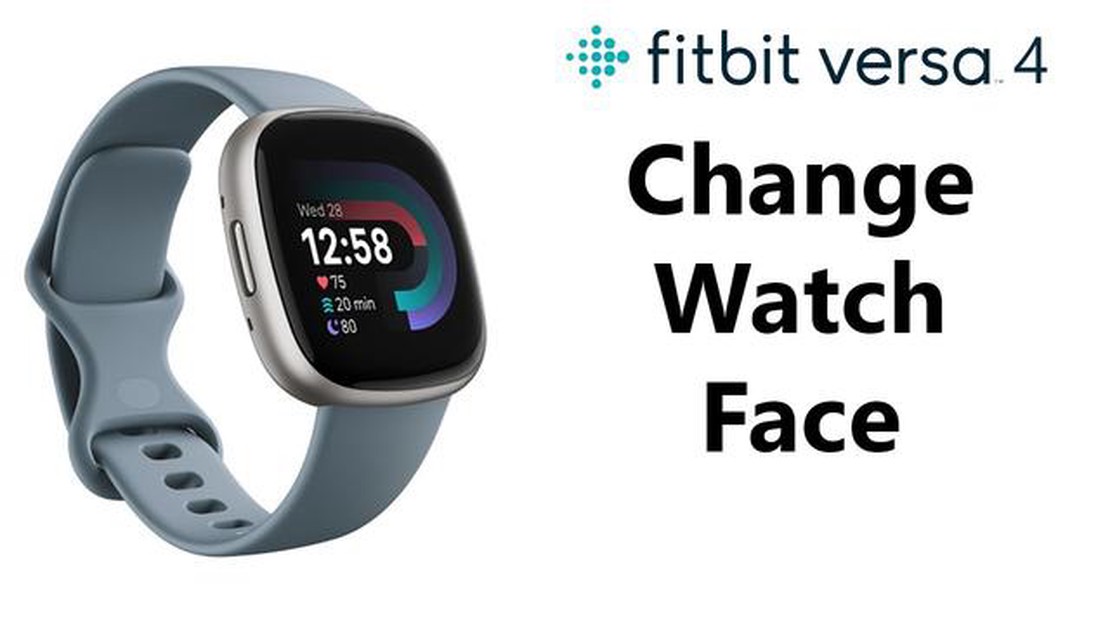
The Fitbit Versa is a popular smartwatch that offers a wide range of features, including the ability to change its clock face. With the variety of clock faces available, you can customize your Fitbit Versa to match your style and preferences. In this step-by-step guide, we will walk you through the process of changing the clock face on your Fitbit Versa.
Step 1: Open the Fitbit app on your smartphone. Make sure your Fitbit Versa is paired with your phone and connected to the app.
Step 2: Tap on the “Clock Faces” tile on the app’s homepage. This will take you to the clock faces gallery, where you can view and choose from a wide range of clock face designs.
Step 3: Browse through the available clock faces and find one that you like. You can use the search bar, filter by category, or sort by popularity to find the perfect clock face for your Fitbit Versa.
Step 4: Once you have found a clock face that you want to use, tap on it to select it. You will be taken to a preview screen where you can see how the clock face will look on your Fitbit Versa.
Step 5: If you’re happy with the preview, tap on the “Select” button to set the clock face as your default option on your Fitbit Versa. The clock face will now be automatically updated on your watch.
That’s it! You have successfully changed the clock face on your Fitbit Versa. You can repeat these steps anytime you want to change the clock face and explore the wide variety of options available to personalize your Fitbit Versa.
Fitbit Versa allows you to customize your watch face and choose from a wide variety of options. Changing the clock face on your Fitbit Versa is a simple and easy process. Here’s a step-by-step guide to help you change your clock face:
It’s important to note that not all clock faces on Fitbit Versa are customizable. Some clock faces may have limited or no options for customization. In such cases, you can choose a different clock face that suits your needs.
Changing the clock face on your Fitbit Versa allows you to add a personal touch to your device and make it reflect your style and personality. Experiment with different clock faces to find the one that best suits your preferences and needs.
To change the clock face on your Fitbit Versa, you will need to use the Fitbit app on your smartphone or tablet. Make sure your Fitbit Versa is properly paired with your device before proceeding.
To open the Fitbit app, locate the Fitbit icon on your device’s home screen or app drawer and tap on it. If you haven’t installed the app yet, you can download it for free from the App Store (for iOS devices) or Google Play Store (for Android devices).
Read Also: Top 7 Rolling Laptop Bags for 2023: Find the Perfect Bag for Your Laptop
Once you have opened the Fitbit app on your smartphone and connected to your Fitbit Versa, follow these steps to change the clock face:
From here, you can explore the available clock faces and choose the one that suits your preferences. There are various options to choose from, ranging from analog to digital designs, with different colors and layouts.
Read Also: A Step-by-Step Guide: How to Use Sonos Beam for Impeccable Sound Experience
To select a clock face:
After selecting a new clock face, it will automatically sync with your Fitbit Versa, and you’ll see the new design on your device’s screen. You can repeat this process anytime you want to change your clock face.
Once you are on the clock face customization page, you can choose from a variety of different clock faces to personalize your Fitbit Versa. Here’s how you can choose a new clock face:
Remember, you can always change your clock face whenever you want by following these steps again. Experiment with different clock faces to find the one that suits your style and preferences the best!
Yes, you can change the clock face on your Fitbit Versa. It offers a variety of clock faces to choose from.
To change the clock face on your Fitbit Versa, you need to go to the Fitbit app on your smartphone. From there, you can browse through the available clock faces and select the one you like. Once you’ve selected it, it will sync to your Fitbit Versa.
Yes, you can customize the clock face on your Fitbit Versa. Some clock faces allow you to choose different colors, layouts, and even add complications, such as weather or heart rate.
No, you don’t need Wi-Fi to change the clock face on your Fitbit Versa. You can change it directly from the Fitbit app on your smartphone, as long as your Fitbit Versa is paired with your phone via Bluetooth.
If you don’t like the clock face you chose on your Fitbit Versa, you can always change it again. Just go back to the Fitbit app on your smartphone and select a different clock face. It will sync to your Fitbit Versa and replace the previous one.
Yes, it is possible to change the clock face on Fitbit Versa. You can choose from a variety of clock faces available in the Fitbit app.
To change the clock face on Fitbit Versa, you need to open the Fitbit app on your smartphone. Go to the “Clock Faces” section and browse through the available options. Once you find a clock face you like, tap on it to select it. The clock face will then be synced to your Fitbit Versa.
10 effective methods to improve your typing skills that will help you achieve virtuosity in this area. Typing is one of the most important skills to …
Read ArticleGoogle is expected to unveil the pixelbook go at its October 15 event. Google will unveil a new device, the Pixelbook Go, on October 15. This is not …
Read ArticleGoogle Project Fi vs T-Mobile Unlimited Data Plan When it comes to choosing a mobile phone plan, there are countless options to consider. Two popular …
Read Articlefb update! facebook is hiding the likes count - thumbs up or thumbs down? Facebook, one of the most popular and influential social networks in the …
Read ArticleAn overview of the easeus data recovery wizard. EaseUS Data Recovery Wizard is a software specifically designed to recover data from various devices. …
Read Article10 Best Anime Games in 2023 If you’re a fan of anime and love gaming, then 2023 is going to be an exciting year for you! There are numerous …
Read Article