Quick & Easy Fix for Hulu Keeps Freezing Issue
How To Fix Hulu Keeps Freezing Issue Quick & Easy Fix If you’re a frequent user of Hulu and you’re experiencing issues with freezing, you’re not …
Read Article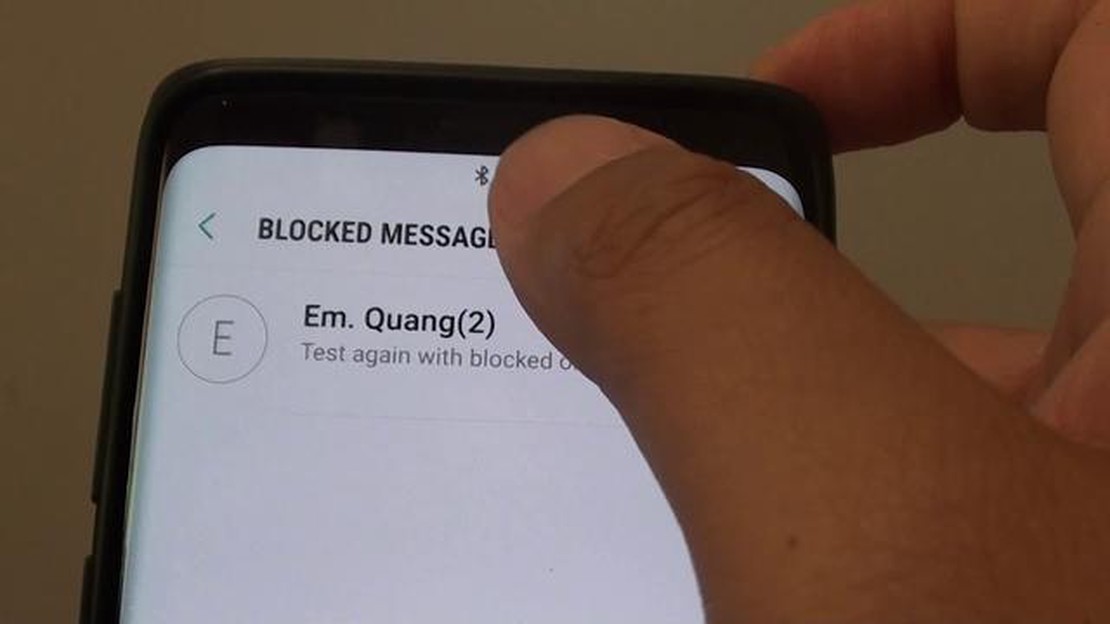
Receiving unsolicited text messages can be annoying, intrusive, and sometimes even harmful. Fortunately, if you own a Samsung Galaxy S9, there are several ways to block text messages and regain control of your phone. In this comprehensive guide, we will walk you through the various methods you can use to block unwanted texts on your Galaxy S9.
One of the easiest ways to block text messages on the Galaxy S9 is by using the built-in blocking feature. To access this feature, open the Messages app on your phone and tap on the menu button (usually represented by three dots) in the top-right corner of the screen. From the dropdown menu, select “Settings” and then tap on “Block messages.” Here, you can add the phone numbers or contacts that you want to block.
If you receive a text message from a new contact that you want to block, you can simply long-press on the message in the Messages app and select “Block” from the options that appear. This will automatically add the number to your blocked list, preventing any future messages from that contact from reaching your phone.
Another option is to use a third-party app to block text messages on your Galaxy S9. There are many apps available on the Google Play Store that offer advanced blocking features, such as the ability to block specific keywords or phrases. Some popular apps in this category include Hiya, Truecaller, and Mr. Number. Simply install the app of your choice, follow the on-screen instructions to set it up, and you’ll be able to block unwanted texts in no time.
When it comes to our smartphones, text messages play a significant role in our daily communication. They allow us to stay connected with our friends, family, and colleagues. However, there may be instances where we encounter unwanted text messages that can be annoying, disruptive, or even abusive.
In such cases, it is essential to have the ability to block these unwanted text messages. Blocking text messages on your Galaxy S9 can help you maintain your privacy, protect yourself from spam or phishing attempts, and ensure that you only receive messages from trusted sources.
There are various reasons why you might want to block text messages on your Galaxy S9:
The Galaxy S9 offers a built-in feature that allows you to block text messages from specific numbers. By taking advantage of this feature, you can have more control over your messaging experience and ensure that you only receive messages that are relevant and important to you.
Read Also: How to Troubleshoot Alexa When It Refuses to Play Music
Blocking text messages on your Galaxy S9 is a straightforward process that can be done within the messaging app settings. By following a few simple steps, you can easily block unwanted text messages and enjoy a more peaceful and streamlined messaging experience on your Galaxy S9.
If you are receiving unwanted or annoying text messages on your Galaxy S9 and want to block them, you can easily do so by following these steps:
9. Select the desired blocking option and confirm your selection. The selected contact or phone number will now be blocked from sending you text messages.
If you want to manage your blocked contacts or phone numbers, you can do so by following these steps:
By following these simple steps, you can easily block unwanted text messages on your Galaxy S9 and have a more enjoyable messaging experience.
Read Also: How To Fix 'Error Occurred While Starting Roblox' | NEW 2023 Guide
Blocking text messages on your Galaxy S9 can greatly enhance your mobile experience by preventing unwanted or spam messages from reaching your device. Here are some additional tips and considerations to keep in mind:
By following these additional tips and considerations, you can effectively block text messages on your Galaxy S9 and enjoy a clutter-free messaging experience.
Yes, you can block specific numbers from sending you text messages on your Galaxy S9. To do this, open the Messages app, navigate to the conversation with the desired contact, tap on the three-dot menu icon, and select “Block number” from the options. This will prevent any text messages from that number from reaching your phone.
Yes, you can block text messages from unknown numbers on your Galaxy S9. To do this, open the Messages app, tap on the three-dot menu icon, go to Settings, and then select “Block messages.” Turn on the toggle switch for “Block unknown senders” to activate this feature. From now on, any text messages from unknown numbers will be automatically blocked and you won’t receive notifications for them.
When you block text messages on your Galaxy S9, the blocked messages will not be delivered to your inbox. The sender will not be notified that their message was blocked, and you won’t receive any notifications or alerts that the message was blocked. The blocked text messages will typically be stored in a separate folder or log, so you can access them if needed.
Yes, you can unblock a number on your Galaxy S9 after blocking it. To do this, open the Messages app, go to the conversation with the blocked contact, tap on the three-dot menu icon, and select “Unblock number” from the options. This will allow text messages from that number to reach your phone again.
No, blocking a number on your Galaxy S9 will only block text messages from that number. It will not block calls from the blocked number. If you want to block calls as well, you will need to use the call blocking feature on your phone, which is separate from the text message blocking feature.
How To Fix Hulu Keeps Freezing Issue Quick & Easy Fix If you’re a frequent user of Hulu and you’re experiencing issues with freezing, you’re not …
Read ArticleHow to fix Galaxy S7 edge white flickering screen issue after a drop, other issues The Samsung Galaxy S7 Edge is a popular Android smartphone known …
Read ArticleHow To Fix Vizio Tv Stuck On Logo Screen If you own a Vizio TV and find yourself stuck on the logo screen, you’re not alone. This issue can be …
Read Article10 ways to fix last line no longer available error on iphone The “last line no longer available” error can occur on your iPhone when you try to view …
Read ArticleHow To Transfer Data From Samsung To iPhone Are you planning to switch from Samsung to iPhone? Transferring your data from one device to another can …
Read Article12 amazing movie-making apps you can’t do without (2023) Do you dream of becoming a director and creating amazing movies? Today, with the help of …
Read Article