15 best free sites to test typing speed (typing skill)
15 best free sites to test typing speed (master typing) Typing speed is one of the important skills in our modern digital age. Typing quickly and …
Read Article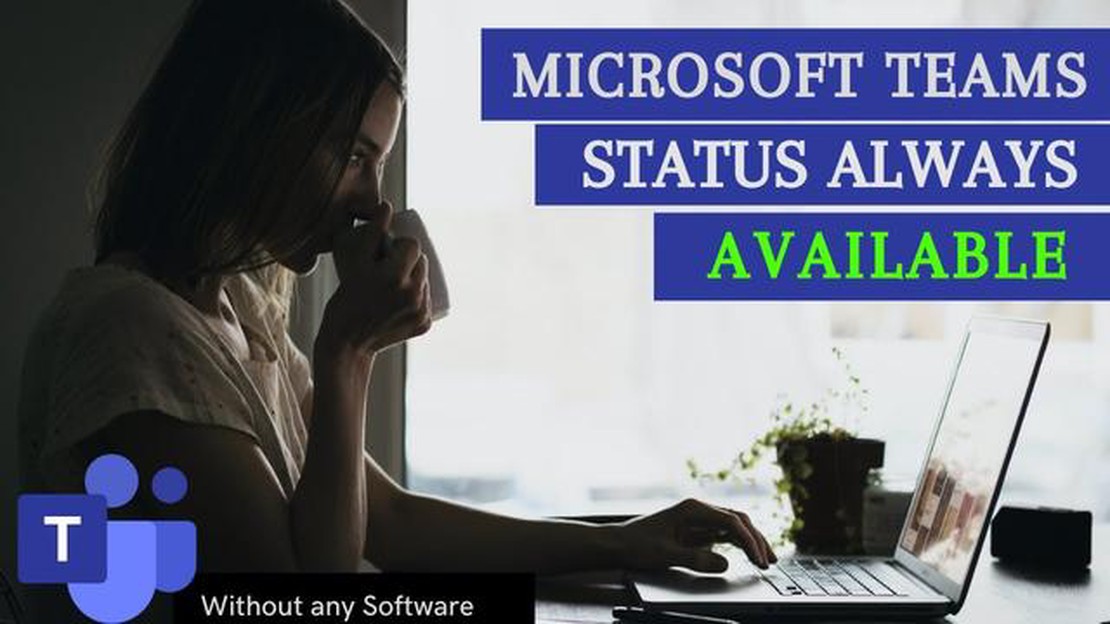
Microsoft Teams is a powerful communication and collaboration platform that allows users to stay connected with their colleagues, friends, and family. One of the key features of Teams is the ability to indicate your availability status, which helps others know when you are free to chat or join a meeting. By default, Teams automatically sets your status based on your activity and calendar events. However, there might be times when you want to always appear available, regardless of your current status. In this guide, we will walk you through the steps to achieve this.
To always appear available on Microsoft Teams, you can make use of the “Available” status option. This option allows you to manually set your status as available, indicating to others that you are ready to communicate. To do this, simply click on your profile picture in the top right corner of the Teams app and select “Set status message”. From the drop-down menu, choose “Available”. This will override your current status and display you as available to others.
If you frequently need to always appear available on Teams, you can create a custom status message that reflects your availability. This way, you can provide more context to others about your availability. For example, you can set a status message like “Always available for quick chats” or “Open for collaboration”. To create a custom status message, go to your profile picture, select “Set status message”, and click on “Custom”. Enter your desired message and save the changes.
Another option to always appear available on Microsoft Teams is to use the “Do not disturb” feature. This feature allows you to temporarily mute notifications and calls, and it also sets your status as “Do not disturb”. However, by customizing your “Do not disturb” settings, you can still receive and respond to important messages while appearing as available to others. To customize your “Do not disturb” settings, go to your profile picture, select “Settings”, and navigate to the “Notifications” tab. From here, you can choose which notifications and calls you want to allow during “Do not disturb” mode.
By following these steps, you can always appear available on Microsoft Teams, ensuring that others can reach out to you when needed. Whether you prefer to manually set your status as available, create a custom status message, or use the “Do not disturb” feature, Teams offers various options to suit your communication needs and preferences.
Yes, you can change your status to always appear available on Microsoft Teams. To do so, go to your Teams app, click on your profile picture, and select “Settings”. In the settings menu, choose “Privacy” and then toggle the switch for “Always show me as available” to enable it. This will make your status appear as available to others at all times.
Yes, you can set a custom status message on Microsoft Teams. To set a custom status message, click on your profile picture in the Teams app and select “Set status message”. Enter the desired message in the text box and click “Done” to save it. Your custom status message will be displayed to others when they view your profile or hover over your name.
Yes, apart from changing your status to always appear available, there are other ways to show that you’re available on Microsoft Teams. One way is to actively participate in chats and conversations by responding promptly. Another way is to make sure your calendar is up-to-date and reflect your availability status. You can also use the “Available” status message option to indicate that you’re currently online and ready to communicate.
If you choose to appear available all the time on Microsoft Teams, your status will always be displayed as available to others. This means that other users will see a green circle next to your name indicating that you’re online and ready to communicate. Keep in mind that appearing always available might result in more chat and call requests, so be prepared to respond promptly to incoming notifications and messages.
15 best free sites to test typing speed (master typing) Typing speed is one of the important skills in our modern digital age. Typing quickly and …
Read ArticleHow to find saved wifi passwords in windows. We are all used to the fact that our computers automatically connect to previously known wifi networks by …
Read ArticleSamsung Galaxy S8 Plus keeps showing “Unfortunately, Email has stopped” error (Troubleshooting Guide) If you own a Samsung Galaxy S8 Plus and have …
Read ArticleHow To Fix Error Connecting To FIFA 21 Ultimate Team | Xbox | New in 2023 If you’re an avid FIFA 21 player on Xbox, there’s nothing more frustrating …
Read ArticleHow To Fix Instagram Keeps Logging Out Issue Are you tired of constantly being logged out of your Instagram account? If you find yourself frequently …
Read ArticleHow to wipe cache partition on Samsung Galaxy S9 and what are its benefits? Is your Samsung Galaxy S9 starting to feel sluggish? Are you experiencing …
Read Article