How to Get a Wetsuit and Dive in Animal Crossing: New Horizons
How To Get A Wet Suit, Swim, And Dive In Animal Crossing: New Horizons In Animal Crossing: New Horizons, players can enjoy a variety of activities on …
Read Article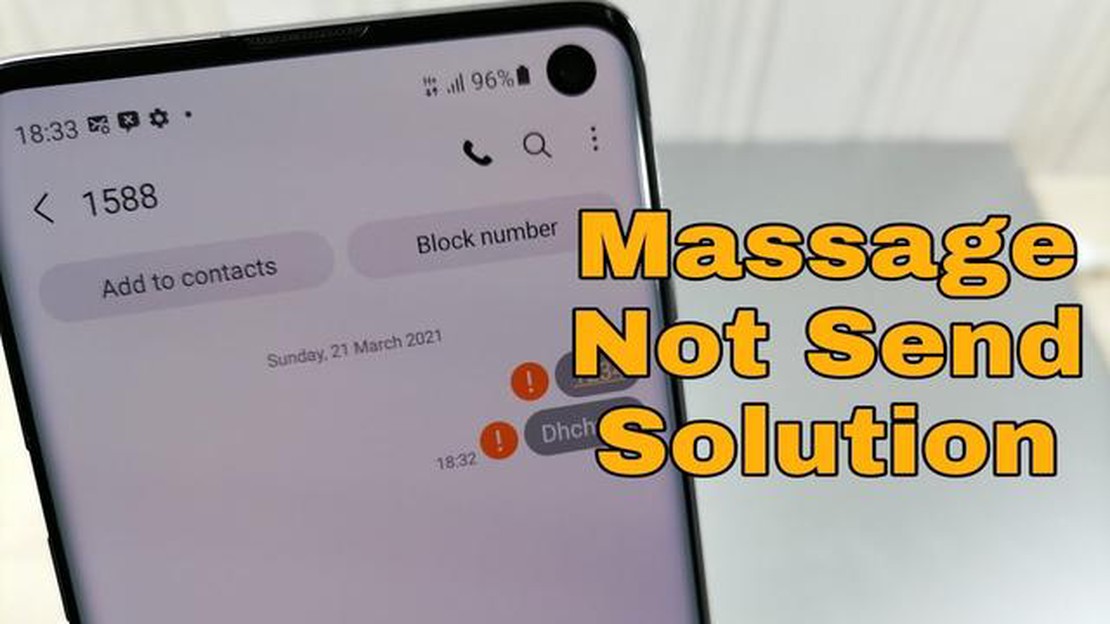
Welcome to our guide on troubleshooting the SMS sending failed issue on the Galaxy S9 Plus. The Galaxy S9 Plus is a powerful smartphone with a range of features that make it a popular choice among users. However, like any electronic device, it can encounter issues from time to time.
If you’re experiencing difficulties sending SMS messages and are seeing the “sending failed” notification on your Galaxy S9 Plus, don’t worry. In this guide, we will explore several troubleshooting steps to help you resolve this issue and get your SMS messages sending successfully again.
Before we start, it’s important to note that troubleshooting steps may vary depending on your specific device and Android version. However, the following steps should cover the majority of cases and provide a solution to your SMS sending failed issue.
So, without further ado, let’s jump right into the troubleshooting steps!
One common issue that Galaxy S9 Plus users may encounter is the “SMS sending failed” error. This can be frustrating, especially if you rely on text messages for communication. However, there are several troubleshooting tips that can help you resolve this problem.
Ensure that your Galaxy S9 Plus has a strong and stable network signal. A weak signal can cause SMS sending failures. Try moving to an area with better network coverage or contacting your service provider for assistance.
Simple issues like a temporary glitch or software bug can often be fixed by restarting your device. Press and hold the power button, then select “Restart” from the options that appear. Once your device has restarted, try sending a text message again.
Corrupted cache files can sometimes cause SMS sending failures. To clear the cache of the messaging app, go to the device settings, select “Apps,” then find and tap on the messaging app. Select “Storage,” then tap on “Clear cache.” Try sending a text message again after clearing the cache.
Outdated software can also lead to various issues on your device, including SMS sending failures. Check if there are any software updates available for your Galaxy S9 Plus. To do this, go to the device settings, select “Software update,” then tap on “Download updates manually” or a similar option if available. Install any updates that are available and try sending a text message again.
If the issue persists, you can try resetting your network settings. Go to the device settings, select “General management,” then tap on “Reset.” Select “Reset network settings” and confirm your selection. Note that this will remove all saved Wi-Fi networks and Bluetooth devices, so you’ll need to set them up again. After resetting the network settings, try sending a text message.
If none of the above steps resolve the issue, it’s possible that there may be a problem with your account or network on your service provider’s end. Contact your service provider’s customer support for further assistance. They may be able to troubleshoot the issue or provide additional guidance.
Read Also: Step-by-Step Guide: How to Take a Screenshot on Galaxy A53 5G
By following these troubleshooting tips, you should be able to resolve the “SMS sending failed” issue on your Galaxy S9 Plus and continue sending text messages without any problems.
If you’re experiencing SMS sending failed issue on your Galaxy S9 Plus, the first thing you need to check is your network connection. Follow these steps to troubleshoot:
By following these steps, you should be able to resolve the SMS sending failed issue on your Galaxy S9 Plus. If the problem continues, it may be a hardware issue and you should consider contacting Samsung support for further assistance.
If you are experiencing issues with sending SMS messages on your Galaxy S9 Plus, it is important to verify your message settings. Incorrect settings can prevent messages from being sent successfully.
To verify your message settings, follow these steps:
Read Also: Step-by-Step Guide: Sharing Your Steam Game Library with Family and Friends in 202311. Once you have verified and adjusted the necessary settings, try sending an SMS message to see if the issue is resolved.
If you are still experiencing SMS sending failed issue after verifying your message settings, proceed to the next troubleshooting step.
If you are experiencing issues with sending text messages on your Galaxy S9 Plus, it may be worth trying to clear the cache and data of the messaging app. This can help resolve any potential software glitches or conflicts that may be causing the SMS sending failed issue. Follow the steps below to clear the cache and data of the messaging app:
After clearing the cache and data of the messaging app, try sending a text message again to see if the SMS sending failed issue has been resolved. If not, you may want to try other troubleshooting steps or contact your mobile network provider for further assistance.
If you are unable to send SMS messages on your Galaxy S9 Plus, there could be several reasons for this. It could be due to a problem with your network connection, an issue with your messaging app, or a problem with your device’s software. To troubleshoot the issue, you can try restarting your phone, checking your network connection, clearing the cache and data of your messaging app, or updating your device’s software.
If you keep getting a “SMS sending failed” error on your Galaxy S9 Plus, there are a few steps you can try to fix the issue. First, make sure you have a stable network connection. If you do, try restarting your phone and checking if the issue persists. If it does, you can try clearing the cache and data of your messaging app, or updating your device’s software. If none of these steps work, you may need to contact your network provider for further assistance.
If your SMS messages fail to send only to certain contacts on your Galaxy S9 Plus, it could be a problem with the recipient’s device or network. You can try sending a message to a different contact to see if the issue persists. If it does, you can try restarting your phone, clearing the cache and data of your messaging app, or updating your device’s software. If the issue still persists, it may be best to contact your network provider or the recipient’s network provider for further assistance.
If your SMS messages fail to send when you are in a certain location with your Galaxy S9 Plus, it could be a problem with the network coverage in that area. Some areas may have weak or no network signal, which can affect your ability to send SMS messages. You can try moving to a different location to see if the issue persists. If it does, you may need to contact your network provider for further assistance or consider using a different messaging app that relies on a different network or technology.
If none of the troubleshooting steps fix the “SMS sending failed” issue on your Galaxy S9 Plus, it may be best to contact your network provider for further assistance. They may be able to help you diagnose the issue and provide a solution. It is also possible that there could be a hardware problem with your device, in which case you may need to contact the manufacturer or a professional technician for repair or replacement options.
If you are facing an SMS sending failed issue on your Galaxy S9 Plus, it could be due to various reasons. Some common causes include network connectivity issues, incorrect message center number, full message storage, or a software glitch.
How To Get A Wet Suit, Swim, And Dive In Animal Crossing: New Horizons In Animal Crossing: New Horizons, players can enjoy a variety of activities on …
Read ArticleF1 manager 2023 crashing (xbox/ps/pc) Formula 1 is one of the most popular car races on the planet, and F1 Manager 2023 is one of the most anticipated …
Read ArticleHow to communicate in real time with voice chat in roblox (latest version) Roblox is an online gaming platform where millions of players from all over …
Read ArticleHow to Fix Steam Deck Slow Download The Steam Deck is a revolutionary handheld gaming device that allows players to take their favorite PC games on …
Read ArticleCamera auto focus issue on Galaxy Note 4, other camera issues If you own a Galaxy Note 4, you may have experienced some common camera issues. One of …
Read ArticleHow To Fix TikTok Crashing Issue On Android If you’re an avid TikTok user, you may have encountered the frustrating issue of the app crashing on your …
Read Article