How to Fix Samsung Galaxy S7 “Warning: Camera Failed” Error - Troubleshooting Guide
How to Fix Samsung Galaxy S7 “Warning: Camera Failed” error If you own a Samsung Galaxy S7 and you have encountered the dreaded “Warning: Camera …
Read Article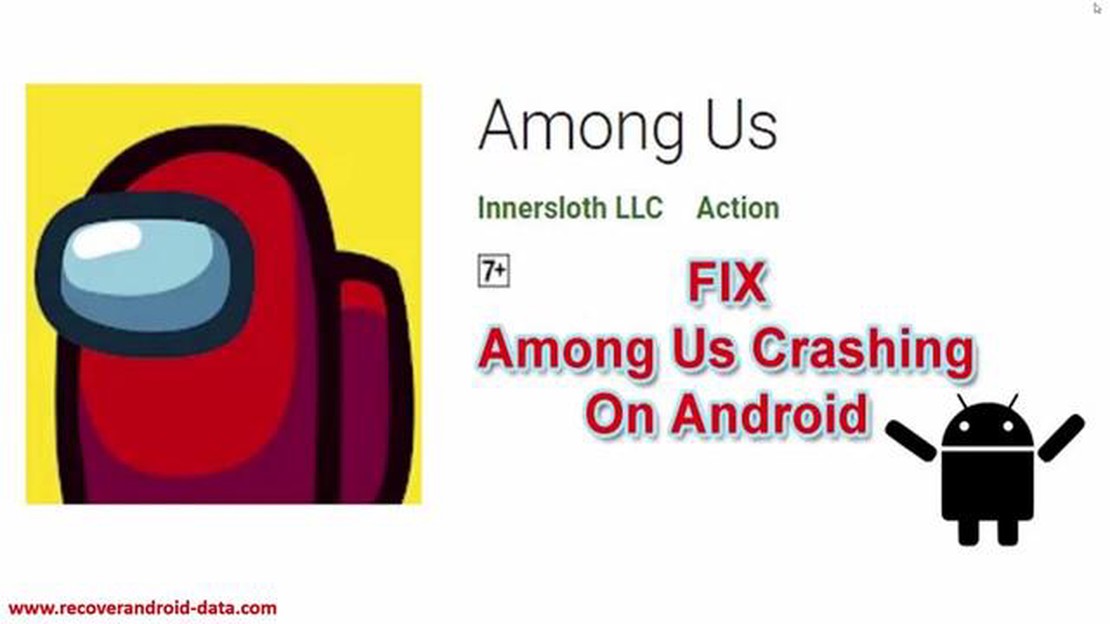
Among Us has become one of the most popular multiplayer games in recent times, captivating millions of players around the world. However, many users have reported experiencing crashes while playing the game on Android devices. These crashes can be frustrating, especially when you’re in the middle of an intense game.
If you’re facing such crashes on your Android device, don’t worry! We’ve put together this troubleshooting guide to help you fix Among Us crashes on Android and get back to enjoying the game without any interruptions.
Firstly, it’s important to ensure that your device meets the minimum system requirements for Among Us. The game requires at least Android 4.4 or higher, 1 GB of RAM, and a stable internet connection. If your device falls short of these requirements, the crashes may be due to hardware limitations.
If your device meets the requirements, the next step is to clear the cache and data of the Among Us app. This can be done by going to the Settings menu, selecting Apps or Applications, locating Among Us, and tapping on Clear Cache and Clear Data. This will remove any temporary files and reset the app’s settings, potentially resolving any software conflicts causing the crashes.
If clearing the cache and data doesn’t solve the issue, you can try uninstalling and reinstalling the game. Make sure to download the latest version of Among Us from a trusted source, such as the Google Play Store. This can help fix any corrupted files or incomplete installations that may be causing the crashes.
Another possible solution is to update your device’s operating system and all installed apps. Outdated software can often lead to compatibility issues and crashes. Check for any pending updates in the Settings menu, and install them if available.
Lastly, if none of the previous steps work, you may need to seek further assistance. Reach out to the Among Us support team or visit the game’s official forums to report the issue and seek help from other players who may have experienced similar problems. They may be able to provide additional solutions or insights that can help resolve the crashes.
By following these troubleshooting steps, you should be able to fix Among Us crashes on your Android device and continue enjoying the game with your friends. Don’t let these crashes spoil your gaming experience and have fun exploring the thrilling world of Among Us!
If you have been experiencing crashes while playing Among Us on your Android device, you’re not alone. This is a common issue that can be quite frustrating, but there are several troubleshooting steps you can take to try and fix the problem.
One of the simplest solutions to fix crashes is to restart your Android device. This can help clear any temporary software glitches and free up system resources that may be causing the crash.
Make sure you have the latest version of Among Us installed on your device. Developers often release updates that address bugs and stability issues. Open the Google Play Store, search for Among Us, and tap on “Update” if a new version is available.
Clearing the cache of the Among Us app can help resolve crashes. Go to Settings on your Android device, select “Apps & notifications” or “Apps”, find Among Us in the list of installed apps, and tap on “Storage”. Then, tap on “Clear cache”.
If the crashes persist, try uninstalling and reinstalling Among Us. This can help resolve any corrupted data or files that may be causing the crashes. Go to Settings, select “Apps & notifications” or “Apps”, find Among Us in the list of installed apps, and tap on “Uninstall”. Then, reinstall Among Us from the Google Play Store.
Read Also: AT&T Customers Receive 15GB of Complimentary Hotspot Data
Make sure your Android device is running the latest software version. Developers often release updates that improve device stability and performance. Go to Settings, select “System” or “About phone”, and check for any available system updates.
If you have other apps running in the background while playing Among Us, they could be causing conflicts and crashes. Try closing or disabling any unnecessary apps before launching Among Us.
If your device is struggling to handle the graphics-intensive nature of Among Us, reducing the graphics settings may help prevent crashes. Open Among Us, go to the settings menu, and lower the graphics quality or resolution.
If none of the above solutions work, you can reach out to the Among Us developer for further assistance. Visit the developer’s website or contact their support team through the app store page for Among Us.
Read Also: 7 benefits of adopting a genuine approach to corporate social responsibility
By following these troubleshooting steps, you should be able to fix crashes in Among Us on your Android device and get back to playing the popular game without any interruptions. Good luck!
When experiencing crashes while playing Among Us on your Android device, it is important to identify the underlying issue before attempting any troubleshooting steps. Determining the cause of the crashes can help you find an appropriate solution to fix the problem.
Here are some possible reasons why Among Us may be crashing on your Android device:
By identifying the issue causing the crashes, you can proceed with the appropriate troubleshooting steps to resolve the problem and enjoy a smooth gaming experience.
Below are some basic troubleshooting steps you can try if Among Us keeps crashing on your Android device:
If the crashes persist after trying these basic troubleshooting steps, it may be necessary to contact the game’s developers for further assistance or consider seeking help from a professional technician.
If you’ve tried the basic troubleshooting steps mentioned above and are still experiencing crashes while playing Among Us on your Android device, you can try the following advanced solutions:
Remember to test the game after each solution to see if the crashes have been resolved. If the crashes persist, it may indicate a deeper issue with your device or compatibility problems with the game itself.
There can be various reasons why Among Us keeps crashing on your Android device. It could be due to low device storage, outdated app version, insufficient RAM, or incompatible hardware and software.
To fix Among Us crashing on your Android device, you can try several troubleshooting steps. First, make sure you have enough storage space and close any unnecessary background applications. Update the game to the latest version from the Google Play Store. Restart your device, clear the cache of the game, and check for any system updates that might be available.
Among Us crashes can occur on various Android versions, but there have been reports of compatibility issues with older Android versions such as Android 4.4 KitKat. If you are experiencing crashes on an older Android version, it is recommended to update your device to a newer version if possible.
If Among Us crashes only during online gameplay, it could be due to a weak internet connection or server issues. Make sure you have a stable and strong internet connection to avoid crashes during online gameplay. If the problem persists, try connecting to a different network or contacting the game’s support team for further assistance.
How to Fix Samsung Galaxy S7 “Warning: Camera Failed” error If you own a Samsung Galaxy S7 and you have encountered the dreaded “Warning: Camera …
Read ArticleHow to Fix Steam Deck Crashing Are you experiencing crashes while using your Steam Deck? Don’t worry, you’re not alone. Crashing is a common issue …
Read ArticleSamsung Galaxy S21 Keeps Rebooting After An Update If you own a Samsung Galaxy S21 and have recently updated the software, you may have encountered an …
Read ArticleHow to increase internet speed in a van Modern vans are indispensable assistants in various spheres of activity, providing comfortable conditions for …
Read ArticleSamsung Galaxy Note 3 Tutorials, Tips, Tricks and How Tos Welcome to our ultimate guide for the Samsung Galaxy Note 3! Here, you will find a …
Read ArticleHow to fix a Galaxy J7 that has been hacked with StageFright exploit With the increasing reliance on smartphones for communication and various other …
Read Article