4 Effective Methods to Fix Galaxy Note5 Invalid SIM Card Error
How to fix Galaxy Note5 invalid SIM card error Are you experiencing the frustrating “Invalid SIM Card” error on your Galaxy Note5? Don’t worry, you’re …
Read Article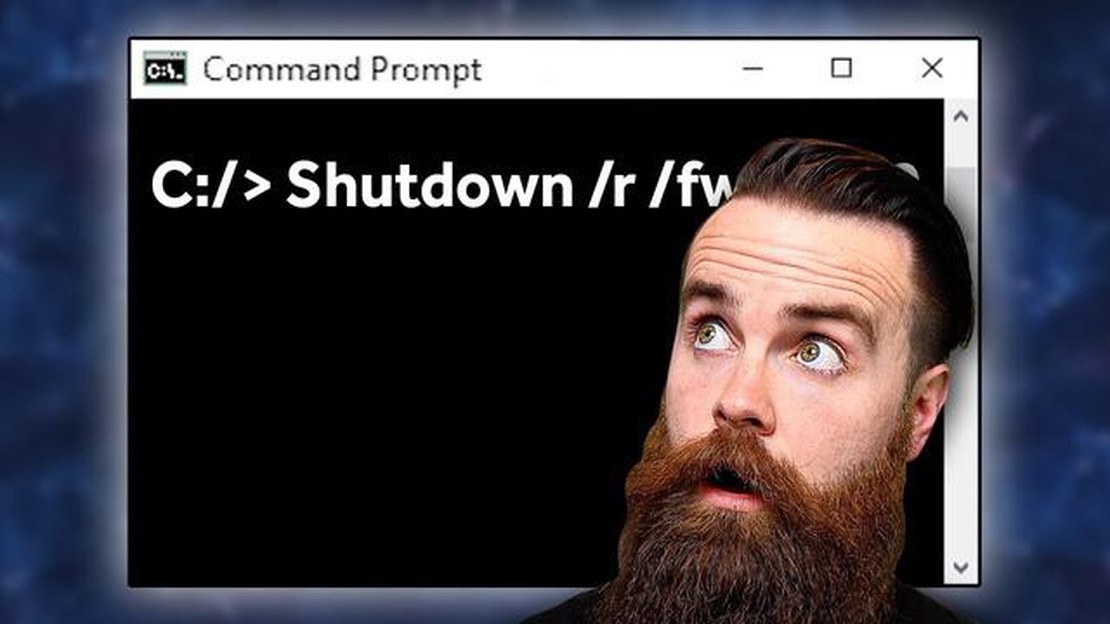
The Windows operating system offers many features and functions for everyday computer use. However, many of these features can be achieved by using startup commands that allow you to quickly open various settings and programs. In this article, we’ll look at 15 key Windows startup commands that are important to know to improve your efficiency.
1. CMD - opens the command prompt where you can perform various operations and system settings.
2. MSCONFIG - provides access to system configuration settings, allowing you to disable unnecessary programs and services when Windows starts.
3. APPWIZ.CPL - opens the “Install and Uninstall Programs” window where you can manage installed applications.
4. SERVICES.MSC - allows you to manage Windows services, enable or disable them, change their settings.
5. DEVMGMT.MSC - opens the “Device Manager” window where you can manage your computer’s devices, update drivers and view system information.
6. CONTROL - opens the Windows Control Panel where you can configure various system and program settings.
7. CALC - launches the Windows calculator to perform simple or complex calculations.
8. NOTEPAD - opens the Notepad text editor, which allows you to create and edit text files.
9. WINWORD - launches the Microsoft Word program to create and edit Word documents.
10. EXPLORER - opens Windows Explorer, where you can browse files and folders on your computer.
11. CONTROL USERPASSWORDS2 - allows you to customize user account settings, including automatic logon.
12. TASKMGR - opens the Windows Task Manager where you can view and manage running processes.
13. MSINFO32 - provides detailed information about the system, hardware, and software on your computer.
14. CONTROL FOLDERS - opens the Folder Options window where you can customize the display and behavior of files and folders.
Read Also: 10 best multiplayer android games for couples: fun games for spending time together
15. REGEDIT - launches the Windows Registry Editor, where you can change system settings and options.
By memorizing these 15 key Windows startup commands, you can greatly improve your productivity and usability of your operating system.
There are many commands in the Windows operating system that you can use to launch various applications and tools. Below are some of the most important commands:
These are just a few of the commands available in the Windows operating system. Expressive commands such as shutdown to shut down the computer and ping to check the connection to other devices on the network can also be used to perform various tasks.
Commands to run in Windows is a powerful tool that can help users to effectively manage their operating system and perform various tasks.
Windows has several commands that allow you to manage your system, allowing you to perform various actions and manage different components of the operating system.
Read Also: How to Block a Phone Number on Redmi Note 8 Pro: Step-by-Step Guide
Some of these commands are as follows:
These are just a few commands to manage the system in Windows. The command prompt offers many other commands that can be useful when working with the operating system.
Working with files and folders in the Windows operating system can be made more efficient by using special commands. Below are some of the most useful commands for working with files and folders.
This is just a small set of commands for working with files and folders in the Windows operating system. Their use can greatly simplify and speed up work with the file system.
The following are some key commands that can be useful when configuring and managing a network in the Windows operating system:
These are just a few of the commands that you can use to configure and manage networking in the Windows operating system. Using these commands will help you diagnose and troubleshoot network problems and help your network function more efficiently.
To open Windows Explorer, you need to type the command “explorer” at the command prompt or in a Run window.
You can use the “shutdown /r” command to restart your computer. It will perform a complete reboot of the system.
You can use Ctrl+Shift+Esc to open Windows Task Manager. You can also use the “taskmgr” command at the command prompt or in the Run window.
To start the Windows command prompt, you need to type “cmd” in the Run window or find the “Command Prompt” shortcut in the Start menu.
You can use the command “start C:” at the command prompt or in the Run window to open the C drive.
To start the Windows Registry Editor, press the Win + R key combination, type “regedit” in the window that appears and press Enter.
The command line language used in Windows is CMD (Command Prompt). Newer versions of Windows also support PowerShell.
How to fix Galaxy Note5 invalid SIM card error Are you experiencing the frustrating “Invalid SIM Card” error on your Galaxy Note5? Don’t worry, you’re …
Read ArticleHow to Resolve Lag Issues in ARK Survival Evolved Are you a fan of ARK Survival Evolved but frustrated by the constant lagging? Don’t worry, you’re …
Read ArticleOnline casino trends we are likely to see in 2023 The year 2023 promises to be a watershed year for the online casino world. New technologies, …
Read ArticleHow To Fix Surface Pro 9 Won’t Charge If you are experiencing issues with your Surface Pro 9 not charging, it can be incredibly frustrating. Your …
Read ArticleFix Google Pixel 6 Screen Flickering Issue If you are experiencing screen flickering issues on your Google Pixel 6, you are not alone. Many users have …
Read ArticleHow To Fix Omegle Camera Not Found Error If you enjoy using Omegle to video chat with strangers online, you may have encountered an issue where the …
Read Article