How To Fix Discord API Error: Updated Solutions in 2023
How To Fix A Discord API Error | Updated Solutions in 2023 If you’re a frequent Discord user, you may have encountered the Discord API Error at some …
Read Article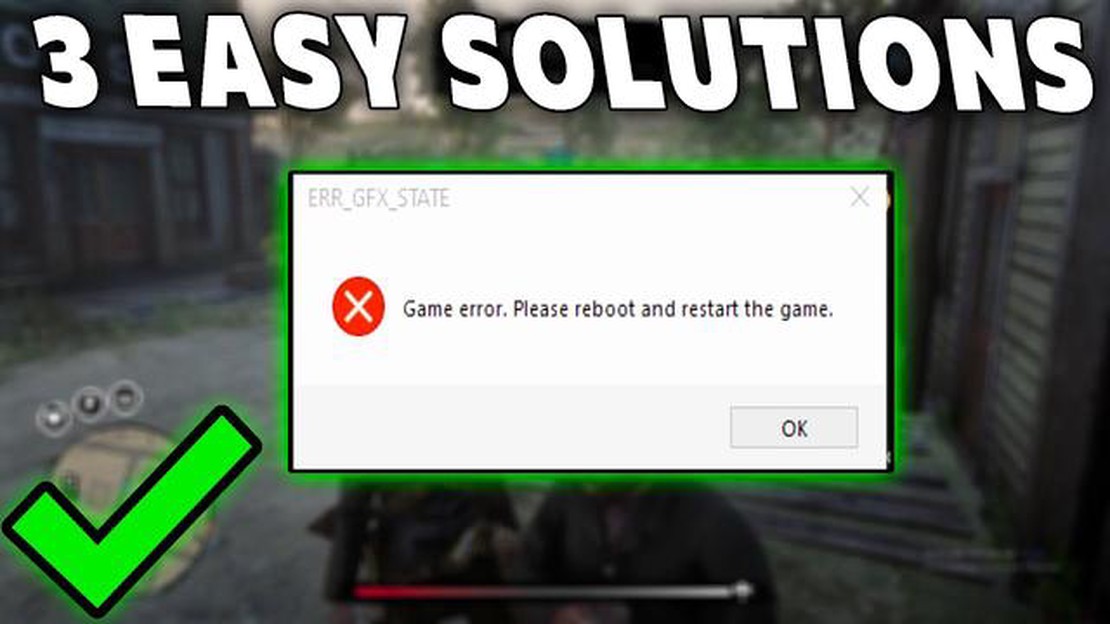
If you’re an avid gamer and have been playing Red Dead Redemption 2 on your Windows 10 PC, you may have encountered the ERR_GFX_STATE error code at some point. This error can be frustrating as it can prevent you from fully enjoying the game. However, there are easy solutions available to fix this issue and get back to playing without any interruptions.
The ERR_GFX_STATE error code typically occurs when there is a problem with the graphics state in the game. This can be caused by various factors such as outdated graphics drivers, incompatible graphics settings, or even a problem with the game files. Thankfully, there are a few troubleshooting steps you can take to resolve this error and get back to the Wild West.
One of the first things you should try is updating your graphics drivers. Outdated or incompatible drivers can often cause errors like ERR_GFX_STATE. To update your drivers, you can visit the manufacturer’s website and download the latest drivers for your graphics card model. Alternatively, you can use a driver update tool to automatically scan and update your drivers for you.
If updating your graphics drivers doesn’t solve the issue, you can try adjusting your graphics settings in the game. Sometimes, certain settings can be too high or incompatible with your hardware, leading to the ERR_GFX_STATE error. Lowering the graphics settings or disabling certain features like anti-aliasing or shadows can help resolve the issue.
Another possible solution is to verify the integrity of the game files. Sometimes, corrupted or missing game files can cause errors like ERR_GFX_STATE. To do this, you can use the game’s built-in file verification tool or use a third-party software to check for and repair any issues with the game files.
By following these easy solutions, you should be able to fix the ERR_GFX_STATE error code and get back to playing Red Dead Redemption 2 on your Windows 10 PC without any issues. Remember to always keep your drivers up to date and ensure that your graphics settings are compatible with your hardware for the best gaming experience.
If you are encountering the RDR 2 Error Code ERR_GFX_STATE while playing Red Dead Redemption 2 on your Windows 10 PC, don’t worry. This error is quite common and can be fixed with a few simple steps. In this article, we will guide you through the troubleshooting process to help you resolve the ERR_GFX_STATE error and get back to enjoying your game.
One of the most common causes of the ERR_GFX_STATE error is outdated graphics drivers. To fix this, you need to update your graphics drivers to the latest version. Visit the website of your graphics card manufacturer (NVIDIA or AMD) and download the latest drivers for your specific card model. Install the drivers and restart your computer before launching the game again.
If updating your drivers didn’t resolve the error, you can try adjusting the graphics settings in Red Dead Redemption 2. Lowering the graphics settings can reduce the strain on your system and potentially fix the ERR_GFX_STATE error. Open the game’s settings menu and lower the graphics options, such as resolution, texture quality, shadow quality, and anti-aliasing. Restart the game and check if the error still persists.
Corrupted or missing game files can also cause the ERR_GFX_STATE error. To fix this, you can use the built-in Steam or Rockstar Games Launcher feature to verify the integrity of the game files. Open the launcher, go to the game’s properties or settings, and look for an option to verify the game files. Wait for the process to complete, and then launch the game again.
Sometimes, third-party software or overlays can conflict with Red Dead Redemption 2 and cause the ERR_GFX_STATE error. To troubleshoot this, disable any software that may be running in the background, such as antivirus programs, screen recording software, or performance optimization tools. You can also try disabling overlays from software like Discord, Steam, or NVIDIA GeForce Experience. Restart your computer and launch the game to see if the error is resolved.
Outdated Windows system files can also contribute to the ERR_GFX_STATE error. Make sure your Windows 10 is up to date by checking for and installing any available updates. Go to Settings > Update & Security > Windows Update and click on “Check for updates.” If any updates are available, download and install them, and then restart your computer.
Read Also: Useful tips and tricks of Telegram bots 2023: everything you need to know
By following these troubleshooting steps, you should be able to fix the RDR 2 Error Code ERR_GFX_STATE in Windows 10 and get back to playing Red Dead Redemption 2 without any issues. If the error persists, you may need to contact the game’s support team for further assistance.
RDR 2 Error Code ERR_GFX_STATE is a common issue that players encounter while trying to run Red Dead Redemption 2 on Windows 10. This error code indicates a problem with the graphics state of the game, which can be caused by several factors. Understanding the reasons behind this error can help you troubleshoot and resolve the issue.
Here are some common reasons that can trigger the RDR 2 Error Code ERR_GFX_STATE:
To resolve the RDR 2 Error Code ERR_GFX_STATE, you can try the following troubleshooting steps:
Read Also: Step-by-Step Guide: Adding a Microsoft Account to Xbox Series X or S in 2023
By addressing these potential causes and following the troubleshooting steps, you should be able to resolve the RDR 2 Error Code ERR_GFX_STATE and enjoy smooth gameplay on Windows 10.
If you are encountering the RDR 2 Error Code ERR_GFX_STATE while playing Red Dead Redemption 2 on your Windows 10 PC, there are several easy solutions you can try to resolve the issue. This error typically occurs due to graphics driver issues, system requirements not being met, or conflicts with other software running on your computer.
Follow the solutions below to fix the RDR 2 Error Code ERR_GFX_STATE:
By following these easy solutions, you should be able to fix the RDR 2 Error Code ERR_GFX_STATE in Windows 10 and enjoy playing Red Dead Redemption 2 without any issues.
The ERR_GFX_STATE error code in RDR 2 can occur due to various reasons, such as incompatible graphics drivers, corrupted game files, or conflicts with other installed programs.
To fix the ERR_GFX_STATE error in Windows 10, you can try updating your graphics drivers, verifying the game files, disabling any overclocking software, or running the game in compatibility mode.
If updating the graphics drivers didn’t fix the ERR_GFX_STATE error, you can try reinstalling the game, disabling third-party antivirus software, or performing a clean boot to troubleshoot any conflicts with other programs.
There is no specific graphics driver version that guarantees fixing the ERR_GFX_STATE error. However, it’s always a good idea to install the latest stable version of the graphics drivers for your system.
To prevent the ERR_GFX_STATE error from occurring in the future, you can regularly update your graphics drivers, keep your operating system and game files up to date, and avoid running conflicting programs or overclocking your graphics card.
The ERR_GFX_STATE error is a common issue that players encounter in Red Dead Redemption 2. It occurs when there is a problem with the graphics state of the game, leading to crashes or freezing.
There are several possible solutions to fix the ERR_GFX_STATE error in Windows 10. One solution is to update your graphics drivers to the latest version. You can also try disabling any overclocking software or adjusting your game’s graphics settings. If these solutions don’t work, you might need to reinstall the game or try running it in compatibility mode.
How To Fix A Discord API Error | Updated Solutions in 2023 If you’re a frequent Discord user, you may have encountered the Discord API Error at some …
Read ArticleFix Sorry, we are having trouble opening this item outlook error Outlook is one of the most popular email clients used by many users around the world. …
Read ArticleThe Distinction and Advantages of Xbox Game Pass versus Xbox Game Pass Ultimate When it comes to gaming subscriptions, Xbox offers two main options: …
Read ArticleSolved Samsung Galaxy S7 Edge Boot Loop With Flashing Yellow LED One of the common issues that Samsung Galaxy S7 Edge users may encounter is the boot …
Read ArticleBest pc build up to ₹20,000 for gaming Gaming computers are becoming increasingly popular, and many people want to be able to play the latest games, …
Read ArticleHow to fix No SIM card detected error on Huawei P30 If you own a Huawei P30 and are experiencing issues with your SIM card not being detected, you’re …
Read Article