How to Fix Slow and Non-Charging Samsung Galaxy Note 5: Troubleshooting Guide
How to fix your Samsung Galaxy Note 5 that is charging slow and doesn’t charge at all (Troubleshooting Guide) If you have a Samsung Galaxy Note 5 that …
Read Article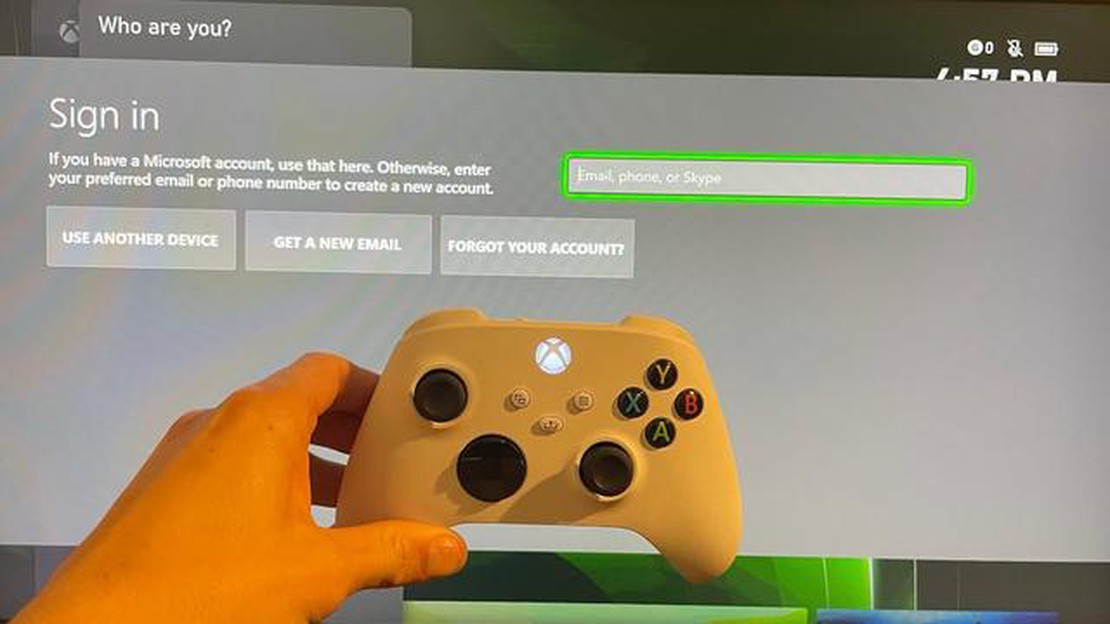
Setting up your Microsoft Account on your new Xbox Series X or S is a crucial step in getting the most out of your gaming experience. By adding your Microsoft Account, you can access a variety of features and services, such as cloud storage, multiplayer gaming, and Xbox Live Gold benefits. In this step-by-step guide, we will walk you through the process of adding a Microsoft Account to your Xbox Series X or S in 2023.
Step 1: Power on your Xbox Series X or S and ensure that it is connected to the internet. You can connect your console to the internet either through Wi-Fi or by using an Ethernet cable.
Step 2: On the home screen of your Xbox Series X or S, navigate to the “Sign in” button located at the top right corner of the screen. Press the Xbox button on your controller to bring up the guide menu, and then select “Sign in” from the options.
Step 3: In the sign-in menu, select “Add new” to add a new account. This will prompt you to choose the type of account you want to add. Select “Microsoft Account” from the options.
Step 4: Enter your Microsoft Account email address and password when prompted. If you don’t have a Microsoft Account, you can create one by selecting the “Create one!” option and following the on-screen instructions.
Step 5: Once you have entered your email address and password, select “Sign in” to proceed. Your Xbox Series X or S will then verify your account information and sign you in.
Adding a Microsoft Account to your Xbox Series X or S opens up a world of possibilities for your gaming experience. With access to cloud storage, multiplayer gaming, and Xbox Live Gold benefits, you’ll be able to take your gaming to the next level. Follow this step-by-step guide to easily add your Microsoft Account and start enjoying all the features and services available on your Xbox Series X or S in 2023.
Read Also: A checklist for fixing the Xbox One microphone problem
Adding a Microsoft Account to your Xbox Series X or S is a simple process that allows you to access various features and services on your console. Follow these steps to add a Microsoft Account to your Xbox Series X or S in 2023:
Your Microsoft Account is now added to your Xbox Series X or S. You can now enjoy various features such as online multiplayer, access to Xbox Live Gold, and access to your digital game library.
Note: If you already have an Xbox Live account, you can use that account to sign in to your Xbox Series X or S instead of adding a new Microsoft Account.
Adding a Microsoft account to your Xbox Series X or S is essential for a variety of reasons. Here are a few key reasons why you should consider adding a Microsoft account:
In summary, adding a Microsoft account to your Xbox Series X or S expands your gaming experience, provides convenient cloud storage, integrates with other Microsoft services, and offers additional features such as parental controls and personalization.
Adding a Microsoft account to your Xbox Series X or S is essential to access various features and services offered by Microsoft. Follow the step-by-step guide below to add a Microsoft account to your Xbox device:
Read Also: Simple Steps to Change Ringtone on Samsung Galaxy S7 | Easy Guide
After successfully adding your Microsoft account, you will have access to various features such as online multiplayer, game purchases, cloud storage, and other Microsoft services compatible with Xbox Series X or S.
No, you can only use one Microsoft Account at a time on Xbox Series X or S. If you want to switch to a different Microsoft Account, you will need to remove the current account and add the new one in the settings.
Adding a Microsoft Account to Xbox Series X or S provides several benefits, including:
Yes, a Microsoft Account is required to play games on Xbox Series X or S. It is used to sign in to the console, access online features, and purchase digital games from the Microsoft Store.
No, once an Xbox Gamertag is linked to a Microsoft Account, it cannot be unlinked or transferred to a different account. If you want to use a different Microsoft Account with your Gamertag, you will need to create a new Gamertag.
How to fix your Samsung Galaxy Note 5 that is charging slow and doesn’t charge at all (Troubleshooting Guide) If you have a Samsung Galaxy Note 5 that …
Read Article5 Best Free Racing Games Without WiFi in 2023 In today’s fast-paced world, it can be difficult to find time to sit down and play games. However, for …
Read ArticleHow to make the background transparent in images. A transparent background in photos is an effect that makes an image separate from the background. …
Read ArticleHow To Sync Roku Remote To TV In today’s digital world, streaming devices like Roku have become a popular choice for entertainment. With Roku, you can …
Read ArticleHow To Fix Rainbow Six Siege Connection Failure On PC | NEW in 2023 If you’re an avid player of Rainbow Six Siege on PC, you might have encountered …
Read ArticleHow To Fix Nvidia Container High CPU Usage On Windows 10 If you’re a Windows 10 user and you’re noticing unusually high CPU usage, one potential cause …
Read Article