Samsung Galaxy S5 Battery Problems: Hot and Quick Discharge Issues & More
Samsung Galaxy S5 Battery Gets Hot Discharges Quickly Issue & Other Related Problems The Samsung Galaxy S5 is a popular smartphone that was released …
Read Article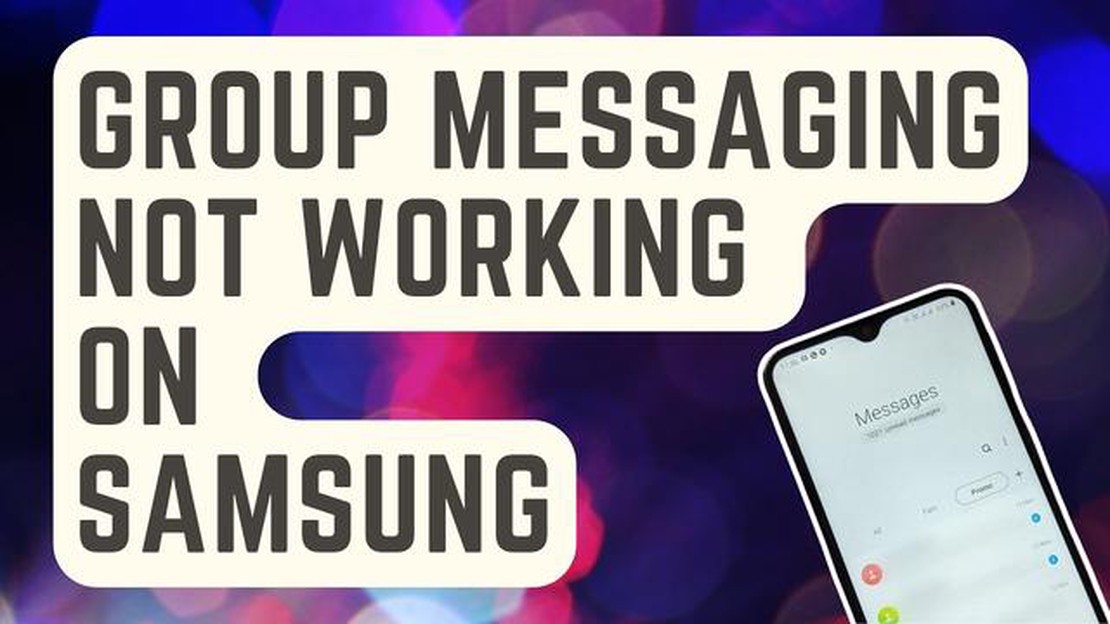
If you are experiencing group messaging issues on your Samsung Galaxy S6, S6 Edge, or S6 Edge Plus, don’t worry, you’re not alone. Many users have reported problems with sending or receiving group messages on their devices. This can be frustrating, especially if you rely on group messaging for work or keeping in touch with friends and family.
In this troubleshooting guide, we will go over some common solutions to fix group messaging issues on the Galaxy S6 series. These solutions are easy to follow and should help you resolve any problems you may be facing with group messaging.
1. Check your network connection: Poor network connection can often be the cause of group messaging problems. Make sure you have a strong Wi-Fi or mobile data connection before attempting to send or receive group messages.
2. Update your messaging app: Outdated messaging apps can sometimes cause compatibility issues with group messaging. Check for updates in the Google Play Store and install any available updates for your messaging app.
3. Clear app cache and data: Clearing the cache and data of your messaging app can help resolve any app-related issues that may be causing group messaging problems. Go to Settings > Apps > [Messaging App] > Storage and tap on “Clear Cache” and “Clear Data.”
Read Also: How To Turn On Hisense TV Without Remote - A Step-by-Step Guide
4. Disable advanced messaging features: Some advanced messaging features, such as read receipts and typing indicators, can interfere with group messaging. Disable these features in your messaging app settings to see if it resolves the issue.
5. Contact your service provider: If none of the above solutions work, it may be a problem with your service provider. Contact your provider and explain the issue, as they may be able to provide further assistance or offer a solution.
By following these troubleshooting steps, you should be able to fix any group messaging issues you are experiencing on your Galaxy S6 device. If the problem persists, it may be a hardware issue, and you should consider reaching out to Samsung for further support.
Group messaging can sometimes encounter various problems on the Galaxy S6 and its variants. Here are some of the most common issues:
To resolve these common group messaging issues, you can try the following troubleshooting steps:
By following these troubleshooting steps, you should be able to resolve common group messaging issues on your Galaxy S6 or its variants.
Read Also: Solved Samsung Galaxy S9 Intermittent Charging: 7 Effective Solutions
Here are some additional troubleshooting steps you can try if you are experiencing group messaging issues on your Galaxy S6:
Hopefully, one of these troubleshooting steps will resolve your group messaging issues on your Galaxy S6. If the problem persists, you may need to contact your service provider or a professional technician for further assistance.
Yes, there is a limit to the number of recipients in a group message on the Galaxy S6. The exact limit may vary depending on your carrier and software version, but it is typically around 10 to 20 recipients. If you try to send a group message to more recipients than the limit allows, the message may fail to send or some recipients may not receive the message. If you need to send a message to a larger group, you may need to use a different messaging app or split the group into smaller batches.
If you are unable to send group messages on your Galaxy S6, it could be due to a few reasons. First, make sure your device has a stable internet connection, as group messages require data or Wi-Fi. Additionally, check if your messaging app is up to date and restart your device to refresh the system. If the issue persists, contact your carrier to ensure group messaging is enabled on your plan.
Samsung Galaxy S5 Battery Gets Hot Discharges Quickly Issue & Other Related Problems The Samsung Galaxy S5 is a popular smartphone that was released …
Read ArticleSamsung Galaxy S5 Screen Flickers Green When Brightness Is Low Issue & Other Related Problems The Samsung Galaxy S5 is a popular smartphone that has …
Read ArticleStreaming from the xbox console is finally here. The long-awaited Xbox console streaming feature is now available to all users. With this feature, you …
Read ArticleFrame rate forza horizon 4: 4 ways to get more fps. Forza Horizon 4 is a popular car simulation game developed by Playground Games and released by …
Read ArticleFix macos catalina screen resolution in virtualbox. macOS Catalina is an operating system developed by Apple that offers many new features and …
Read ArticleHow to watch US Disney+ from abroad using NordVPN If you’re a Disney fan living outside the United States, you may be frustrated by the fact that you …
Read Article