How to Fix Google Pixel Won't Charge: Troubleshooting Guide
How To Fix Google Pixel Wont Charge If you own a Google Pixel smartphone and it won’t charge, it can be a frustrating experience. However, before you …
Read Article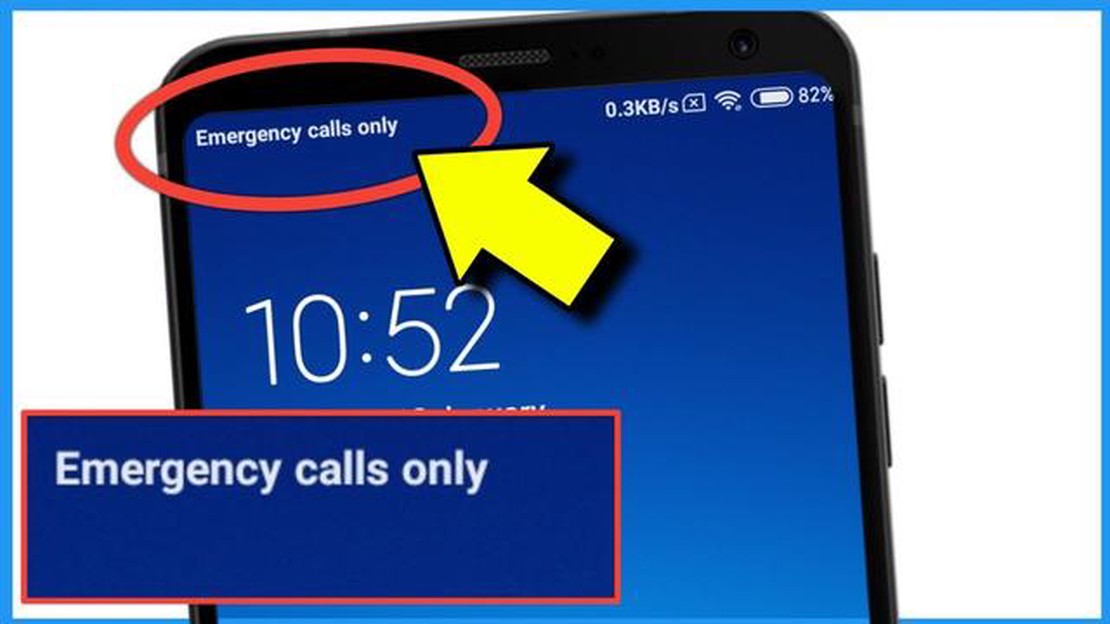
Are you facing the frustrating “Emergency calls only” bug on your Xiaomi Pocophone F1? Don’t worry, we’ve got you covered! In this complete guide, we will walk you through the steps to fix this annoying issue and get your phone back to its normal functionality.
The “Emergency calls only” bug is a common problem that many Pocophone F1 users have encountered. It occurs when your phone loses network connection and is unable to make or receive calls. This can be incredibly inconvenient, especially if you rely on your phone for important communications.
Fortunately, there are several solutions to this problem, and we’ve compiled them all in this comprehensive guide. Whether it’s a software issue or a problem with your SIM card, we will outline the steps you need to take to fix the “Emergency calls only” bug on your Pocophone F1.
To make it easier for you to follow along, we have organized the guide into different sections. From checking your network settings to resetting your phone, each step is explained in detail. So, grab your Pocophone F1 and let’s get started on resolving this frustrating issue!
The Xiaomi Pocophone F1 is a popular smartphone that offers high performance at an affordable price. However, some users have reported experiencing an issue where their device only allows them to make emergency calls, and they are unable to connect to their cellular network for regular calls or data usage. This problem can be frustrating and debilitating, as it restricts the phone’s functionality and limits its usefulness.
There can be various reasons why the Xiaomi Pocophone F1 may display the “Emergency calls only” message. Here are some possible causes:
To fix the “Emergency calls only” bug on Xiaomi Pocophone F1, follow these steps:
By following these steps, you should be able to resolve the “Emergency calls only” bug on your Xiaomi Pocophone F1 and regain full functionality of your device.
If you are experiencing the “Emergency calls only” bug on your Xiaomi Pocophone F1, don’t worry. This guide will walk you through the steps to fix the issue and restore the normal functionality of your device.
Step 1: Check network signal
Make sure that you have a stable network signal and that you are within range of a cellular network. This bug may occur when there is poor signal or no network coverage in your area. Try moving to a different location or contacting your network provider to ensure there are no service outages.
Step 2: Restart your device
Restarting your device can often resolve minor software glitches that may be causing the “Emergency calls only” bug. Press and hold the power button on your Pocophone F1, then tap “Restart” when the menu appears. Wait for the device to reboot and check if the issue persists.
Step 3: Update your device software
Read Also: Fix PS4 NW-31456-9 Error - Updated Guide 2023
Ensure that your Pocophone F1 is running the latest software version. Go to “Settings” > “About phone” > “System update” and check for any available updates. If an update is available, download and install it, as it may include bug fixes and improvements that can resolve the “Emergency calls only” issue.
Step 4: Check SIM card compatibility
Read Also: Top 5 Dating Apps for Teens in 2023: A Comprehensive Review
Make sure that your SIM card is compatible with your Pocophone F1. Verify that the SIM card is properly inserted and seated in the SIM tray. Try using a different SIM card or switch the SIM card to a different slot if available. If the issue persists, contact your network provider to ensure that the SIM card is not faulty or deactivated.
Step 5: Reset network settings
If the above steps didn’t resolve the issue, try resetting the network settings on your Pocophone F1. Go to “Settings” > “Additional settings” > “Backup & reset” > “Network settings reset” and confirm the action. This will reset all network-related settings, including Wi-Fi, Bluetooth, and cellular network configurations. Restart your device after the reset and check if the issue is resolved.
Step 6: Factory reset your device
If all else fails, you may need to perform a factory reset on your Pocophone F1. This will erase all data and settings on your device, so make sure to back up any important files beforehand. To factory reset your device, go to “Settings” > “Additional settings” > “Backup & reset” > “Factory data reset” and follow the on-screen instructions. Once the reset is complete, set up your device again and check if the bug has been fixed.
Conclusion
By following these steps, you should be able to fix the “Emergency calls only” bug on your Xiaomi Pocophone F1. If the issue persists, it may be necessary to contact Xiaomi customer support or visit a service center for further assistance.
The “Emergency calls only” error on your Xiaomi Pocophone F1 is usually caused by issues with your SIM card or network signal. It could be due to a faulty SIM card, improper insertion of the SIM card, or network problems in your area.
To fix the “Emergency calls only” bug on your Xiaomi Pocophone F1, you can try several solutions. First, make sure your SIM card is properly inserted and functioning correctly. You can also try restarting your phone or toggling airplane mode on and off. If the issue persists, you may need to contact your network provider for further assistance.
Resetting your Xiaomi Pocophone F1 can sometimes help fix the “Emergency calls only” error, especially if it is caused by software or network settings issues. However, it is important to note that performing a reset will erase all data on your device, so it is recommended to backup your important files before proceeding with a reset.
Yes, updating your Xiaomi Pocophone F1 to the latest software version can potentially fix the “Emergency calls only” bug. Software updates often include bug fixes and improvements that can resolve issues with network connectivity. To check for an update, go to Settings > About Phone > System Updates and tap on “Check for updates”.
If none of the solutions mentioned in the guide work for fixing the “Emergency calls only” bug on your Xiaomi Pocophone F1, it is recommended to contact Xiaomi customer support or your network provider for further assistance. They will be able to provide you with specific troubleshooting steps or may suggest taking your device to a service center for further inspection.
How To Fix Google Pixel Wont Charge If you own a Google Pixel smartphone and it won’t charge, it can be a frustrating experience. However, before you …
Read ArticleHow to change or reset your Fitbit password For many people, their Fitbit device is an integral part of their fitness routine, helping them track …
Read ArticleA Comprehensive Guide to Creating a Discord Account on Android 13 If you’re a gamer, chances are you’ve heard of Discord. Discord is a popular chat …
Read ArticleExpressVPN Vs. NordVPN Best VPN in 2023 Internet security and privacy have become major concerns in today’s digital age. With cyber threats on the …
Read ArticleDownload pubg pc lite offline installer (latest update). PUBG PC Lite is a lightweight version of the popular game PlayerUnknown’s Battlegrounds, …
Read ArticleHow to play casino in gta? Playing casino in the game GTA is an activity that attracts many players. But how successful you will be in the casino …
Read Article