Solving Modern Warfare 2 error ce-34878-0 on PS4/PS5 (beta)
Modern warfare 2 error ce-3487878-0 on ps4/ps5 (beta) Modern Warfare 2 is one of the popular games available on PlayStation 4 and PlayStation 5 …
Read Article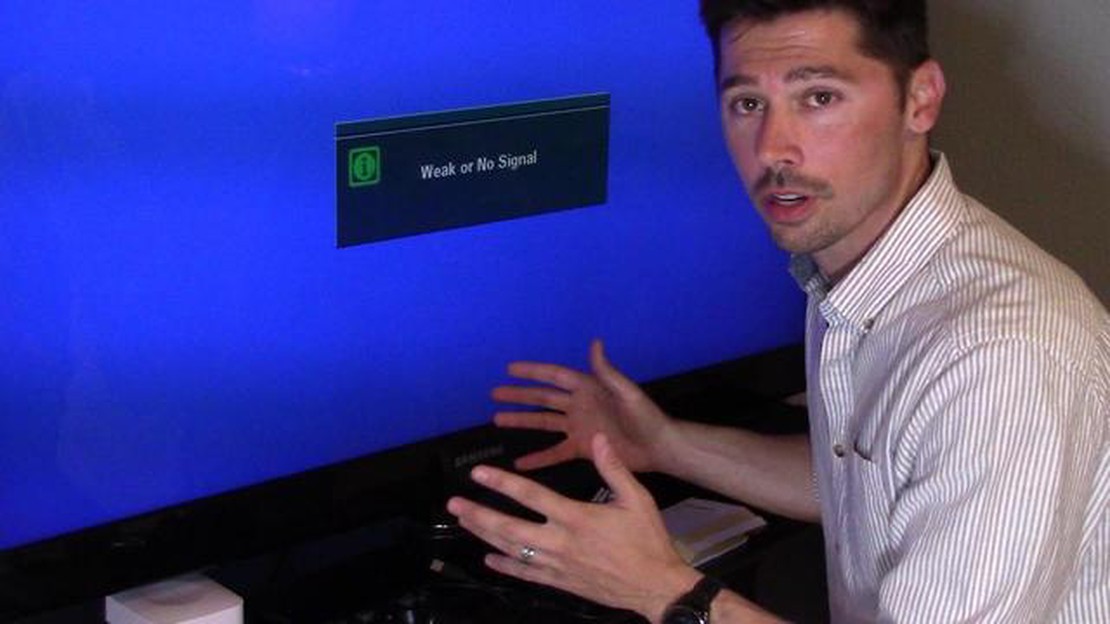
If you’re an avid gamer, you know how frustrating it can be when your PS4 won’t connect to your TV and you’re left with no video. This can put a serious damper on your gaming experience, but don’t worry - there are several easy ways to fix this issue.
One of the first things you should check is the HDMI connection between your PS4 and your TV. Make sure that the HDMI cable is securely plugged in to both the PS4 and the TV. You can also try using a different HDMI cable to see if that resolves the issue. Sometimes, a faulty cable can be the culprit behind the no video problem.
Another thing you can try is resetting the video output settings on your PS4. You can do this by pressing and holding the power button on your PS4 for about 7 seconds until you hear a second beep. This will reset the video output settings to default, and hopefully, fix the no video issue.
If neither of these solutions work, you can also try connecting your PS4 directly to your TV without using any other devices, such as a receiver or an HDMI switch. Sometimes, these devices can interfere with the video signal and cause the no video problem. By connecting your PS4 directly to your TV, you can eliminate any potential interference.
So, the next time you encounter the frustrating no video issue on your PS4, try these easy solutions. By checking the HDMI connection, resetting the video output settings, or connecting your PS4 directly to your TV, you’ll be back to gaming in no time.
If you’re experiencing no video when connecting your PS4 to your TV, there are several common issues that could be causing this problem. Fortunately, there are some simple steps you can take to fix these issues and get your PS4 connected to your TV again.
If your TV is displaying a “No Signal” message when you connect your PS4, there are a few things you can try:
If you have a blank screen when connecting your PS4 to your TV, follow these steps:
If your PS4 video connection is intermittent or keeps cutting out, try the following:
In some cases, incorrect video output settings on your PS4 can cause no video issues. To fix this:
Summary
| Issue | Potential Solutions | | No Signal | Check HDMI connection, try a different cable, select the correct input, power cycle | | Blank Screen | Ensure both devices are turned on, check HDMI connection, try a different port, adjust resolution settings, check compatibility with HDMI splitter or AV receiver | | Intermittent Connection | Check cable connections, try a different cable or port, update software, use wired connection, reduce interference | | Video Output Settings | Turn off PS4, disconnect and reconnect HDMI cable, turn on PS4 |
If your PS4 is not displaying any video on your TV, the first thing you should do is check your HDMI connection.
Make sure that the HDMI cable is securely connected to both your PS4 and your TV. Sometimes the cable can become loose or disconnected, causing a loss of video signal. Disconnect the cable from both ends and then reattach it firmly to ensure a proper connection.
Read Also: Horizon Zero Dawn 2 on PS5 in 2023: is it coming to PC?
Also, check the HDMI port on your TV and PS4 for any damage. If the port is damaged, you may need to get it repaired or replaced.
Try using a different HDMI cable to see if the issue is with the cable itself. Sometimes the cable can become faulty or damaged, resulting in a loss of video signal.
If none of these steps work, try connecting your PS4 to a different TV or monitor to rule out any issues with your current TV.
It’s also worth checking the HDMI settings on your PS4. Go to the “Settings” menu, select “Sound and Screen,” and then choose “Video Output Settings.” Make sure that the correct HDMI output is selected.
If all else fails, you may need to contact Sony’s customer support for further assistance or consider getting your PS4 repaired.
If your PS4 is not displaying any video on your TV, it’s possible that the video settings on your console need to be adjusted. Follow these steps to fix the issue:
Read Also: How to Fix the Warframe Network Not Responding Error
Once your PS4 restarts, check if the video issue has been resolved. If not, you can try connecting your PS4 to a different TV or using a different HDMI cable to rule out any hardware problems.
If you are experiencing the “PS4 No Video” issue where your PS4 won’t connect to your TV, the first thing you should try is to restart both your TV and your PS4. This simple troubleshooting step can often fix the problem and get your PS4 up and running again.
This simple restart process can help reset any software glitches that may have occurred and can often resolve the “PS4 No Video” issue. If this step does not fix the problem, you can try some of the other troubleshooting steps mentioned in this article.
If your PS4 is not connecting to your TV, one possible cause could be a faulty HDMI cable or a problem with the HDMI port on your TV. To troubleshoot this issue, try using a different HDMI cable and connecting your PS4 to a different HDMI port on your TV.
If you have access to another HDMI cable, switch out the cables and see if that resolves the problem. Sometimes cables can become damaged or develop connection issues over time, so using a new cable can help determine if that is the cause of the no video issue.
Additionally, try plugging your PS4 into a different HDMI port on your TV. Some TVs have multiple HDMI ports, and using a different port can help determine if the issue is with the specific port you were using.
If after trying different cables and ports the issue still persists, it is possible that there is a problem with either your PS4 or TV. In this case, it may be necessary to contact technical support or take your devices to a professional for further assistance.
If your PS4 is not connecting to the TV, there are a few things you can try. First, make sure all the cables are securely plugged in and check if the HDMI port on both the PS4 and the TV is working properly. If that doesn’t work, try using a different HDMI cable or a different HDMI port on the TV. You can also try resetting the video output settings on the PS4 by pressing and holding the power button until you hear a second beep. If none of these solutions work, there may be an issue with your PS4 or your TV and you may need to contact customer support for further assistance.
If your PS4 is showing “no signal” on the TV, it means that the TV is not receiving a signal from the PS4. This could be due to a number of reasons. First, check if all the cables are properly connected and if the HDMI port on the TV is working. If that doesn’t solve the issue, try using a different HDMI cable or a different HDMI port on the TV. You can also try resetting the video output settings on the PS4. If none of these solutions work, there may be a problem with the PS4 or the TV and you may need to seek professional help.
If you are experiencing the PS4 no video issue, there are several steps you can take to try and fix the problem. First, check all the cables and ensure they are properly connected. Make sure the HDMI port on the PS4 and the TV are working. Try using a different HDMI cable or a different HDMI port on the TV. You can also try resetting the video output settings on the PS4. If these solutions do not work, there may be a hardware issue with either the PS4 or the TV and you may need to consult customer support for further assistance.
Yes, there are several steps you can take to fix the PS4 no video issue without contacting customer support. First, check all the cables and ensure they are properly connected. Try using a different HDMI cable or a different HDMI port on the TV. You can also try resetting the video output settings on the PS4. If none of these solutions work, you may need to do some further troubleshooting or seek professional help.
If none of the solutions work to fix the PS4 no video issue, it may indicate a hardware problem with either the PS4 or the TV. In this case, it is best to contact customer support for further assistance. They will be able to guide you through additional troubleshooting steps or advise on any repairs that may need to be done.
Modern warfare 2 error ce-3487878-0 on ps4/ps5 (beta) Modern Warfare 2 is one of the popular games available on PlayStation 4 and PlayStation 5 …
Read Article12 anonymous apps for private web browsing In today’s information society, protecting personal privacy and anonymity on the intranet is becoming …
Read ArticleHow to start playing eve online: everything you need to know If you’ve always dreamed of traveling to distant galaxies, piloting a spaceship and …
Read ArticleHow to Root Android Without PC in 2023 Rooting an Android device has always been a popular trend among smartphone users. By rooting your device, you …
Read ArticleFixing The Samsung Galaxy S5 Not Recognizing microSD Card Issue If you own a Samsung Galaxy S5 and find that it is not recognizing your microSD card, …
Read ArticleFix Steam Friends Network Unreachable Error On PC How to Fix Steam Friends Network Unreachable Error On PC - Step-by-Step Guide [Windows]If you are an …
Read Article