How to activate voice text input on Windows 11: detailed instructions
How to run voice typing on windows 11. Voice typing is a handy feature that allows users to enter text using their voice instead of a keyboard. This …
Read Article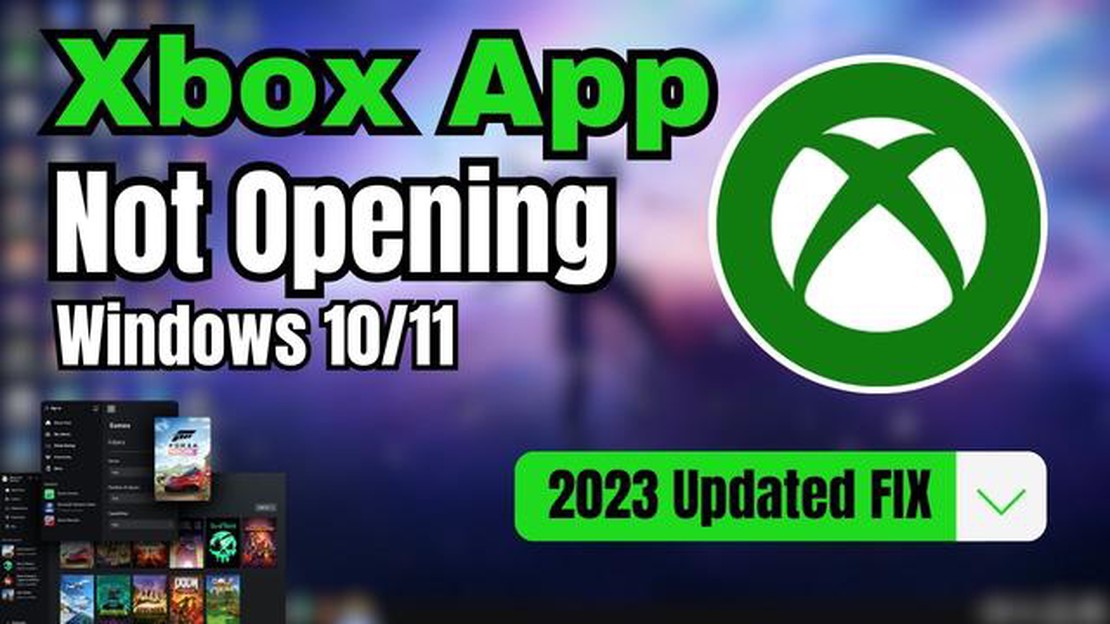
If you’re an avid gamer and a Windows 10 user, you might have encountered the frustrating issue of the Xbox app not opening. The Xbox app is a popular platform for connecting with friends, accessing your gaming library, and even streaming Xbox games to your PC. However, when the app fails to open, it can put a damper on your gaming experience. Fortunately, there are a few easy steps you can take to troubleshoot and resolve this problem.
First, it’s essential to ensure that your Windows 10 operating system is up to date. Updates often include bug fixes and improvements that can resolve issues with app compatibility. To check for updates, go to the Windows Update settings and click on “Check for updates.” If any updates are available, download and install them before attempting to open the Xbox app again.
If updating your operating system didn’t solve the problem, the next step is to check for updates specifically related to the Xbox app. Microsoft regularly releases updates for their apps, including the Xbox app, to address known issues and improve performance. Open the Microsoft Store, click on your profile picture, and then select “Downloads and updates.” From there, click on “Get updates” to check for and install any available updates for the Xbox app.
If the app still refuses to open, you can try resetting it. Open the Windows 10 Settings app, go to “Apps,” and then click on “Apps & features.” Search for the Xbox app in the list of installed apps and click on it. Click on the “Advanced options” link and then click on “Reset.” This will reset the app to its default settings, which can often resolve issues that prevent it from opening.
If none of the previous steps work, you can try uninstalling and reinstalling the Xbox app. To do this, open the Windows 10 Settings app, go to “Apps,” and then click on “Apps & features.” Search for the Xbox app in the list of installed apps, click on it, and then click on “Uninstall.” Once the app is uninstalled, go to the Microsoft Store and search for the Xbox app. Click on “Install” to download and reinstall the app. After the installation is complete, try opening the app again to see if the problem has been resolved.
If you’re experiencing issues with the Xbox app not opening in Windows 10, there are several troubleshooting steps you can take to resolve the problem. Follow these easy steps to get your Xbox app up and running again:
If none of these steps resolve the issue, you may need to consider reinstalling the Xbox app or contacting Microsoft support for further assistance.
Read Also: Fast payouts at online casinos: get your winnings instantly
If you’re encountering issues with the Xbox App not opening in Windows 10, there are a few steps you can take to troubleshoot the problem. Follow the steps below to resolve the issue and get back to gaming:
| Additional Tips: |
|---|
| Check Your Internet Connection: |
| Disable Antivirus/Firewall: |
| Contact Microsoft Support: |
By following these troubleshooting steps, you should be able to resolve the issue with the Xbox App not opening in Windows 10. Happy gaming!
There could be several reasons why your Xbox app is not opening in Windows 10. It could be due to a software glitch, outdated app version, compatibility issues, or a problem with your Xbox account.
Read Also: Rumbleverse: loading issues and crashes on PS5 and PS4
To troubleshoot the Xbox app not opening issue, you can try several easy steps. First, make sure your Windows 10 is up to date. Then, check for app updates in the Microsoft Store. You can also try signing out and signing back into your Xbox account, or reinstalling the app. If none of these steps work, you can try resetting the app or contacting Xbox support for further assistance.
If the Xbox app is still not opening after troubleshooting, there could be a more complex issue at hand. In this case, you can try performing a clean boot of your system to eliminate any conflicting software. You can also check if your graphics drivers are up to date, as outdated drivers can sometimes cause issues with app functionality. If none of these solutions work, you may need to seek further technical support or contact Xbox directly for assistance.
While the Xbox app is designed to be compatible with Windows 10, there have been some reported compatibility issues in certain cases. These issues can arise due to outdated software, incompatible hardware, or conflicts with other installed programs. It is always recommended to ensure your Windows 10 is up to date and that you are running the latest version of the Xbox app to minimize any compatibility issues.
If the Xbox app is not working on Windows 10, you can try using it on a different device to see if the issue persists. The Xbox app is available on various platforms, including iOS, Android, and Xbox consoles. By using the app on a different device, you can determine if the problem is specific to your Windows 10 system or if it is a broader issue. If the app works on other devices, then the issue is likely related to your Windows 10 setup.
There could be several reasons why your Xbox app is not opening in Windows 10. One possible reason is that your app may not be updated to the latest version. Another reason could be that there is a problem with your internet connectivity or Xbox Live services. It is also possible that there is a problem with the app itself or with your Windows 10 operating system.
How to run voice typing on windows 11. Voice typing is a handy feature that allows users to enter text using their voice instead of a keyboard. This …
Read ArticleHow To Fix It If Samsung Galaxy S22 Won’t Send MMS If you’re experiencing difficulties sending MMS messages on your Samsung Galaxy S22 device, you’re …
Read Article10 best hacker games for android (feel like a real hacker) Hacking is a fascinating and exciting field of activity that fascinates many people. If you …
Read ArticleLegit methods to earn free v-bucks in 2020. Free V-Bucks are a virtual currency in Fortnite that players can use to purchase cosmetic items, season …
Read ArticleApex legends wingman tricks. The Wingman is one of the most powerful weapons in the Apex Legends game. The uniqueness of this gun lies not only in its …
Read ArticleHow is galaxy s9 plus different from galaxy s9? In the world of smartphones Samsung Galaxy S-series occupies a special place. It is one of the most …
Read Article