What is the difference between Galaxy S9 Plus and Galaxy S9: detailed comparison
How is galaxy s9 plus different from galaxy s9? In the world of smartphones Samsung Galaxy S-series occupies a special place. It is one of the most …
Read Article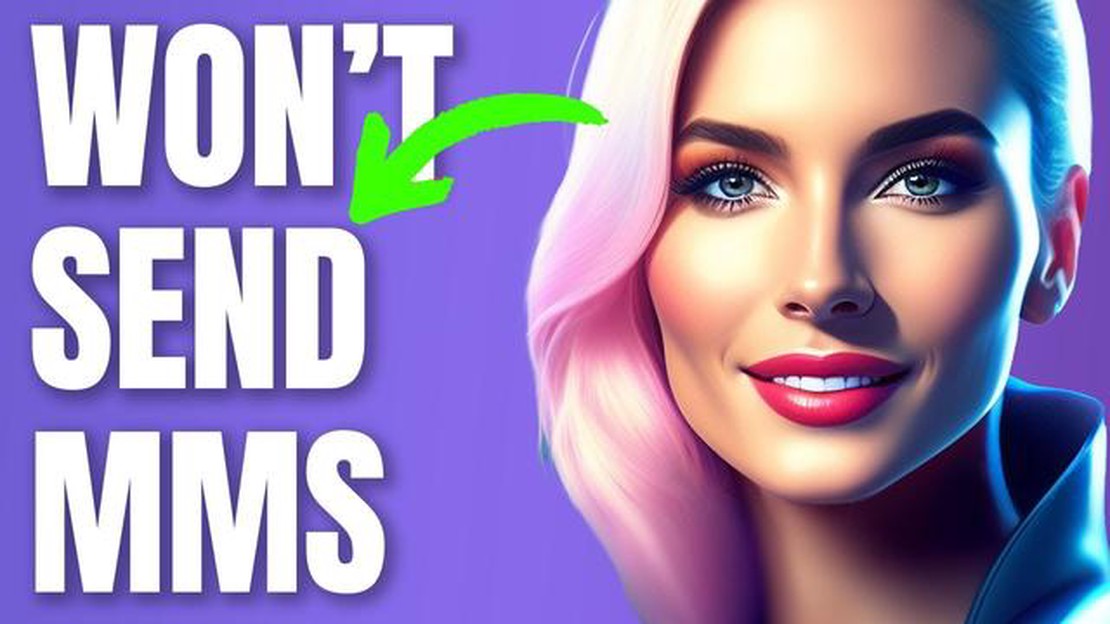
If you’re experiencing difficulties sending MMS messages on your Samsung Galaxy S22 device, you’re not alone. Many users have reported issues with MMS sending on their S22, but the good news is that there are several troubleshooting steps you can take to resolve the problem.
First, make sure that your mobile data connection is turned on. MMS messages require a data connection to be sent, so if your mobile data is disabled, you won’t be able to send MMS. To check if your mobile data is turned on, go to Settings > Connections > Data usage > Mobile data, and make sure the toggle switch is in the “On” position.
If your mobile data is turned on but you’re still having trouble sending MMS messages, try restarting your device. Sometimes a simple restart can help resolve temporary software glitches that may be causing the issue. Press and hold the power button, then select “Restart” from the options menu.
Another troubleshooting step you can try is clearing the cache and data of the messaging app you’re using. This can help eliminate any corrupt files or temporary data that may be affecting the sending of MMS messages. To clear the cache and data of the messaging app, go to Settings > Apps > [messaging app name] > Storage > Clear cache/Clear data.
If none of these steps work, you may need to contact your mobile carrier for further assistance. They may be able to provide additional troubleshooting steps specific to your carrier or device model. Remember to mention that you’ve already tried the previous troubleshooting steps so they can provide more advanced solutions if needed.
When using the Samsung Galaxy S22, you may encounter some common MMS sending issues. These issues can prevent you from sending pictures, videos, and other multimedia messages to your contacts. Fortunately, most of these issues can be resolved with some simple troubleshooting steps. Here are some common MMS sending issues and their solutions:
Read Also: Top 10 tools for saving Facebook stories: how to save your favorite moments
If you continue to experience issues with sending MMS messages on your Samsung Galaxy S22 after trying these troubleshooting steps, it may be necessary to contact your carrier or Samsung support for further assistance.
Understanding the potential causes of Samsung Galaxy S22 MMS sending issues can help you troubleshoot and resolve them more effectively. By identifying the specific cause, you can take the necessary steps to fix the problem and ensure smooth MMS sending on your device.
If you are experiencing issues with sending MMS (Multimedia Messaging Service) on your Samsung Galaxy S22, there are a few troubleshooting steps you can try to resolve the problem.
By following these troubleshooting steps, you should be able to resolve MMS sending issues on your Samsung Galaxy S22 and enjoy seamless multimedia messaging.
Read Also: Top 5 Speaker Booster Apps in 2023 - Boost Your Sound Quality Now!
If your Samsung Galaxy S22 is not sending MMS messages, there could be several reasons. First, check if you have a stable internet connection. MMS messages require a data connection to send. Additionally, make sure you have sufficient network coverage in your area. If you are still experiencing issues, try restarting your device and checking if there are any software updates available.
MMS messages, unlike SMS messages, contain multimedia content such as images, videos, or audio. To transmit this content, a data connection is required. Data connections use the internet to send and receive data, allowing for the larger file size of MMS messages. Without an internet connection, MMS messages cannot be sent or received.
Yes, using a different messaging app on your Samsung Galaxy S22 can sometimes solve MMS sending issues. Some messaging apps have different features or settings that may better support MMS messaging. You can try installing a different messaging app from the Google Play Store and see if that resolves the issue. Remember to set the new app as your default messaging app in the device settings.
There can be various reasons why you’re unable to send MMS on your Samsung Galaxy S22. It could be due to a poor internet connection, incorrect APN settings, or issues with the messaging app itself. To troubleshoot the problem, try checking your internet connection, verifying the APN settings with your carrier, and clearing the cache of the messaging app.
If your MMS messages are failing to send on your Samsung Galaxy S22, you can try several troubleshooting steps. First, make sure you have a stable internet connection. Then, check if your mobile data is enabled and your APN settings are correctly configured. Additionally, try clearing the cache and data of the messaging app and restart your phone. If the problem persists, contact your carrier for further assistance.
How is galaxy s9 plus different from galaxy s9? In the world of smartphones Samsung Galaxy S-series occupies a special place. It is one of the most …
Read Article22 mangas you should know about Manga is the art of Japanese graphic storytelling. The whole world recognizes Japan as the birthplace of manga, and …
Read ArticleHow To Use Sonos Beam The Sonos Beam is a revolutionary product that brings high-quality sound to your TV and entertainment system. With its sleek …
Read Article1xbet mobile app review 2021. 1xbet is one of the most popular betting companies in the world, offering a wide range of sports betting and games. The …
Read ArticleHow to fix “mobile network unavailable” error on android phones. Many Android phone users face the problem when the error “mobile network unavailable” …
Read ArticleHow To Fix Error 87E00008 On Xbox Series X Are you encountering Error 87E00008 on your Xbox Series X? Don’t worry, you’re not alone. This error code …
Read Article