Easy Solutions to Fix COD Vanguard Stuck On Loading Screen
How To Fix COD Vanguard Stuck On Loading Screen | Easy Solutions If you’re an avid gamer, chances are you’ve experienced your fair share of loading …
Read Article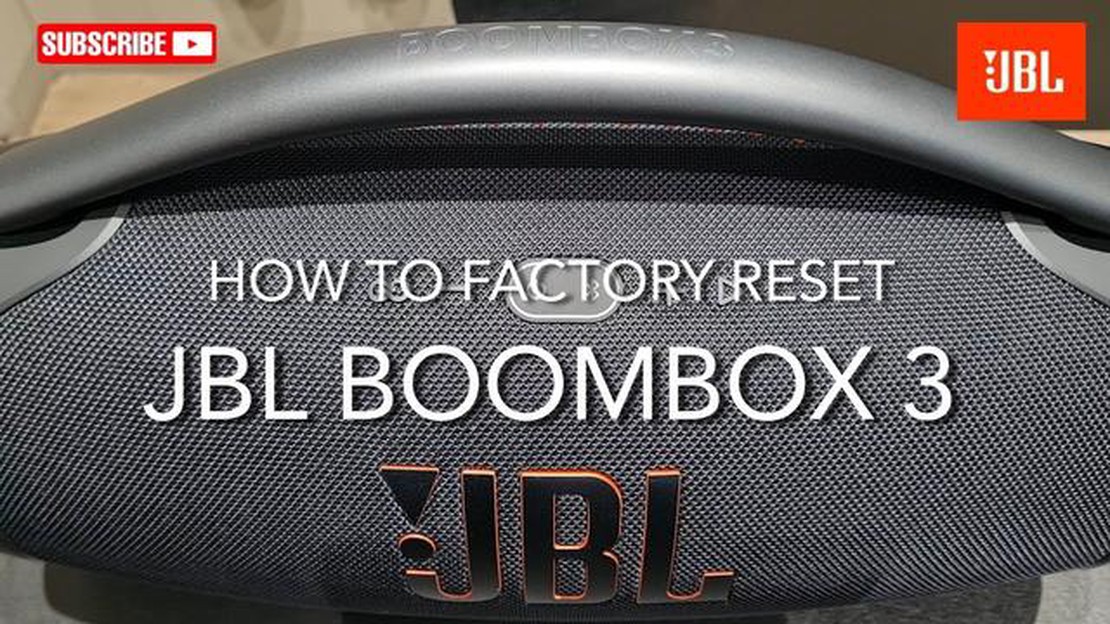
Having trouble connecting your JBL Boombox 3 Bluetooth speaker? Don’t worry, you’re not alone. Bluetooth connection issues can be frustrating, but they are often easily fixable with a few simple steps. In this guide, we’ll walk you through the troubleshooting process to help you get your JBL Boombox 3 connected and playing your favorite tunes in no time.
Step 1: Check Bluetooth Settings
The first thing you’ll want to do is make sure that your device’s Bluetooth settings are turned on and ready to connect to other devices. On most smartphones and tablets, this can be done by going into the Settings menu and finding the Bluetooth option. Make sure it is turned on and in discoverable mode.
If you’re using a laptop or desktop computer, the Bluetooth settings are usually located in the Control Panel or System Preferences.
Step 2: Restart Your Device and Speaker
If your Bluetooth settings are already enabled and you’re still having issues, try restarting both your device and your JBL Boombox 3 speaker. Sometimes, a simple reset can resolve any connection problems. Turn off your device and speaker, wait a few seconds, then turn them back on again.
Step 3: Forget and Reconnect
If restarting doesn’t do the trick, you may need to forget the Bluetooth connection and try reconnecting from scratch. To do this, go into your device’s Bluetooth settings and find the JBL Boombox 3 in the list of paired devices. Tap on it and select the option to “Forget” or “Remove” the device. Then, try reconnecting as if it were a new device.
Pro Tip: It’s a good idea to also restart your JBL Boombox 3 speaker and put it into pairing mode before attempting to reconnect. This helps ensure a fresh and clean connection.
Step 4: Update Your Software
If you’re still encountering Bluetooth connection issues, there’s a chance that your device’s software needs to be updated. Check for any available updates for your smartphone, tablet, or computer and install them. This can often address compatibility issues and help establish a more stable Bluetooth connection.
By following these easy troubleshooting steps, you should be able to resolve any Bluetooth connection issues with your JBL Boombox 3 speaker. Remember to stay patient and try each step in order, as they build upon each other to help get your device connected and ready to play your favorite music wirelessly.
If you are experiencing Bluetooth connection issues with your JBL Boombox 3, there are several easy troubleshooting steps you can try to fix the problem.
Make sure that your device is compatible with Bluetooth technology and supports the Bluetooth version that is compatible with the JBL Boombox 3. Check the manufacturer’s website or documentation to ensure compatibility.
Toggle the Bluetooth feature on your device off, wait for a few seconds, and then turn it back on. This simple step can often resolve minor Bluetooth connection issues.
Restart both your JBL Boombox 3 and the device you are trying to connect it to. This can help refresh the Bluetooth connection and resolve any temporary software glitches.
If the connection issue persists, try removing the JBL Boombox 3 from your device’s Bluetooth settings and then re-pairing the two devices. This can establish a fresh connection and resolve any pairing issues.
Check if there are any firmware updates available for your JBL Boombox 3. Updating the firmware can fix known Bluetooth connectivity issues and improve the device’s overall performance.
Read Also: 2023 Guide: How to Fix COD Black Ops Cold War Crashing or Freezing Issues
If none of the above steps work, you can try performing a factory reset on your JBL Boombox 3. Keep in mind that this will reset all settings and configurations on the device, so make sure to backup any important data beforehand.
If you have tried all the troubleshooting steps and are still experiencing Bluetooth connection problems, it may be necessary to contact JBL support for further assistance. They can provide personalized guidance and solutions to resolve the issue.
Read Also: Dot: a phone line for reporting lost or stolen phones
By following these easy troubleshooting steps, you should be able to fix most Bluetooth connection problems with your JBL Boombox 3 and enjoy uninterrupted wireless audio playback.
Before troubleshooting any Bluetooth connection issues with your JBL Boombox 3, it is important to ensure that the device you are trying to connect it with is compatible. Here are some points to consider:
By ensuring device compatibility, you can eliminate any potential issues that may arise due to incompatible devices. Once you have confirmed compatibility, you can proceed to the next troubleshooting steps.
Before attempting any troubleshooting steps, it’s important to ensure that Bluetooth is enabled on your device. Bluetooth allows your JBL Boombox 3 speaker to connect wirelessly to other devices such as smartphones, tablets, and laptops.
Follow the steps below to check if Bluetooth is enabled on your device:
Once Bluetooth is enabled, you should see a list of available devices nearby. Your JBL Boombox 3 should appear in this list if it is within range.
If you still can’t find the JBL Boombox 3 in the list of available devices, try the following:
If you are still unable to connect your JBL Boombox 3 via Bluetooth, proceed to the next step.
If you are still experiencing connectivity issues with your JBL Boombox 3 after trying the previous steps, you may need to reset the Bluetooth settings on your device. This can help resolve any conflicting settings or software glitches that may be preventing the Bluetooth connection from establishing.
To reset the Bluetooth settings on your device, follow these steps:
If the issue persists after resetting the Bluetooth settings, you may need to try other troubleshooting methods or contact JBL customer support for further assistance.
If you are having trouble connecting your JBL Boombox 3 to Bluetooth, there could be several reasons. Firstly, make sure that the Bluetooth on your device is turned on and in discoverable mode. Additionally, check that your JBL Boombox 3 is in pairing mode by pressing and holding the Bluetooth button until the LED light starts flashing. It’s also possible that there could be interference from other devices or that the Bluetooth connection is out of range. In such cases, try moving closer to the speaker or removing any potential sources of interference.
To confirm if your JBL Boombox 3 is connected to Bluetooth, check the LED light on the speaker. If it is solid blue, then the speaker is successfully connected to a Bluetooth device. If the LED light is blinking blue, it means that the speaker is in pairing mode and is ready to connect to a new device. You can also check the Bluetooth settings on your device to see if the JBL Boombox 3 is listed as a connected device.
No, the JBL Boombox 3 does not support simultaneous connections with multiple devices. It can only be connected to one device at a time. If you want to switch to a different device, you need to disconnect the current device and then pair the new device with the speaker.
If the Bluetooth connection keeps dropping on your JBL Boombox 3, there are a few troubleshooting steps you can try. Firstly, make sure that your speaker and the connected device are within the Bluetooth range. Also, check if there are any obstructions or other devices causing interference. Restart both the speaker and the connected device, and then try reconnecting them. If the issue persists, you can try resetting the JBL Boombox 3 by pressing and holding the power button for about 10 seconds until it resets.
If you are experiencing poor sound quality when using Bluetooth on your JBL Boombox 3, there are a few possible reasons. Firstly, check the Bluetooth connection between your device and the speaker. A weak or unstable connection can affect the sound quality. Make sure that your device is within the Bluetooth range of the speaker and that there are no obstructions or interference. Additionally, check the audio settings on your device and ensure that the volume is not too low or muted. If the issue persists, try disconnecting and reconnecting the Bluetooth connection, or try using a different device to see if the problem is specific to a particular device.
If you’re experiencing Bluetooth connection issues with your JBL Boombox 3, there are several troubleshooting steps you can take to resolve the problem. First, make sure that the Boombox is within range of the device it’s trying to connect to. Next, try turning off Bluetooth on both the Boombox and the device, then turn them back on and attempt to pair them again. If that doesn’t work, try resetting the Boombox by holding down the power button for 10 seconds. If none of these steps work, you may need to contact JBL customer support for further assistance.
How To Fix COD Vanguard Stuck On Loading Screen | Easy Solutions If you’re an avid gamer, chances are you’ve experienced your fair share of loading …
Read ArticleHow the hiring of julie ellisons will affect microgaming. Microgaming recently announced the hiring of Julie Ellisons as the company’s CEO. This …
Read ArticleMiuis erase object vs pixels magic eraser and samsungs object eraser The world is constantly developing new tools and applications to help us in photo …
Read ArticleHow To Fix PS4 Black Screen Issue | NEW & Updated in 2023 Are you encountering a black screen issue on your PS4? Don’t worry, you’re not alone. Many …
Read ArticleWhat to do if an app stopped working after updating Galaxy S9 to Android If you own a Samsung Galaxy S9 and recently updated it to the latest version …
Read ArticleSaint row 5 what to expect from the next saint row game. Saint Row series of games developed by Volition, Inc. was released in 2006 and immediately …
Read Article