10 cool Netflix Chrome extensions you didn't know about
10 cool netflix chrome extensions you didn’t know about Netflix is one of the most popular video streaming platforms. It offers the user a huge …
Read Article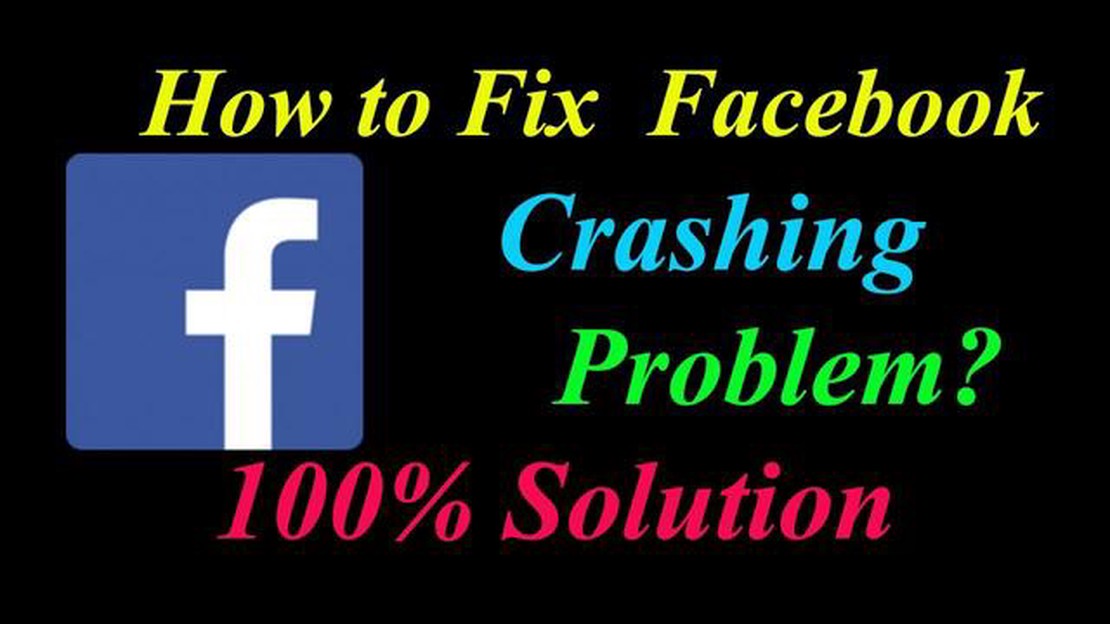
If you are a Samsung Galaxy S8 user who recently updated their phone to Android 8.0 Oreo, you may have experienced the frustration of Facebook constantly crashing on your device. This issue can be quite annoying, as Facebook is one of the most popular social media platforms and being unable to use it can be a real inconvenience. Luckily, there are a few simple steps you can take to fix this problem and get back to using Facebook on your Samsung Galaxy S8 without any issues.
The first step to fixing Facebook crashing on your Samsung Galaxy S8 is to clear the cache and data of the Facebook app. This can help resolve any conflicts or corruption within the app that might be causing it to crash. To do this, go to the Settings menu on your device, then find and tap on “Apps.” From there, locate and select the Facebook app and tap on “Storage.” Finally, tap on “Clear cache” and “Clear data” to remove any temporary files and reset the app.
If clearing the cache and data did not solve the issue, the next step is to uninstall and reinstall the Facebook app on your Samsung Galaxy S8. This can help ensure that you have the latest version of the app installed and any potential bugs or conflicts are resolved. To uninstall the app, go to the Settings menu, then tap on “Apps” and select Facebook. Finally, tap on “Uninstall” to remove the app from your device. Once the app is uninstalled, go to the Google Play Store on your Samsung Galaxy S8 and search for Facebook. Download and install the app again to see if the issue is resolved.
If the problem still persists after clearing the cache and reinstalling the app, the next step is to check for any available software updates for your Samsung Galaxy S8. Sometimes, outdated software can cause compatibility issues with certain apps, including Facebook. To check for updates, go to the Settings menu, then tap on “Software update” or “About phone” and select “Software update.” Your device will check for any available updates and prompt you to download and install them if necessary.
By following these easy steps, you should be able to fix Facebook crashing on your Samsung Galaxy S8 after the Android 8.0 Oreo update. If the issue still persists, it may be worth contacting Samsung support or Facebook support for further assistance. Remember to always keep your device and apps up to date to avoid any compatibility issues in the future.
If you are experiencing issues with the Facebook app crashing on your Samsung Galaxy S8 after updating to Android 8.0 Oreo, there are a few simple steps you can follow to troubleshoot and resolve the problem.
Make sure you have the latest version of the Facebook app installed on your Samsung Galaxy S8. Open the Google Play Store, search for “Facebook”, and tap on “Update” if an update is available.
Make sure your Samsung Galaxy S8 is running the latest version of Android 8.0 Oreo. Go to your device’s Settings, scroll down and tap on “Software update” or “System updates”. If an update is available, tap on “Download and install” to update your device.
If the issue persists after following these steps, you may want to contact Facebook support for further assistance. They may be able to provide additional troubleshooting steps or address any known issues with the app.
By following these easy steps, you should be able to fix the Facebook crashing issue on your Samsung Galaxy S8 running Android 8.0 Oreo.
Read Also: How To Fix PS4 HDMI Not Working Issue - Updated Guide 2023
One of the common causes of Facebook crashing on Samsung Galaxy S8 after the Android 8.0 Oreo update is corrupted cache files or data. Clearing the cache and data of the Facebook app can help resolve the issue. Here’s how:
Clearing the cache and data of the Facebook app can help resolve crashing issues caused by corrupted files. If the problem persists, you may also consider uninstalling and reinstalling the Facebook app to start fresh.
Read Also: Microsoft Edge WebView2 Runtime on Windows 11/10: what is it and how to remove it
If your Facebook app keeps crashing on your Samsung Galaxy S8 after updating to Android 8.0 Oreo, one of the possible solutions is to update the Facebook app itself. Here’s how to do it:
Updating the Facebook app can help fix any bugs or compatibility issues that may be causing the app to crash on your Samsung Galaxy S8. If updating the app doesn’t solve the problem, you may need to try other troubleshooting steps.
If restarting the device did not resolve the Facebook crashing issue on your Samsung Galaxy S8, you can try resetting the device. Here are the steps to do so:
Once the reset is complete, you can set up your device again and reinstall the Facebook app to see if the crashing issue has been resolved.
This issue may occur due to compatibility issues between Facebook and the new Android version. It is recommended to update the Facebook app to the latest version available on the Google Play Store.
If updating the app doesn’t resolve the issue, you can try clearing the cache and data of the Facebook app. Go to Settings > Apps > Facebook > Storage and tap on Clear Cache and Clear Data.
If clearing the cache and data doesn’t work, you can try uninstalling and reinstalling the Facebook app. First, go to Settings > Apps > Facebook > Uninstall. Then, reinstall Facebook from the Google Play Store.
A factory reset can help resolve software-related issues, but it should be considered as a last resort. Before resetting, make sure to backup your important data as a factory reset will erase all data on your device. Go to Settings > General Management > Reset > Factory Data Reset.
10 cool netflix chrome extensions you didn’t know about Netflix is one of the most popular video streaming platforms. It offers the user a huge …
Read ArticleBest economical internet plans for 2023. Nowadays, the internet has become an integral part of our lives. We watch movies and TV series online, play …
Read ArticleVr/ar in virtual casinos Virtual and augmented reality (VR/AR) is becoming increasingly popular among players and gamblers. This cutting-edge …
Read ArticleHow to Program an ONN Universal Remote Are you tired of using multiple remotes to control your entertainment system? A universal remote can be the …
Read ArticleHow To Fix FIFA 23 Lagging Or Freezing (New & Updated 2023) Fix FIFA 23 Lagging or Freezing: New & Updated 2023 Troubleshooting GuideAre you a fan of …
Read ArticleTroubleshooting Guide: How to Resolve the “Not Registered on Network” Error on Your Android Device If you own an Android device, you may have …
Read Article