7 Ways To Fix Microphone Not Working In Windows 11 (Updated 2023)
7 Ways To Fix Microphone Not Working In Windows 11 | (Updated 2023) If you’re facing issues with your microphone not working in Windows 11, you’re not …
Read Article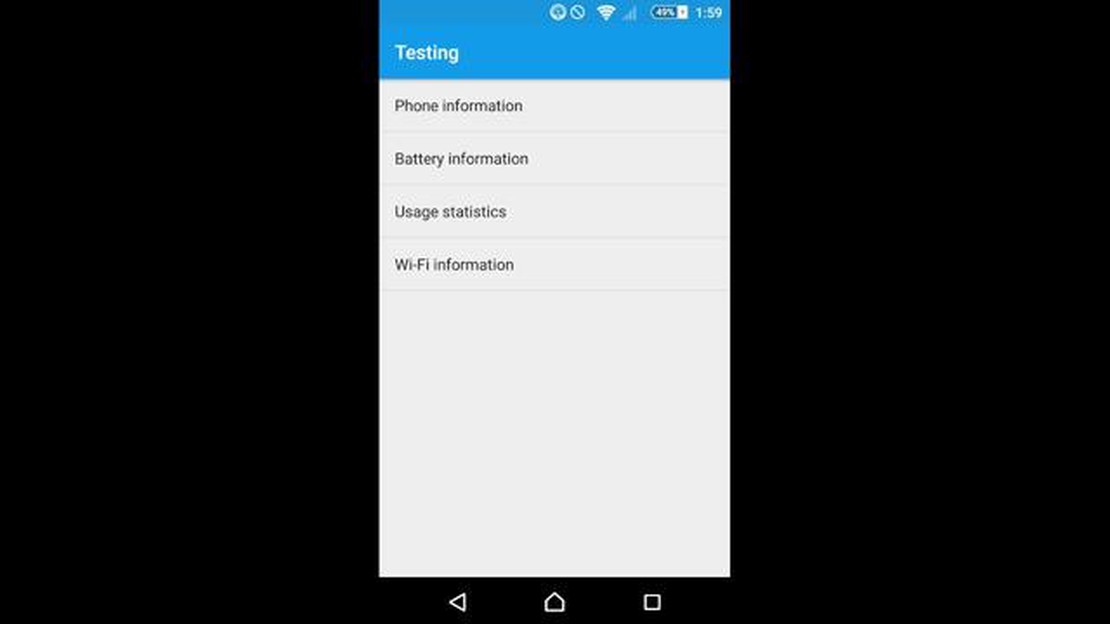
If you own a Sony Xperia XZ Premium smartphone and you are facing issues with making or receiving phone calls, you are not alone. Many users have reported similar problems with their devices. However, there are a few easy steps you can take to try and fix this issue.
Step 1: Check your network signal
First, you need to make sure that you have a stable network signal. Sometimes, the problem may not be with your smartphone but with your network provider. Check if you have a strong signal by looking at the signal bars on your device’s screen. If the signal is weak, try moving to a different location or restarting your device to see if it improves.
Step 2: Check your SIM card
Next, you should check your SIM card to ensure it is properly inserted and in good condition. Remove the SIM card and inspect it for any damage or dirt. Clean the SIM card and the SIM card slot if necessary. Then, reinsert the SIM card securely and make sure it is properly seated in the slot.
Step 3: Check your call settings
It is also important to check your call settings to ensure they are configured correctly. Go to the “Settings” menu on your Xperia XZ Premium and navigate to the “Call settings” or “Network settings” option. Make sure that the “Airplane mode” is turned off and that your preferred network type is selected. You can also try resetting the network settings to their default values if necessary.
Step 4: Update your software
Software updates often include bug fixes and improvements that can resolve issues with your device. Check if there are any software updates available for your Xperia XZ Premium and install them if necessary. You can do this by going to the “Settings” menu, selecting “Software update,” and then tapping on “Check for updates.”
Step 5: Perform a factory reset
If all else fails, you can try performing a factory reset on your Xperia XZ Premium. Keep in mind that a factory reset will erase all data and settings on your device, so make sure to back up any important information before proceeding. To perform a factory reset, go to the “Settings” menu, select “Backup & reset,” and then choose “Factory data reset.”
In conclusion, if your Sony Xperia XZ Premium smartphone cannot make or receive phone calls, there are a few troubleshooting steps you can try. Make sure your network signal is strong, check your SIM card, review your call settings, update your software, and as a last resort, perform a factory reset. If the problem persists after these steps, you may need to contact Sony’s customer support for further assistance.
If you own a Sony Xperia XZ Premium smartphone and are experiencing issues with making or receiving phone calls, you are not alone. This article will outline some common issues that users encounter with phone calls on the Sony Xperia XZ Premium and provide easy steps to fix them.
One of the most common issues that can affect phone calls on the Sony Xperia XZ Premium is poor signal strength. If you are in an area with weak cellular coverage, you may experience dropped calls or poor call quality. To fix this issue, try the following:
Another common issue is when the Sony Xperia XZ Premium cannot connect to the network. This can prevent you from making or receiving phone calls. To address this problem, try the following:
If you are unable to make or receive phone calls on your Sony Xperia XZ Premium, check your call forwarding and call blocking settings. It is possible that these settings are affecting your ability to use your phone for calls. To resolve this issue:
If the person you are calling cannot hear you or you cannot hear them on your Sony Xperia XZ Premium, there may be an issue with the microphone or speaker. To troubleshoot these problems, try the following:
Keeping your Sony Xperia XZ Premium’s software up to date is important for optimal performance, including phone calls. Check for any available software updates and install them if necessary:
Read Also: Top 9 Comic Book Reader Apps for Android in 2023: Unleash Your Inner Superhero!
If none of the above steps resolve your phone call issues on the Sony Xperia XZ Premium, it may be necessary to contact Sony customer support or consider visiting a professional repair service.
If you are experiencing issues with your Sony Xperia XZ Premium smartphone and are unable to make or receive phone calls, there are several troubleshooting steps you can try to resolve the problem.
Make sure that your phone has a strong and stable signal. Weak signal or no signal can cause issues with incoming and outgoing calls. Move to a location with better reception or try restarting your phone to refresh the connection.
Ensure that Airplane Mode is turned off on your phone. When Airplane Mode is enabled, it disables all wireless features, including the ability to make or receive calls. Swipe down from the top of the screen to access the Quick Settings menu and make sure Airplane Mode is toggled off.
Read Also: The 15 best clone apps for managing multiple accounts Find and download them now!
Verify that the call settings on your phone are configured correctly. Go to the Phone app and tap on the three dot menu icon. Select “Settings” and then navigate to “Call settings.” Ensure that features like Call Forwarding or Call Barring are not enabled, as they may prevent calls from going through.
Clearing the cache of the Phone app can help resolve any temporary issues that may be causing problems with incoming or outgoing calls. Go to Settings > Apps & notifications > See all apps. Scroll down and tap on “Phone.” Select “Storage” and then tap on “Clear cache.”
Resetting the network settings on your phone can often fix issues related to connectivity. Go to Settings > System > Reset > Reset network settings. You may need to enter your device password or PIN to confirm the reset.
Make sure that your SIM card is properly inserted and activated. Turn off your phone, remove the SIM card, and carefully reinsert it. If you have another phone or SIM card available, test it to determine if the issue is with the SIM card itself.
If none of the above steps resolved the issue, contact your service provider for further assistance. They may be able to troubleshoot the problem from their end or provide guidance on what further steps to take.
By following these troubleshooting steps, you should be able to identify and resolve the issue preventing your Sony Xperia XZ Premium smartphone from making or receiving phone calls.
If you are experiencing call quality problems on your Sony Xperia XZ Premium, there are several steps you can take to fix the issue. Follow these steps to improve the call quality on your smartphone:
By following these steps, you should be able to troubleshoot and fix call quality problems on your Sony Xperia XZ Premium smartphone. If the issue persists, consider seeking professional help or contacting Sony customer support for more advanced troubleshooting options.
If you are experiencing issues with making or receiving phone calls on your Sony Xperia XZ Premium, the problem might be related to your SIM card. Here are some easy steps to help you resolve SIM card issues affecting phone calls on your Sony Xperia XZ Premium:
By following these easy steps, you should be able to resolve SIM card issues affecting phone calls on your Sony Xperia XZ Premium and enjoy uninterrupted communication.
If you are unable to make or receive phone calls on your Sony Xperia XZ Premium, there could be several reasons for this issue. It could be due to a network problem, a software glitch, or an issue with your SIM card or network settings.
There can be several reasons why your Sony Xperia XZ Premium cannot make or receive phone calls. It could be a network issue, a software glitch, or a problem with the phone’s hardware. You can try troubleshooting steps like checking your network connection, restarting the phone, or resetting the network settings to fix the issue.
To check your network connection on a Sony Xperia XZ Premium, go to the phone’s Settings, tap on “Network & Internet,” and then select “Mobile network.” Check if the mobile data is turned on and if you have a stable signal strength. You can also try turning airplane mode on and off to refresh the network connection.
If you have a stable network connection but still can’t make or receive phone calls on your Sony Xperia XZ Premium, you can try restarting the phone to refresh the system. Press and hold the power button until the power menu appears, then tap on “Restart.” This will close any background apps or processes that might be causing the issue.
If restarting the phone doesn’t fix the issue, you can try resetting the network settings on your Sony Xperia XZ Premium. Go to the phone’s Settings, tap on “System,” then select “Advanced.” From there, choose “Reset options” and then “Reset Wi-Fi, mobile & Bluetooth.” This will reset all network settings to their default values, and might resolve any conflicts causing the phone call issue.
If none of the previous steps have resolved the issue of not being able to make or receive phone calls on your Sony Xperia XZ Premium, it’s recommended to contact Sony support or your service provider for further assistance. There might be a hardware problem with the phone’s antenna or SIM card slot that requires professional repair or replacement.
There are several things you can try to fix this problem. First, make sure that your phone is not in Airplane mode, as this will prevent it from making or receiving calls. You should also check to see if your SIM card is inserted correctly and if it is properly activated. Additionally, check your network settings to ensure you are connected to the correct network. If none of these steps work, you may need to contact your service provider for further assistance.
7 Ways To Fix Microphone Not Working In Windows 11 | (Updated 2023) If you’re facing issues with your microphone not working in Windows 11, you’re not …
Read ArticleHow To Redeem A Download Code On Nintendo Switch eShop | New in 2023 Welcome to our step-by-step guide on how to redeem a download code on the …
Read ArticleYoutube comments are not loading: 10 ways to fix YouTube is a platform where users from all over the world share videos and comments. However, …
Read ArticleHow To Fix It If Your Samsung Galaxy S21 Won’t Turn On Are you having trouble turning on your Samsung Galaxy S21? It can be frustrating when your …
Read ArticleHow To Fix MMS Won’t Send Issue On Samsung Galaxy If you own a Samsung Galaxy smartphone and are experiencing issues with sending MMS (Multimedia …
Read ArticleHow To Fix A Suspended Nintendo Account | NEW in 2023! Has your Nintendo account been suspended? Don’t worry, we’ve got you covered! In this …
Read Article