How to stay up to date with modern technology and keep up with it
How to keep up with technology. In today’s digital world, technology is changing at an incredible rate. There are new innovations and improvements …
Read Article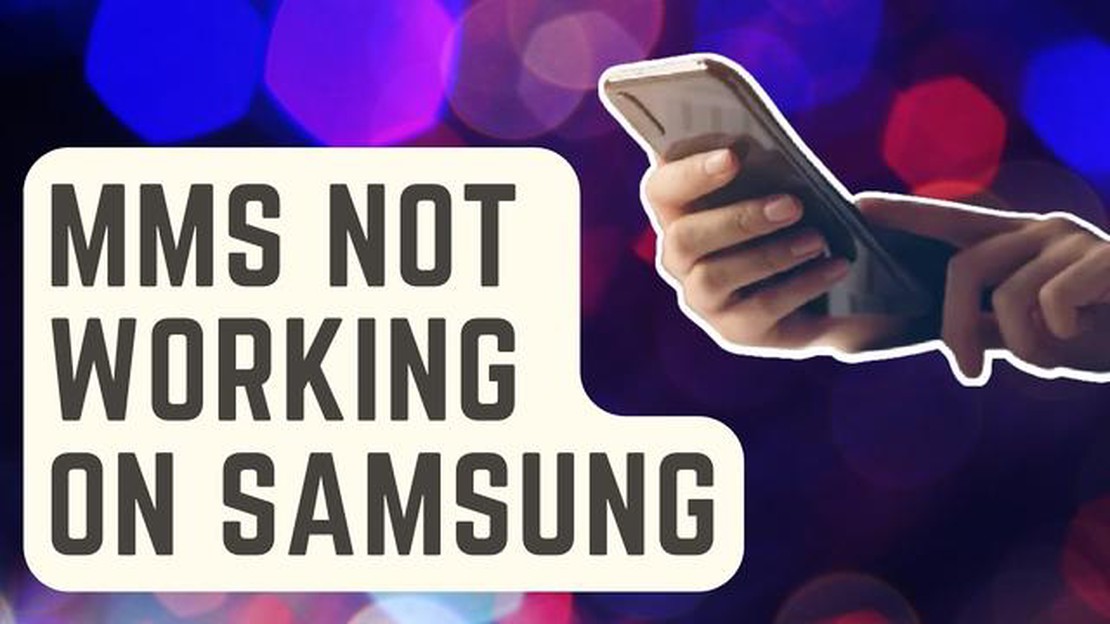
If you own a Samsung Galaxy smartphone and are experiencing issues with sending MMS (Multimedia Messaging Service) messages, you’re not alone. Many users have reported encountering this problem, but the good news is that there are several steps you can take to troubleshoot and resolve the issue.
Firstly, it’s important to ensure that your device has a stable internet connection. MMS messages require an active data connection, so make sure you are connected to Wi-Fi or have a strong cellular data signal. You can check your connection by opening a web page or sending a regular text message.
Another common cause of MMS sending issues is a full or almost full storage space on your device. If your phone is low on storage, it may have trouble sending or receiving MMS messages. To free up space, you can delete unnecessary files, such as photos, videos, or apps that you no longer use. Additionally, you can clear the cache of the messaging app you are using, which can help resolve any temporary glitches.
If the issue persists, it may be worth trying to reset your network settings. Go to Settings on your Samsung Galaxy device, then tap on General Management. From there, select Reset, and then tap on Reset Network Settings. Keep in mind that this will remove all saved Wi-Fi networks and Bluetooth connections, so you’ll have to set them up again.
If none of the above solutions work, it’s possible that there may be an issue with your carrier or the MMS settings on your device. In this case, it can be helpful to contact your carrier’s customer support for assistance. They can provide you with the correct MMS settings to input manually or guide you through any other troubleshooting steps specific to your carrier.
By following these troubleshooting steps, you should be able to fix the MMS won’t send issue on your Samsung Galaxy smartphone. Remember to double-check your internet connection, free up storage space, clear the app cache, and reset your network settings if necessary. If all else fails, reach out to your carrier’s customer support for further assistance. Good luck!
Read Also: The 14 best auto-tune apps to help you unleash your inner singer
If you are having trouble sending MMS messages on your Samsung Galaxy device, there are several troubleshooting steps you can try to resolve the issue.
By following these troubleshooting steps, you should be able to resolve the MMS won’t send issue on your Samsung Galaxy device. If the problem persists, it may be a hardware issue and you should consider contacting Samsung for further support.
If you’re experiencing issues with sending MMS messages on your Samsung Galaxy device, there could be several possible causes. Here are some of the most common reasons why you might be encountering this problem:
By considering these possible causes, you can troubleshoot and resolve the issue of MMS not sending on your Samsung Galaxy device. If the problem persists, it’s recommended to contact your network service provider or seek further assistance from a Samsung support center.
If you are experiencing issues with sending MMS (Multimedia Messaging Service) on your Samsung Galaxy device, there are several troubleshooting steps you can try to resolve the problem. Follow the steps below to fix the MMS won’t send issue on your Samsung Galaxy.
By following these troubleshooting steps, you should be able to fix the MMS won’t send issue on your Samsung Galaxy device. Remember to test sending a multimedia message after each step to see if the problem has been resolved.
Read Also: How to Unfreeze a Frozen Motorola Moto G7: The Real Fix
There can be several reasons why your Samsung Galaxy is not sending MMS messages. It could be due to a poor network connection, incorrect APN settings, software issues, or a problem with the messaging app.
APN settings stand for Access Point Name settings. They are used by your phone to connect to the internet and send MMS messages. To check the APN settings on your Samsung Galaxy, go to Settings > Connections > Mobile networks > Access Point Names. Make sure the settings match those provided by your carrier.
Yes, there are some troubleshooting steps you can try to fix the MMS won’t send issue on your Samsung Galaxy without contacting your carrier. You can check your network connection, verify your APN settings, clear the cache and data of your messaging app, and restart your phone. However, if the issue persists, it is recommended to contact your carrier for further assistance as they may need to check your account settings or network coverage in your area.
It is possible that a software update can fix the MMS won’t send issue on your Samsung Galaxy. To check for software updates, go to Settings > Software update > Download and install. If there is an update available, follow the on-screen instructions to download and install it. Keep in mind that software updates can also bring bug fixes and improvements to the overall performance of your device.
If you are unable to send MMS on your Samsung Galaxy, there could be several reasons for this issue. It could be due to network connectivity problems, incorrect APN settings, a software glitch, or a problem with the messaging app.
How to keep up with technology. In today’s digital world, technology is changing at an incredible rate. There are new innovations and improvements …
Read ArticleHow to unlock iphone xs face on any android phone. The introduction of facial recognition technology into smartphones has become one of the most …
Read ArticleHow to Fix Steam Deck Freezing Issue If you are an avid gamer, you might have encountered freezing issues with your Steam Deck. This can be …
Read ArticleHow To Add Friends In Warzone 2.0 (Updated 2023) Warzone 2.0 is the latest version of the popular online multiplayer game, and with it comes new …
Read ArticleHow To Reset Sony Earbuds Are you experiencing issues with your Sony earbuds? Whether it’s connectivity problems or audio quality glitches, resetting …
Read ArticleCamera Not Working On WhatsApp Messenger During Video Calls WhatsApp Messenger has become one of the most popular messaging apps globally, with …
Read Article