Easy Steps to Resolve Invalid SIM Error on iPhone - Complete Guide
How to Fix Invalid SIM Error on iPhone Are you constantly getting an “Invalid SIM” error on your iPhone? This can be a frustrating issue to deal with, …
Read Article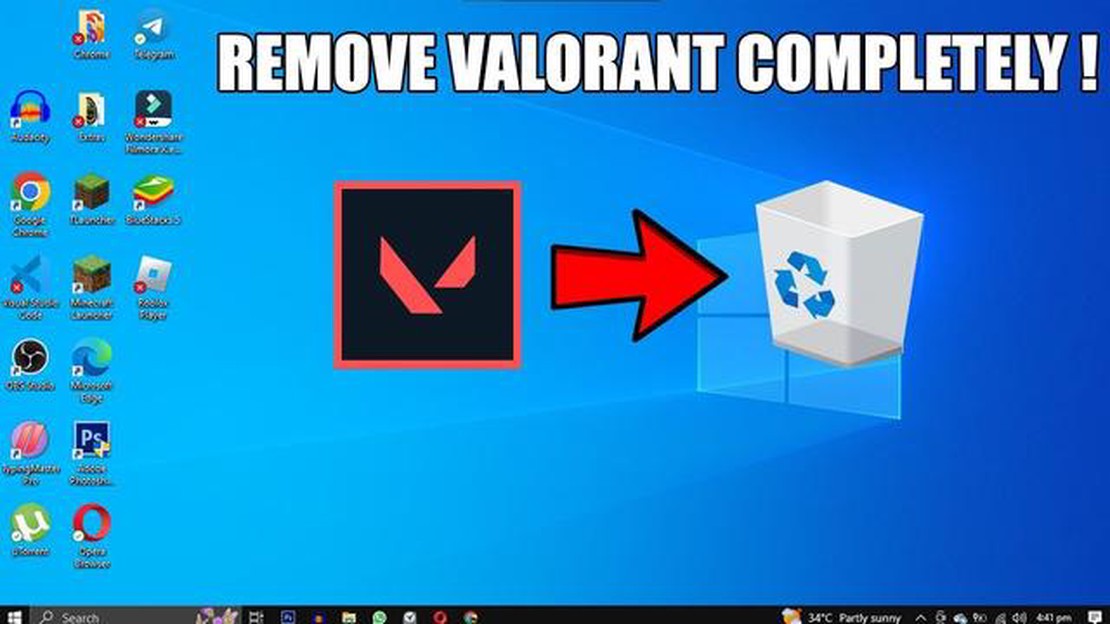
Valorant is a popular online multiplayer game developed by Riot Games. It has gained a large fan base since its release, but some players may decide to uninstall the game for various reasons. Uninstalling Valorant may seem like a simple task, but there are additional steps you need to take to remove Riot Vanguard, which is an anti-cheat software that comes bundled with Valorant. In this guide, we will walk you through the easy steps to uninstall Valorant and Riot Vanguard from your computer.
The first step in uninstalling Valorant is to open the Control Panel on your computer. You can do this by searching for “Control Panel” in the Windows search bar. Once you open the Control Panel, navigate to the “Programs” or “Programs and Features” section. Here, you will find a list of all the programs installed on your computer.
Scroll through the list of programs until you find “Valorant” and click on it. Then, click on the “Uninstall” button at the top of the list. Follow the on-screen prompts to complete the uninstallation process. This will remove the Valorant game from your computer.
However, uninstalling Valorant alone will not remove Riot Vanguard. To completely remove Riot Vanguard, you need to open the Control Panel again and navigate to the “Programs” or “Programs and Features” section. This time, search for “Riot Vanguard” in the list of programs. Click on it and then click on the “Uninstall” button at the top of the list. Follow the on-screen prompts to complete the uninstallation process.
Once you have uninstalled both Valorant and Riot Vanguard, it is also recommended to restart your computer. This will ensure that all the files and processes associated with Valorant and Riot Vanguard are completely removed from your system.
In conclusion, uninstalling Valorant and Riot Vanguard from your computer is a straightforward process. Just follow the easy steps outlined in this guide, and you will be able to remove these programs successfully. Whether you are uninstalling Valorant to free up space on your computer or for other reasons, make sure to follow the correct steps to ensure a clean uninstallation process.
Remember: If you decide to reinstall Valorant in the future, Riot Vanguard will be installed automatically along with the game. So, if you are planning to reinstall Valorant, you don’t need to uninstall Riot Vanguard separately.
If you’ve decided to uninstall Valorant and Riot Vanguard from your computer, follow these easy steps to remove them completely:
Read Also: 5 Best Ways to Store Digital Photos Long Term | Expert Tips
After restarting your computer, make sure to remove any remaining files and folders related to Valorant and Riot Vanguard:
Finally, you should also uninstall Riot Vanguard’s anti-cheat software:
Once you’ve completed these steps, Valorant and Riot Vanguard should be completely uninstalled from your computer. Remember to restart your computer after uninstalling the programs to ensure that all changes take effect.
If you’ve decided to remove Valorant and Riot Vanguard from your computer, follow these simple steps:
By following these steps, you should be able to completely uninstall Valorant and Riot Vanguard from your computer.
Uninstalling Valorant and Riot Vanguard may be necessary for several reasons. Here are a few common reasons why some users choose to remove these programs:
Read Also: Google cuts back on web cookies: discontinuing a lucrative tracking tool for advertisers
Keep in mind that uninstalling Valorant will also remove Riot Vanguard, as it is a part of the game’s installation. However, if you only want to remove Riot Vanguard, you can do so separately.
Before uninstalling any software, it is recommended to ensure that you have a backup of your game progress, settings, or any other data that you may want to keep.
It is not necessary to uninstall Riot Vanguard if you plan on playing Valorant in the future, as it is a required anti-cheat software for the game. However, if you no longer play Valorant or have concerns about the software, you can uninstall Riot Vanguard by following the steps mentioned earlier.
Uninstalling Riot Vanguard may prevent you from playing Valorant, as it is the game’s anti-cheat software. However, if you have no intention of playing Valorant or have concerns about the software’s impact on your computer’s performance or security, then uninstalling Riot Vanguard should not pose any significant risks.
Yes, you can reinstall Valorant after uninstalling it by visiting the official website and downloading the game again. Keep in mind that you will need to reinstall Riot Vanguard as well if you plan on playing the game, as it is the anti-cheat software required for Valorant.
Valorant is a popular multiplayer first-person shooter game developed by Riot Games. It features a tactical gameplay and a mix of characters with unique abilities.
There can be several reasons why someone would want to uninstall Valorant. Some players may simply lose interest in the game, while others may want to free up disk space on their computer. Additionally, there have been concerns raised about the Vanguard anti-cheat system that comes bundled with Valorant, which may lead some players to uninstall the game.
How to Fix Invalid SIM Error on iPhone Are you constantly getting an “Invalid SIM” error on your iPhone? This can be a frustrating issue to deal with, …
Read ArticleHow To Get NAT Type A On Nintendo Switch | Port Forwarding Having a NAT Type A on your Nintendo Switch can greatly improve your online gaming …
Read ArticleFactors affecting vpn internet speed (explained Nowadays, a lot of users all over the world use VPN (Virtual Private Network) to ensure the security …
Read ArticleFootball manager 2023 is it worth buying? Football Manager is a popular series of soccer manager simulators, which every year pleases its fans with …
Read ArticleMicrosoft used ai to create a bot that comments on news stories Microsoft has once again demonstrated its advancements in artificial intelligence by …
Read ArticleGalaxy S20 Cannot Send Text Messages (Quick Fixes) Having trouble sending text messages on your Samsung Galaxy S20? Don’t worry, you’re not alone. …
Read Article