How To Fix Discord Can’t Send Messages: Step-by-Step Guide | 2023 Update
How To Fix Discord Can’t Send Messages | NEW in 2023 If you’re an avid gamer and use Discord to communicate with friends, you may have encountered the …
Read Article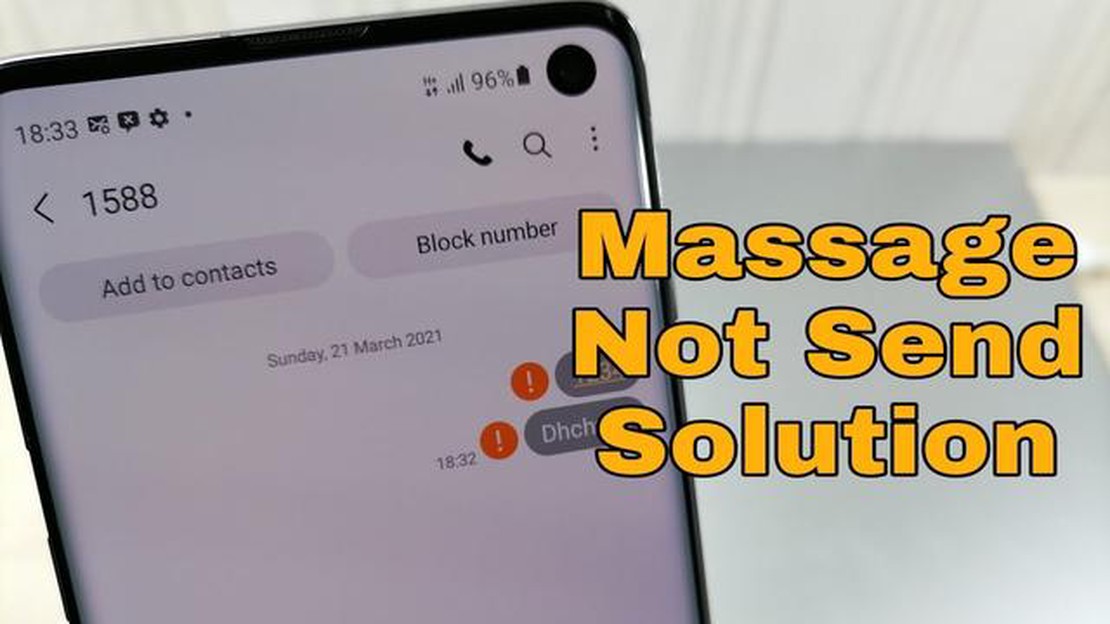
Having trouble sending text messages on your Samsung Galaxy S20? Don’t worry, you’re not alone. Many users encounter issues with sending texts on their devices, but luckily there are some quick and easy fixes you can try to resolve the problem.
One of the most common reasons for being unable to send text messages is a poor network connection. If you’re in an area with a weak signal, your messages may fail to go through. Try moving to a different location or resetting your network settings to see if it improves the signal strength.
Another potential cause of text message issues is a problem with your messaging app. Clearing the app’s cache or reinstalling it can often fix any software bugs that may be causing the problem. You can also try using a different messaging app to see if the issue persists across multiple apps.
If you’ve recently installed any third-party apps, it’s possible that they are interfering with your device’s ability to send texts. Uninstalling any recently installed apps can help determine if they are the cause of the problem. You can also try booting your phone into safe mode to temporarily disable all third-party apps and see if that resolves the issue.
These are just a few of the troubleshooting tips you can try if you’re experiencing difficulties sending text messages on your Samsung Galaxy S20. Hopefully one of these solutions will work for you and get your texting back on track.
Text messaging is an important feature on the Galaxy S20, but it can sometimes encounter issues. Here are some common problems you might face when trying to send text messages on your device, along with possible solutions:
If you can’t send text messages, check your signal strength. Poor signal can prevent messages from being sent. Try moving to an area with better network coverage or turning on Airplane mode and then turning it off again to refresh your connection. 2. Incorrect message settings
Make sure your message settings are configured correctly. Go to the Messages app, tap on the three-dot menu, and then go to Settings > More settings > Text messages. Ensure that the Message center number is correct and that your device is set to send SMS messages instead of MMS. 3. Full message storage
Read Also: Download PUBG PC Lite Offline Installer (latest update) - Free Download
If your message storage is full, you won’t be able to send new messages. Delete unnecessary text conversations or old messages to free up storage space. You can also try using a different messaging app that has a larger storage capacity. 4. Blocked contacts
If you are unable to send messages to specific contacts, check if they are blocked. Go to the Messages app, tap on the three-dot menu, and then go to Settings > Block messages. Remove any contacts that are on the blocked list. 5. Software update required
Ensure that your device is running the latest software version. Sometimes, a software update can fix issues with text messaging. Go to Settings > Software update and check for any available updates.
If none of these solutions resolve the issue, you may need to contact your network provider or visit a Samsung service center for further assistance.
Read Also: Top 6 Phone Plans for International Travel in 2023
If you’re having trouble sending text messages on your Samsung Galaxy S20, there are a few troubleshooting steps you can take to try and resolve the issue. Here are some tips to help you get your messages sending again:
By following these troubleshooting tips, you should be able to fix the problem of messages not sending on your Samsung Galaxy S20. If the problem persists, it may be necessary to visit a professional for further assistance.
If you are unable to receive text messages on your Galaxy S20, there could be several reasons for this issue. Luckily, there are some solutions you can try to resolve the problem:
By trying these solutions, you should be able to resolve the issue of not receiving text messages on your Galaxy S20.
If you are experiencing delayed text message delivery on your Galaxy S20, there are a few troubleshooting steps you can try to resolve the issue:
By following these troubleshooting steps, you should be able to fix delayed text message delivery on your Galaxy S20 and ensure that your messages are sent and received in a timely manner.
If you are unable to send text messages on your Galaxy S20, there could be a few possible reasons. Firstly, check your network connectivity to ensure you have a stable signal. Next, make sure that you have sufficient balance or a active messaging plan from your network provider. Also, check if you have enabled the “Airplane mode” or “Do Not Disturb” mode, as these settings can interfere with sending messages. Lastly, restart your phone and try sending the message again.
How To Fix Discord Can’t Send Messages | NEW in 2023 If you’re an avid gamer and use Discord to communicate with friends, you may have encountered the …
Read ArticleHow to Delete Recently Used Emojis on Samsung Phone Emojis have become an integral part of our digital communication. From expressing emotions to …
Read ArticleSamsung Galaxy S5 Software Update Keeps Repeating Itself Issue & Other Related Problems Welcome to our troubleshooting guide for the Samsung Galaxy S5 …
Read ArticleHow To Get Netflix For Free Legally Netflix is one of the most popular streaming platforms in the world, offering a wide range of movies, TV shows, …
Read ArticleThe 5 best headphones on the market in 2023. Technology in the field of sound is developing at an impressive speed and headphones are becoming more …
Read ArticleTop 7 Conference Call Speakerphones to Consider in 2023: Expert Recommendations and Reviews When it comes to conference calls, having a high-quality …
Read Article