10 free websites that look like illegal luxuries
10 free websites it seems illegal to know There are a huge number of websites of various topics on the internet. However, not all of them look …
Read Article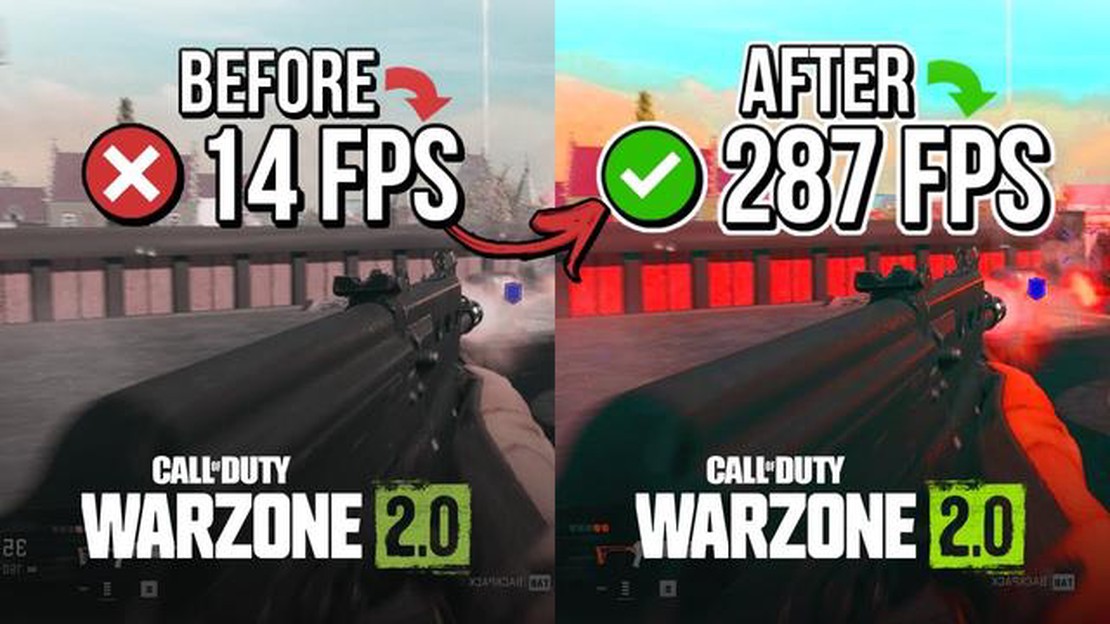
Call of Duty Modern Warfare is a popular first-person shooter game that offers an immersive gaming experience. However, like any online game, it is not immune to lag or latency issues, which can greatly impact gameplay. If you’re experiencing lag or latency problems while playing COD Modern Warfare, don’t worry! There are several effective ways to fix these issues and get back to enjoying smooth gameplay.
1. Check your internet connection: Before diving into complex solutions, start by checking your internet connection. Ensure that you have a stable and high-speed internet connection to support online gaming. You can use a wired connection instead of Wi-Fi for better stability.
2. Close unnecessary background applications: Running multiple applications in the background can consume significant system resources, resulting in lag or latency in COD Modern Warfare. Close any unnecessary applications or processes to free up system resources for better gaming performance.
3. Update your graphics drivers: Outdated graphics drivers can also cause lag or latency problems. Make sure to install the latest graphics drivers for your system. Visit the website of your graphics card manufacturer to find and download the latest drivers.
4. Optimize in-game settings: Adjusting the in-game graphics settings can help improve performance and reduce lag or latency. Lowering graphics settings such as resolution, shadows, and textures can result in smoother gameplay.
5. Use a wired connection: If you are playing COD Modern Warfare on a gaming console, consider using a wired connection instead of Wi-Fi. Wired connections tend to provide a more stable and consistent internet connection, reducing the chances of lag or latency.
6. Disable background downloads and updates: Background downloads and updates can consume internet bandwidth, leading to lag or latency in COD Modern Warfare. Pause or disable any ongoing downloads or updates while gaming to free up bandwidth for the game.
7. Contact your internet service provider: If you’ve tried all the above steps and are still experiencing lag or latency issues, it’s recommended to reach out to your internet service provider (ISP). They might be able to troubleshoot and optimize your internet connection specifically for gaming.
By following these effective ways, you can significantly reduce lag or latency problems in COD Modern Warfare and enjoy a smoother gaming experience. Remember, a stable internet connection and optimized system settings play a vital role in minimizing lag and latency.
If you’re experiencing lag or latency problems while playing Call of Duty Modern Warfare in 2023, there are several effective solutions you can try to improve your gaming experience. Here are some ways to fix lag or latency issues:
By following these effective methods, you should be able to troubleshoot and fix lag or latency problems in COD Modern Warfare in 2023. Enjoy a smoother and more enjoyable gaming experience!
Read Also: 24/7 transportation in Call of Duty: Modern Warfare - learn all the secrets
One of the most common reasons for lag or latency problems in Call of Duty: Modern Warfare is using outdated game versions and drivers. Game developers release regular updates to fix bugs, optimize performance, and enhance overall gameplay experience. Similarly, graphics card manufacturers frequently release driver updates that improve compatibility and performance with specific games.
By updating your game and drivers regularly, you ensure that you have the latest software versions, which often come with optimizations and improvements to reduce lag and latency. Here are a few steps you can follow to update your game and drivers:
Regularly updating your game and drivers not only helps to fix lag and latency issues but also ensures compatibility with the latest features and enhancements. It’s a simple but effective way to maintain optimal performance and enjoy a seamless gaming experience in Call of Duty: Modern Warfare.
One of the most effective ways to fix lag or latency problems in Call of Duty: Modern Warfare is to optimize your network settings. Here are some tips on how to do it:
Read Also: Best Bluetooth Bookshelf Speakers of 2023 | Top 5 Speakers Reviewed
By following these network optimization tips, you should be able to improve your gaming experience and reduce lag or latency issues in Call of Duty: Modern Warfare.
One of the common reasons for lag or latency problems in Call of Duty Modern Warfare is having too many background processes and downloads running on your computer or gaming device. These processes consume valuable system resources, such as CPU, memory, and network bandwidth, which can cause lag and latency issues in your gameplay.
To reduce background processes and downloads:
By reducing background processes and downloads, you can allocate more system resources to Call of Duty Modern Warfare, resulting in a smoother and more responsive gaming experience.
There can be several reasons for experiencing lag or latency issues in COD Modern Warfare. It could be due to a slow internet connection, high network congestion, outdated game files, or even server issues. It’s important to troubleshoot and identify the specific cause of the problem to find an effective solution.
There are several steps you can take to improve your internet connection for better gaming performance. You can try connecting your gaming device directly to the modem using an Ethernet cable, closing any unnecessary background applications, limiting the number of devices connected to your network, or upgrading your internet plan to a higher speed.
Yes, there are certain in-game settings that can help reduce lag in COD Modern Warfare. You can try lowering the graphics settings, disabling any unnecessary visual effects, or adjusting the field of view (FOV) to a lower value. Additionally, you can try turning off any background processes or applications that may be using up system resources.
Some general tips for improving online gaming performance include making sure your gaming device and router have the latest firmware updates, using a wired internet connection instead of Wi-Fi, optimizing your network settings for gaming, regularly clearing cache and temporary files, and ensuring your system meets the game’s minimum requirements.
Yes, there are several potential solutions to fix lag or latency issues in COD Modern Warfare without changing your internet plan. You can try optimizing your network settings, using a wired connection instead of Wi-Fi, disabling any background processes or applications that may be consuming bandwidth, or contacting your internet service provider to troubleshoot and resolve any specific issues with your connection.
There could be several reasons why you are experiencing lag in COD Modern Warfare. It could be due to a poor internet connection, high server load, outdated drivers, or hardware limitations. It is recommended to check your internet connection, update your drivers, and make sure your hardware meets the game’s minimum requirements.
10 free websites it seems illegal to know There are a huge number of websites of various topics on the internet. However, not all of them look …
Read ArticleFactors that you should definitely focus on to quickly choose a bitcoin trading platform Bitcoin trading is one of the most popular investment options …
Read ArticleHow To Fix Minecraft Out Of Memory Error (Updated 2023) If you’re a Minecraft player, you’re probably familiar with the frustrating “Out of Memory …
Read ArticleHow to Fix Minecraft Windows 10 Error:org.lwjgl.LWJGL Exception If you are a Minecraft player, you might have encountered the error message …
Read ArticleFix: obs studio black screen Obs Studio is a popular and powerful video recording and streaming program. However, sometimes users encounter a problem …
Read ArticleThe 10 best bitcoin wallets for investing in cryptocurrency. Cryptocurrencies, bitcoin in particular, are becoming an increasingly popular type of …
Read Article