What to do if Galaxy S10 speaker has no sound: Fix for speaker no sound issue
What to do if Galaxy S10 speaker has no sound | fix for speaker no sound issue Is your Galaxy S10 speaker suddenly not producing any sound? Don’t …
Read Article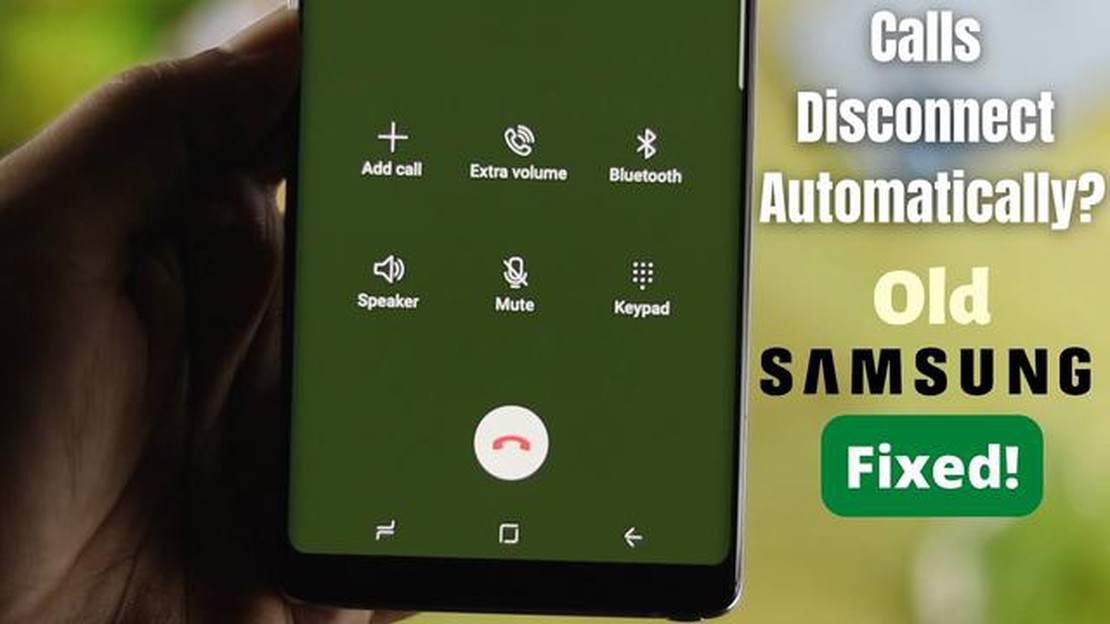
Having dropped phone calls can be frustrating, especially when you’re in the middle of an important conversation. If you’re experiencing dropped calls on your Galaxy S10 Plus, there are a few tips you can try to improve your call quality and prevent call drops.
1. Check your signal strength: Poor signal strength can contribute to dropped calls. Make sure you’re in an area with strong network coverage. If you’re in a low signal area, consider moving to a different location or going outside to improve your signal.
2. Restart your phone: Sometimes a simple restart can resolve temporary software glitches that may be causing dropped calls. Restart your Galaxy S10 Plus by pressing and holding the power button, then tapping on “Restart”.
3. Update your software: Outdated software can cause performance issues, including dropped calls. Make sure you have the latest updates installed on your phone. Go to Settings > Software Update > Download and Install to check for any available updates.
4. Disable Wi-Fi calling: If you’re using Wi-Fi calling, try disabling it to see if it improves your call quality. Go to Settings > Connections > Wi-Fi Calling and toggle it off.
5. Factory reset your phone: If all else fails, you can try performing a factory reset on your Galaxy S10 Plus. This will erase all data on your phone, so make sure to back up your important files first. Go to Settings > General Management > Reset > Factory Data Reset and follow the prompts.
By following these tips, you can hopefully improve your call quality and reduce the number of dropped calls on your Galaxy S10 Plus. If the issue persists, it may be a hardware problem and you should consider contacting Samsung or your service provider for further assistance.
Experiencing dropped phone calls can be frustrating, especially when you rely on your Galaxy S10 Plus for important communication. Here are 5 tips to help you resolve dropped phone calls on your device:
By following these troubleshooting tips, you should be able to resolve the issue of dropped phone calls on your Galaxy S10 Plus and enjoy uninterrupted communication.
If you are experiencing dropped phone calls on your Galaxy S10 Plus, one of the first things you should check is your network connection. A weak or unstable network connection can cause calls to drop or have poor call quality. Here are a few steps to help you check your network connection:
Read Also: Easy Steps to Check Nintendo Switch Play Time for Legend of Zelda: BOTW
By following these steps and checking your network connection, you can help resolve dropped phone call issues on your Galaxy S10 Plus.
If you are experiencing dropped phone calls on your Galaxy S10 Plus, one potential solution is to reset the network settings. This can help resolve any issues with your network connectivity and improve the overall calling experience on your device.
To reset the network settings on your Galaxy S10 Plus, follow these steps:
Once the network settings have been reset, your device will automatically restart. After the restart, you may need to reconnect to your Wi-Fi network and reconfigure any Bluetooth devices that were previously paired.
Read Also: Information about the new Operation Shifting Tides update to Rainbow Six Siege is available here
Resetting the network settings can help eliminate any network-related issues that may be causing dropped phone calls on your Galaxy S10 Plus. It is a relatively simple troubleshooting step that is worth trying before seeking further assistance.
One of the easiest and most effective ways to resolve dropped phone calls on your Galaxy S10 Plus is to keep your software updated. Regular software updates from Samsung often include bug fixes and improvements that can help to address issues with dropped calls.
To update your software, follow these steps:
It’s recommended to have a stable internet connection and at least 50% battery charge before starting the update process. Also, make sure you are connected to a Wi-Fi network to avoid using up your mobile data.
After the update is complete, check if the dropped call issue has been resolved. If not, you can try other troubleshooting methods or contact Samsung support for further assistance.
There can be several reasons for dropped phone calls on your Galaxy S10 Plus. It could be due to weak network signal, network congestion, software glitches, or even hardware issues. It’s important to troubleshoot the problem to determine the exact cause.
Yes, there are a few steps you can take to fix dropped phone calls caused by software glitches on your Galaxy S10 Plus. You can try clearing the cache partition, updating your device software, or performing a factory reset as a last resort. Remember to backup your data before performing a factory reset.
If your Galaxy S10 Plus has hardware issues causing dropped phone calls, it’s best to contact Samsung or visit an authorized service center for assistance. They will be able to diagnose the problem and provide a solution, which may involve repairing or replacing the faulty hardware component.
What to do if Galaxy S10 speaker has no sound | fix for speaker no sound issue Is your Galaxy S10 speaker suddenly not producing any sound? Don’t …
Read Article5 Best Wireless Phone Charger For Android Wireless charging has become an essential feature in today’s smartphones, providing convenience and …
Read ArticleHow to fix Fitbit Charge 3 not Syncing Issue | Troubleshooting Guide If you own a Fitbit Charge 3 and have encountered syncing issues, you’re not …
Read ArticleHow To Fix FIFA 23 Crashes On PS4 | PS5 (Updated 2023) FIFA 23, the highly anticipated football simulation game, has finally been released for the …
Read ArticleFix pubg battlegrounds not launching on pc. Pubg Battlegrounds is a popular online multiplayer game that is a leader among first-person shooters. …
Read ArticleTroubleshooting the Tribit MaxSound Plus Bluetooth Connection Issue: A Comprehensive Guide with Step-by-Step Instructions If you own a Tribit MaxSound …
Read Article