Discover the Top 8 Internet Speed Test Apps for Android in 2023
8 Best Internet Speed Test App for Android in 2023 In today’s fast-paced digital world, having a reliable and fast internet connection has become …
Read Article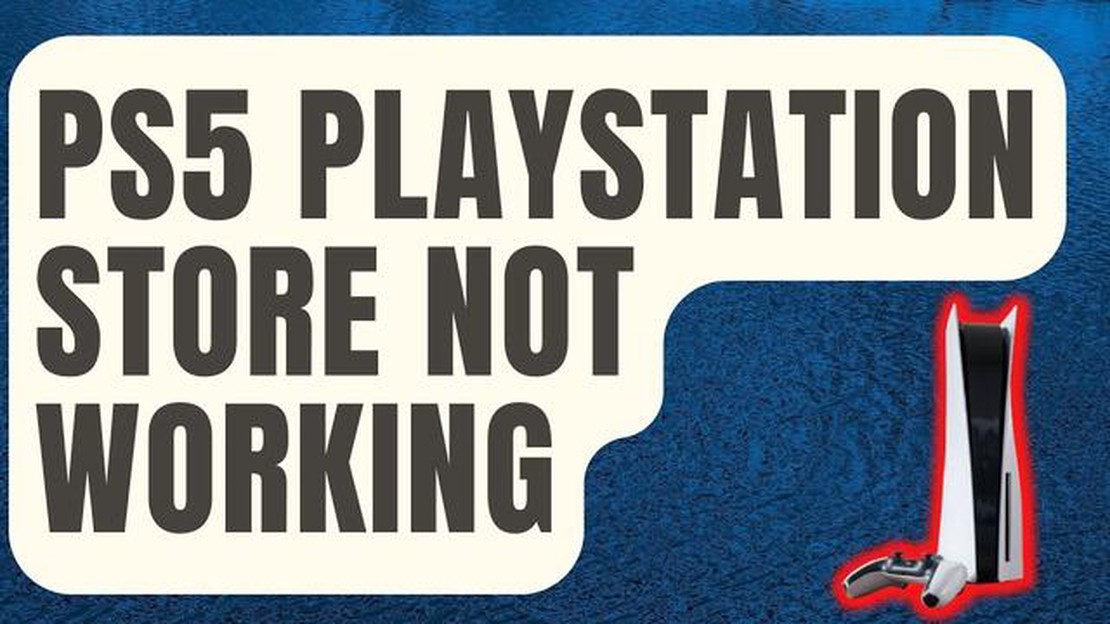
If you’re a PlayStation 5 owner and you’re experiencing issues with the PlayStation Store not working, you’re not alone. Many gamers have reported encountering this frustrating problem, where they are unable to access or download games from the PlayStation Store on their PS5 console.
This guide will provide you with a step-by-step solution to fix the PS5 PlayStation Store not working issue and get you back to enjoying your favorite games in no time.
Firstly, it’s important to ensure that your internet connection is stable and strong. A weak or intermittent connection can cause issues with the PlayStation Store, so try restarting your router or connecting your console directly to your modem with an Ethernet cable for a more reliable connection.
If your internet connection is fine and you’re still experiencing issues, the next step is to check for any available system updates. Sony regularly releases software updates for the PS5 console, which can include fixes for various bugs and issues. Make sure your console is running the latest software version by going to the Settings menu, selecting System Software Update, and following the on-screen instructions.
In some cases, clearing the PS5’s cache can help resolve issues with the PlayStation Store. To do this, power off your console completely and unplug it from the power source. Wait for a few minutes, then plug it back in and turn it on. This process can clear temporary files and potentially fix any issues with the store.
If none of the above solutions work, it’s recommended to contact PlayStation Support for further assistance. They have dedicated support staff who can provide specialized help for troubleshooting PlayStation Store issues specific to the PS5 console. You can reach out to them via their official website or by phone.
In conclusion, the PS5 PlayStation Store not working issue can be frustrating, but it’s usually fixable with a few troubleshooting steps. By ensuring a stable internet connection, updating your console’s software, clearing the cache, and reaching out to PlayStation Support if needed, you should be able to resolve the issue and get back to gaming on your PS5 in no time.
If you’re experiencing issues with the PlayStation Store on your PS5, don’t worry - you’re not alone. Many users have encountered problems with the store not working properly, but there are several steps you can take to try and resolve the issue.
Read Also: How to Troubleshoot and Resolve Gmail's Email Display Issue3. Clear the cache Clearing the cache on your PS5 can help resolve issues with the PlayStation Store. To do this, go to the settings menu, select “Storage,” then choose “Clear Cache.” This will remove temporary files and data that may be causing problems. 4. Check for server outages Occasionally, the PlayStation Store may experience server outages or maintenance periods. Before troubleshooting further, check online forums or the official PlayStation website to see if there are any known server issues. 5. Restart your PS5 Restarting your PS5 can help resolve various issues, including problems with the PlayStation Store. Simply power off your console, wait a few seconds, then turn it back on again. This can often clear temporary glitches or conflicts that may be causing the store to malfunction.
6. Contact PlayStation support If none of the above steps resolve the issue, it’s possible that there may be a deeper problem with your PS5 or the PlayStation Store. Contact PlayStation support for further assistance. They may be able to offer additional troubleshooting steps or arrange for a repair or replacement if necessary.
By following these steps, you should be able to resolve most issues with the PS5 PlayStation Store not working. Keep in mind that occasional server outages are beyond your control, so it’s worth checking for any reported issues before troubleshooting further.
If you are experiencing issues with the PlayStation Store on your PS5, there are several troubleshooting steps you can try to resolve the problem. Follow the steps below to fix PS5 PlayStation Store issues:
Read Also: What to do if Galaxy S10 speaker has no sound: Fix for speaker no sound issue
By following these troubleshooting steps, you should be able to resolve most PS5 PlayStation Store issues and get back to enjoying your games and content.
There can be several common reasons why the PS5 PlayStation Store may stop working. Understanding these reasons can help you troubleshoot and fix the problems you may encounter. Here are some of the common reasons:
In order to fix the PlayStation Store not working, you can try troubleshooting steps such as checking your network connection, updating your system software, freeing up storage space, and ensuring that your PlayStation Network account is in good standing. If the issue persists, you may need to contact Sony support for further assistance.
If you want to avoid encountering issues with the PS5 PlayStation Store in the future, here are some expert tips to follow:
By following these expert tips, you can minimize the chances of encountering problems with the PS5 PlayStation Store in the future and ensure a smooth gaming experience.
The PlayStation Store is an online marketplace where PlayStation users can purchase and download games, add-ons, and other digital content for their PS5 console.
There can be several reasons why the PS5 PlayStation Store is not working. It could be due to a technical issue with the server, connectivity problems, or an issue with your PS5 console. It is recommended to check your internet connection, restart your console, or contact PlayStation support for further assistance.
Yes, there are several troubleshooting steps you can try to fix the PS5 PlayStation Store not working issue without contacting customer support. These steps include checking your internet connection, restarting your console, clearing the cache of the PlayStation Store app, and restoring the default settings of your PS5 console. If none of these steps work, then contacting customer support would be the next recommended option.
8 Best Internet Speed Test App for Android in 2023 In today’s fast-paced digital world, having a reliable and fast internet connection has become …
Read ArticleDiablo 3 Game Won’t Load Quick Fix Are you a die-hard fan of Diablo 3, but recently encountered a frustrating problem where the game won’t load? Don’t …
Read Article5 best emby 2022 servers: best nas for emby Emby is a powerful media platform that makes it easy to organize, manage and stream your media content …
Read ArticleHow To Fix NBA 2K21 That Disconnects From Server If you’re an avid player of NBA 2K21, you may have encountered frustrating moments when you get …
Read ArticleHow to Download New Font on Samsung Galaxy S21 | Galaxy Store Fonts Easy Steps to Download New Font on Samsung Galaxy S21 Table Of Contents Step 1: …
Read ArticleIphone 14 plus vs iphone 14: what do you get for an extra $100? Apple is once again delighting its fans: this year it launched two versions of its new …
Read Article